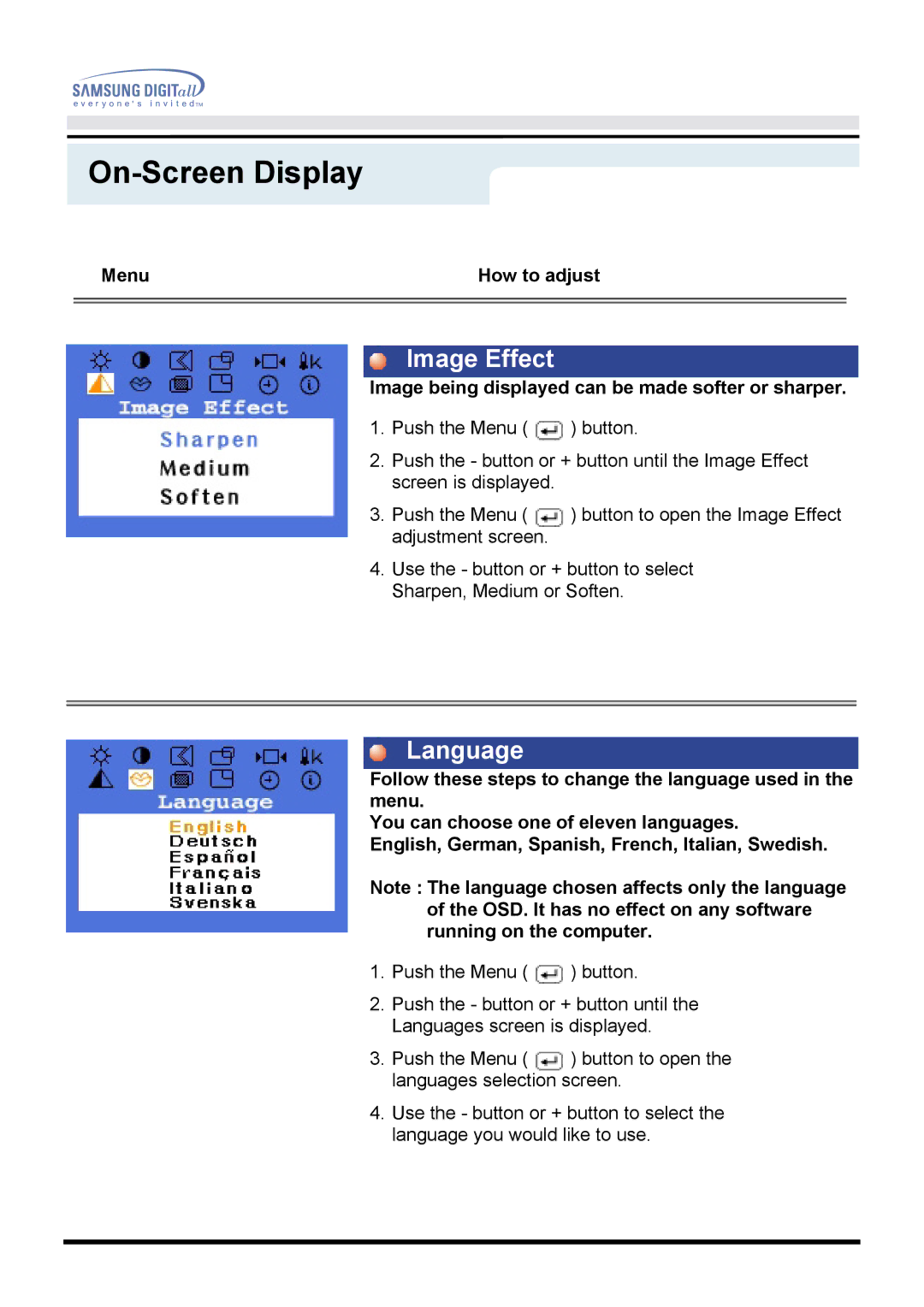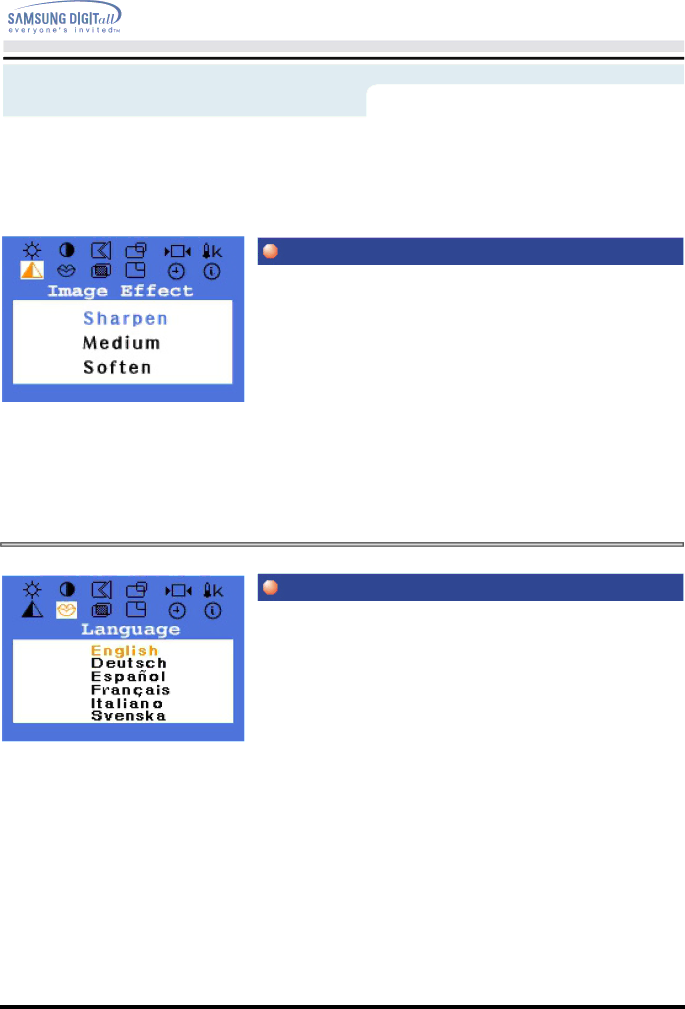
On-Screen Display
Menu | How to adjust |
|
|
|
|
Image Effect
Image being displayed can be made softer or sharper.
1.Push the Menu ( ![]() ) button.
) button.
2.Push the - button or + button until the Image Effect screen is displayed.
3.Push the Menu ( ![]() ) button to open the Image Effect adjustment screen.
) button to open the Image Effect adjustment screen.
4.Use the - button or + button to select Sharpen, Medium or Soften.
Language
Follow these steps to change the language used in the menu.
You can choose one of eleven languages.
English, German, Spanish, French, Italian, Swedish.
Note : The language chosen affects only the language of the OSD. It has no effect on any software running on the computer.
1.Push the Menu ( ![]() ) button.
) button.
2.Push the - button or + button until the Languages screen is displayed.
3.Push the Menu ( ![]() ) button to open the languages selection screen.
) button to open the languages selection screen.
4.Use the - button or + button to select the language you would like to use.