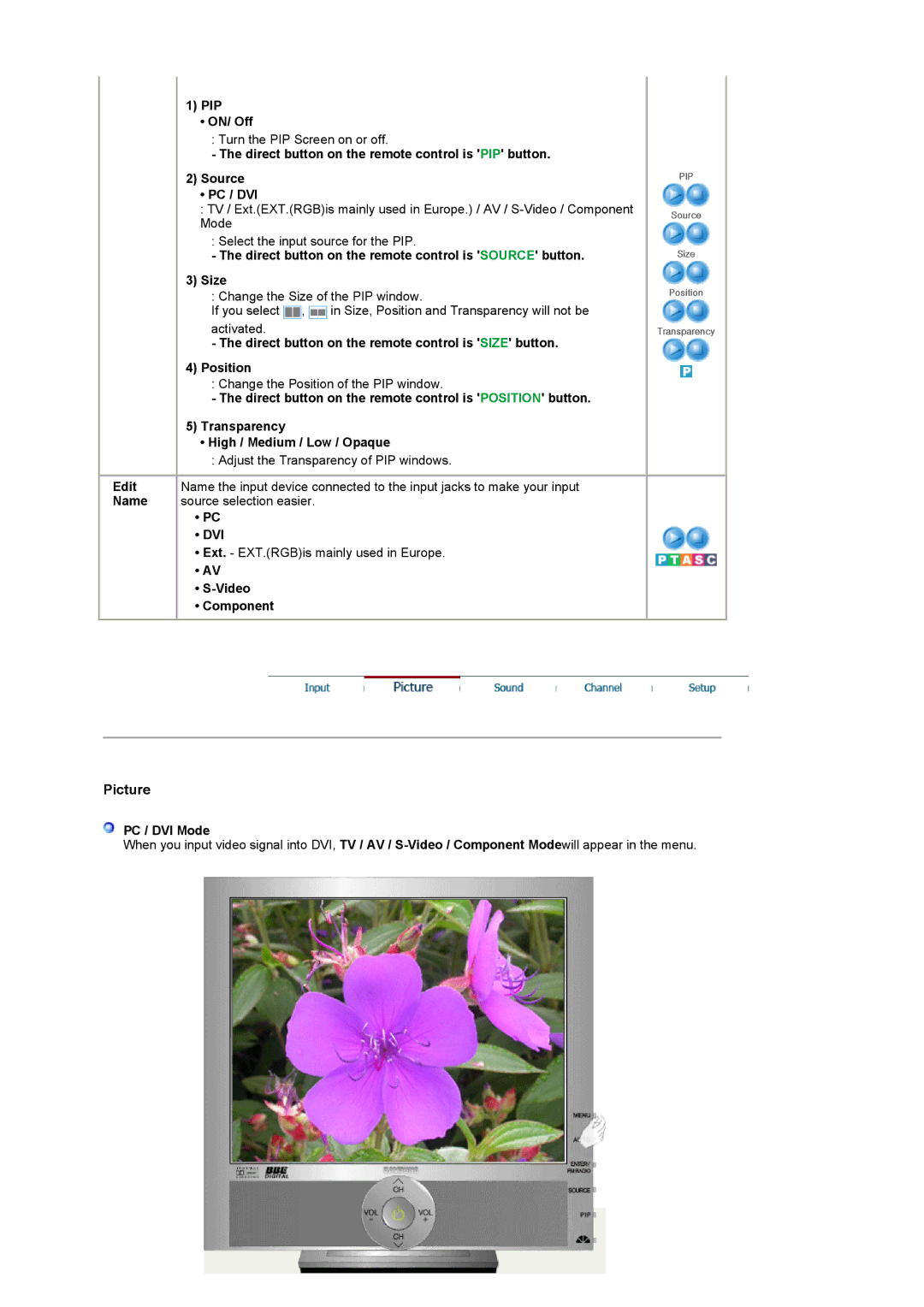1)PIP
•ON/ Off
: Turn the PIP Screen on or off.
-The direct button on the remote control is 'PIP' button.
2)Source
•PC / DVI
:TV / Ext.(EXT.(RGB)is mainly used in Europe.) / AV /
: Select the input source for the PIP.
-The direct button on the remote control is 'SOURCE' button.
3)Size
: Change the Size of the PIP window.
If you select ![]() ,
, ![]() in Size, Position and Transparency will not be activated.
in Size, Position and Transparency will not be activated.
-The direct button on the remote control is 'SIZE' button.
4)Position
: Change the Position of the PIP window.
-The direct button on the remote control is 'POSITION' button.
5)Transparency
•High / Medium / Low / Opaque
: Adjust the Transparency of PIP windows.
Edit Name the input device connected to the input jacks to make your input
Name source selection easier.
•PC
•DVI
•Ext. - EXT.(RGB)is mainly used in Europe.
•AV
•S-Video
•Component
PIP
Source
Size
Position
Transparency
Picture
 PC / DVI Mode
PC / DVI Mode
When you input video signal into DVI, TV / AV /