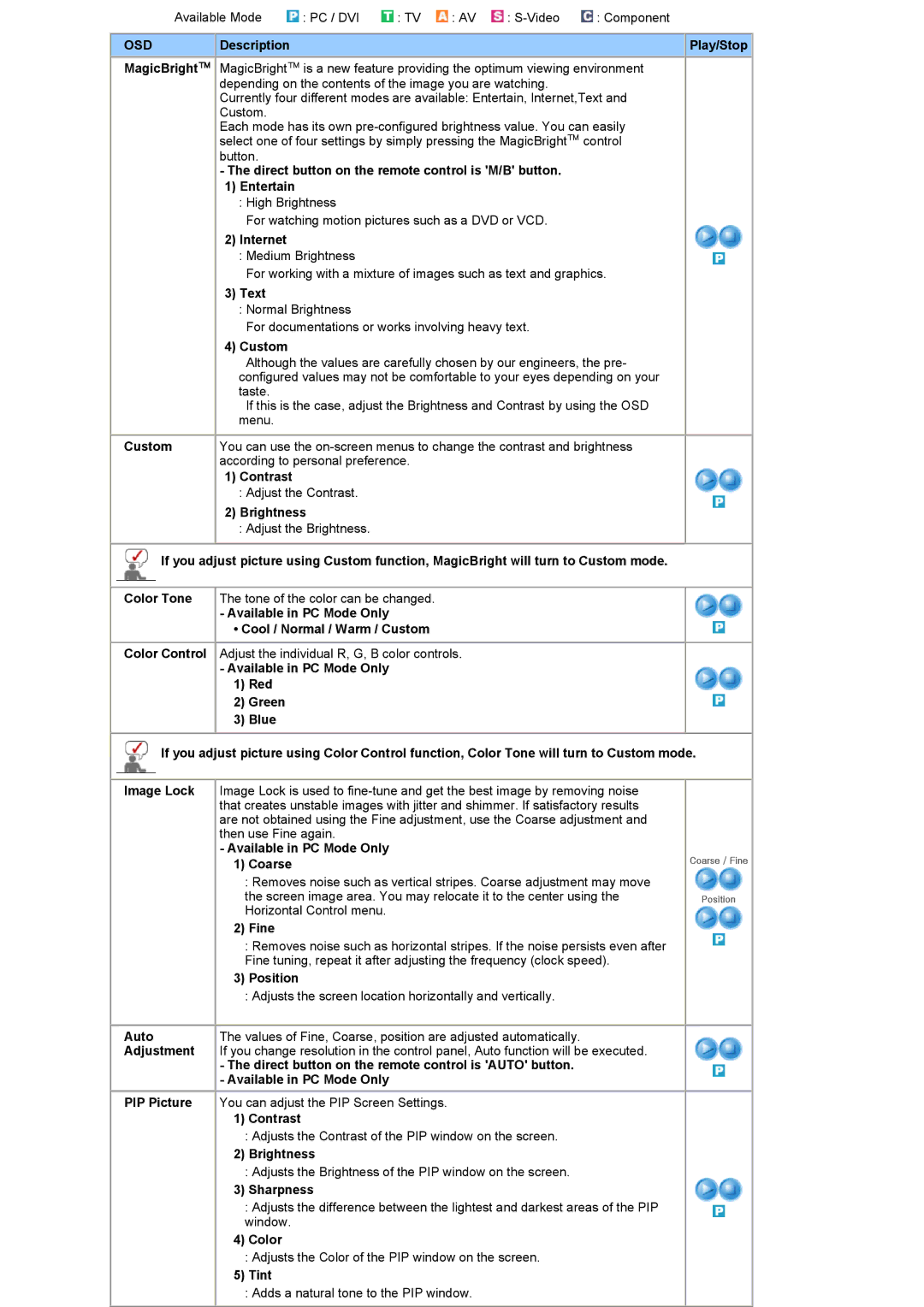| Available Mode | : PC / DVI : TV : AV : | ||||
|
|
|
|
|
|
|
OSD |
|
| Description |
|
| Play/Stop |
MagicBright™ MagicBright™ is a new feature providing the optimum viewing environment
depending on the contents of the image you are watching.
Currently four different modes are available: Entertain, Internet,Text and Custom.
Each mode has its own
-The direct button on the remote control is 'M/B' button.
1)Entertain
:High Brightness
For watching motion pictures such as a DVD or VCD.
2) Internet
: Medium Brightness
For working with a mixture of images such as text and graphics.
3)Text
:Normal Brightness
For documentations or works involving heavy text.
4)Custom
Although the values are carefully chosen by our engineers, the pre- configured values may not be comfortable to your eyes depending on your taste.
If this is the case, adjust the Brightness and Contrast by using the OSD menu.
Custom You can use the
1)Contrast
:Adjust the Contrast.
2)Brightness
:Adjust the Brightness.
![]() If you adjust picture using Custom function, MagicBright will turn to Custom mode.
If you adjust picture using Custom function, MagicBright will turn to Custom mode.
Color Tone The tone of the color can be changed.
- Available in PC Mode Only
• Cool / Normal / Warm / Custom
Color Control Adjust the individual R, G, B color controls.
-Available in PC Mode Only
1)Red
2) Green
3) Blue
![]() If you adjust picture using Color Control function, Color Tone will turn to Custom mode.
If you adjust picture using Color Control function, Color Tone will turn to Custom mode.
Image Lock Image Lock is used to
-Available in PC Mode Only
1)Coarse
:Removes noise such as vertical stripes. Coarse adjustment may move the screen image area. You may relocate it to the center using the Horizontal Control menu.
2)Fine
:Removes noise such as horizontal stripes. If the noise persists even after Fine tuning, repeat it after adjusting the frequency (clock speed).
3)Position
:Adjusts the screen location horizontally and vertically.
Auto | The values of Fine, Coarse, position are adjusted automatically. |
Adjustment | If you change resolution in the control panel, Auto function will be executed. |
| - The direct button on the remote control is 'AUTO' button. |
| - Available in PC Mode Only |
Coarse / Fine
Position
PIP Picture You can adjust the PIP Screen Settings.
1)Contrast
:Adjusts the Contrast of the PIP window on the screen.
2)Brightness
:Adjusts the Brightness of the PIP window on the screen.
3)Sharpness
:Adjusts the difference between the lightest and darkest areas of the PIP window.
4)Color
:Adjusts the Color of the PIP window on the screen.
5)Tint
:Adds a natural tone to the PIP window.