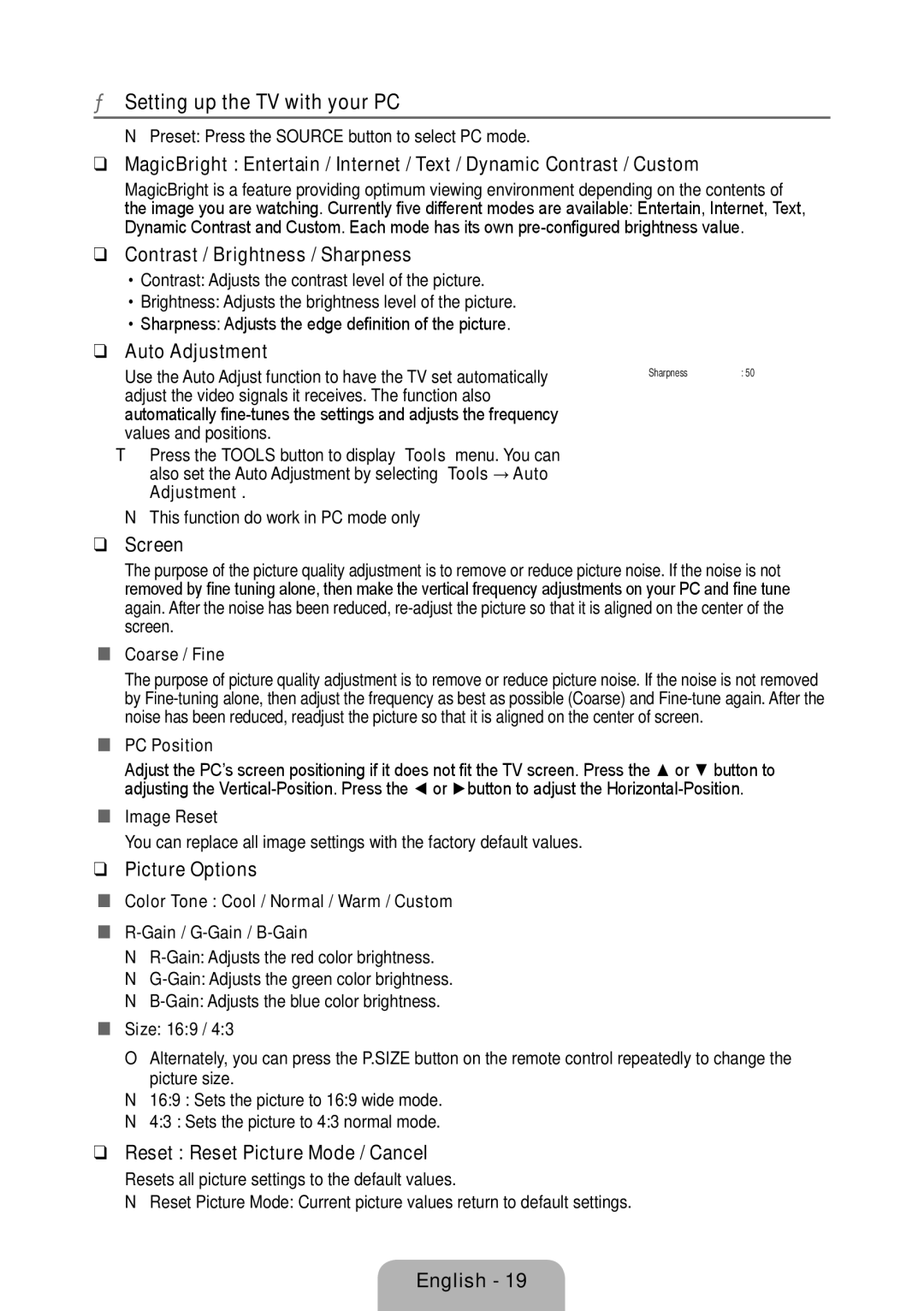933HD Plus specifications
The Samsung 933HD Plus stands out as an innovative offering tailored for users seeking a blend of performance and efficiency in their display technology. Launched as part of Samsung’s commitment to providing high-quality monitors, this model features a range of characteristics that cater to both professional and casual users.One of the key features of the Samsung 933HD Plus is its robust 19-inch LCD screen, which delivers a crisp 1366 x 768 resolution. This level of clarity ensures that text and images appear sharp and detailed, making it an excellent choice for tasks such as graphic design, data analysis, and everyday browsing. The monitor also boasts a 16:9 aspect ratio, providing a wider viewing experience that is ideal for watching videos and engaging in immersive gaming sessions.
The Samsung 933HD Plus incorporates advanced display technologies, including the company's proprietary techniques for enhancing color accuracy and contrast. With a typical brightness of 250 cd/m² and a dynamic contrast ratio of 20,000:1, users can expect vibrant colors and deep blacks, crucial for multimedia consumption. The monitor supports a wide color gamut, ensuring that images are displayed with lifelike fidelity.
In terms of design, the Samsung 933HD Plus features a slim profile with a sleek, modern aesthetic that can seamlessly complement any workspace. Its lightweight design makes it easy to position while also enhancing portability. Moreover, the monitor includes tilt and height adjustable capabilities, allowing users to customize their viewing experience for comfort and ergonomics.
Connectivity is another strong suit of the Samsung 933HD Plus, offering a range of input options including VGA, DVI, and HDMI ports. This means users can easily connect a variety of devices, from computers to gaming consoles. Additionally, the monitor supports both analog and digital signals, providing flexibility depending on user preferences.
Energy efficiency is prioritized with the Samsung 933HD Plus, aligning with modern standards to reduce electricity consumption without compromising performance. The monitor has earned various environmental certifications, making it a responsible choice for eco-conscious consumers.
In conclusion, the Samsung 933HD Plus combines a variety of features, advanced technologies, and user-centric design elements to deliver an exceptional display experience. Whether for work or play, this monitor exemplifies Samsung's dedication to innovation and quality in the world of computing displays.