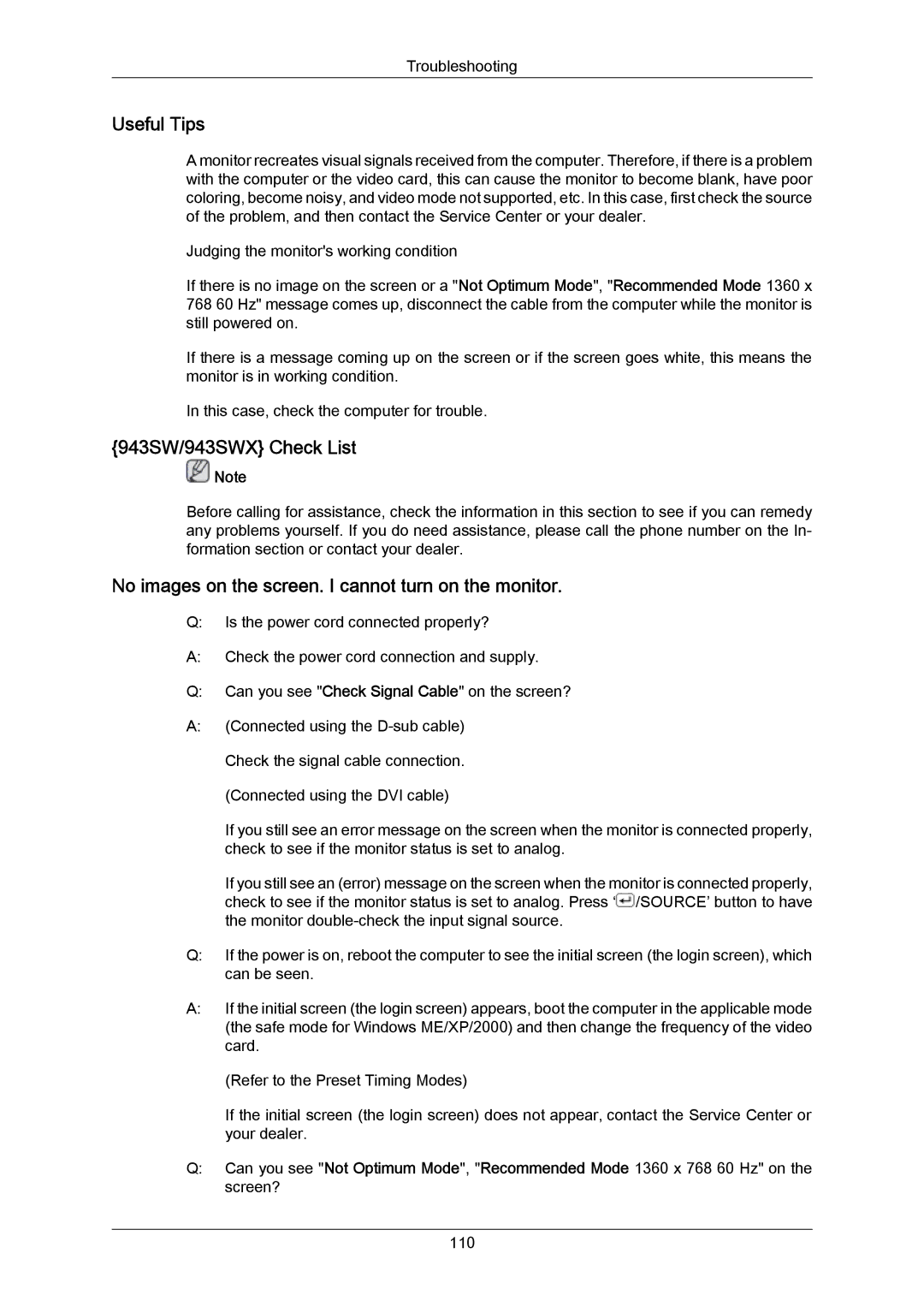Troubleshooting
Useful Tips
A monitor recreates visual signals received from the computer. Therefore, if there is a problem with the computer or the video card, this can cause the monitor to become blank, have poor coloring, become noisy, and video mode not supported, etc. In this case, first check the source of the problem, and then contact the Service Center or your dealer.
Judging the monitor's working condition
If there is no image on the screen or a "Not Optimum Mode", "Recommended Mode 1360 x 768 60 Hz" message comes up, disconnect the cable from the computer while the monitor is still powered on.
If there is a message coming up on the screen or if the screen goes white, this means the monitor is in working condition.
In this case, check the computer for trouble.
{943SW/943SWX} Check List
![]() Note
Note
Before calling for assistance, check the information in this section to see if you can remedy any problems yourself. If you do need assistance, please call the phone number on the In- formation section or contact your dealer.
No images on the screen. I cannot turn on the monitor.
Q:Is the power cord connected properly?
A:Check the power cord connection and supply.
Q:Can you see "Check Signal Cable" on the screen?
A:(Connected using the
If you still see an error message on the screen when the monitor is connected properly, check to see if the monitor status is set to analog.
If you still see an (error) message on the screen when the monitor is connected properly, check to see if the monitor status is set to analog. Press ‘![]() /SOURCE’ button to have the monitor
/SOURCE’ button to have the monitor
Q:If the power is on, reboot the computer to see the initial screen (the login screen), which can be seen.
A:If the initial screen (the login screen) appears, boot the computer in the applicable mode (the safe mode for Windows ME/XP/2000) and then change the frequency of the video card.
(Refer to the Preset Timing Modes)
If the initial screen (the login screen) does not appear, contact the Service Center or your dealer.
Q:Can you see "Not Optimum Mode", "Recommended Mode 1360 x 768 60 Hz" on the screen?
110