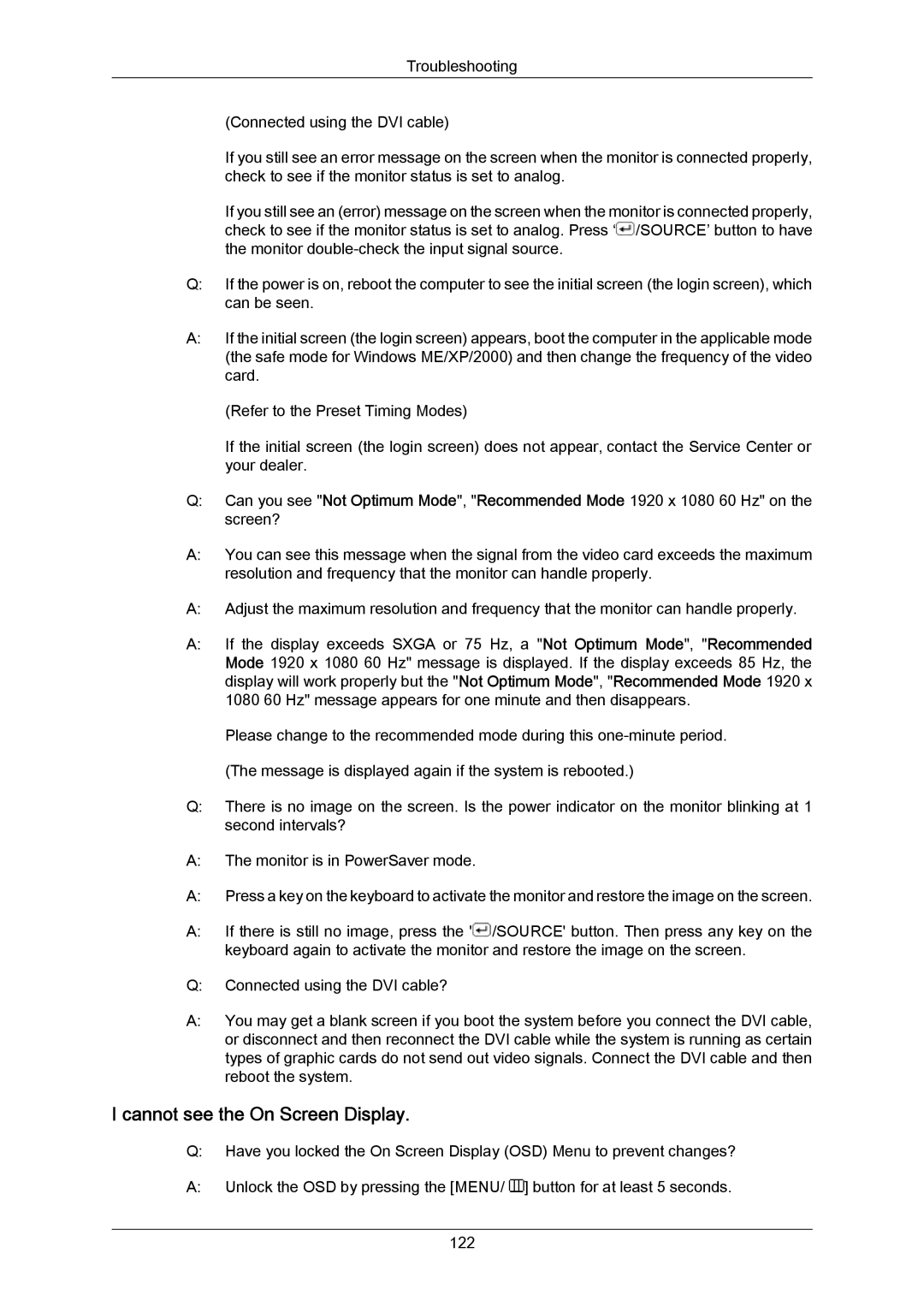Troubleshooting
(Connected using the DVI cable)
If you still see an error message on the screen when the monitor is connected properly, check to see if the monitor status is set to analog.
If you still see an (error) message on the screen when the monitor is connected properly, check to see if the monitor status is set to analog. Press ‘![]() /SOURCE’ button to have the monitor
/SOURCE’ button to have the monitor
Q:If the power is on, reboot the computer to see the initial screen (the login screen), which can be seen.
A:If the initial screen (the login screen) appears, boot the computer in the applicable mode (the safe mode for Windows ME/XP/2000) and then change the frequency of the video card.
(Refer to the Preset Timing Modes)
If the initial screen (the login screen) does not appear, contact the Service Center or your dealer.
Q:Can you see "Not Optimum Mode", "Recommended Mode 1920 x 1080 60 Hz" on the screen?
A:You can see this message when the signal from the video card exceeds the maximum resolution and frequency that the monitor can handle properly.
A:Adjust the maximum resolution and frequency that the monitor can handle properly.
A:If the display exceeds SXGA or 75 Hz, a "Not Optimum Mode", "Recommended Mode 1920 x 1080 60 Hz" message is displayed. If the display exceeds 85 Hz, the display will work properly but the "Not Optimum Mode", "Recommended Mode 1920 x 1080 60 Hz" message appears for one minute and then disappears.
Please change to the recommended mode during this
Q:There is no image on the screen. Is the power indicator on the monitor blinking at 1 second intervals?
A:The monitor is in PowerSaver mode.
A:Press a key on the keyboard to activate the monitor and restore the image on the screen.
A:If there is still no image, press the '![]() /SOURCE' button. Then press any key on the keyboard again to activate the monitor and restore the image on the screen.
/SOURCE' button. Then press any key on the keyboard again to activate the monitor and restore the image on the screen.
Q:Connected using the DVI cable?
A:You may get a blank screen if you boot the system before you connect the DVI cable, or disconnect and then reconnect the DVI cable while the system is running as certain types of graphic cards do not send out video signals. Connect the DVI cable and then reboot the system.
I cannot see the On Screen Display.
Q:Have you locked the On Screen Display (OSD) Menu to prevent changes?
A:Unlock the OSD by pressing the [MENU/ ![]() ] button for at least 5 seconds.
] button for at least 5 seconds.
122