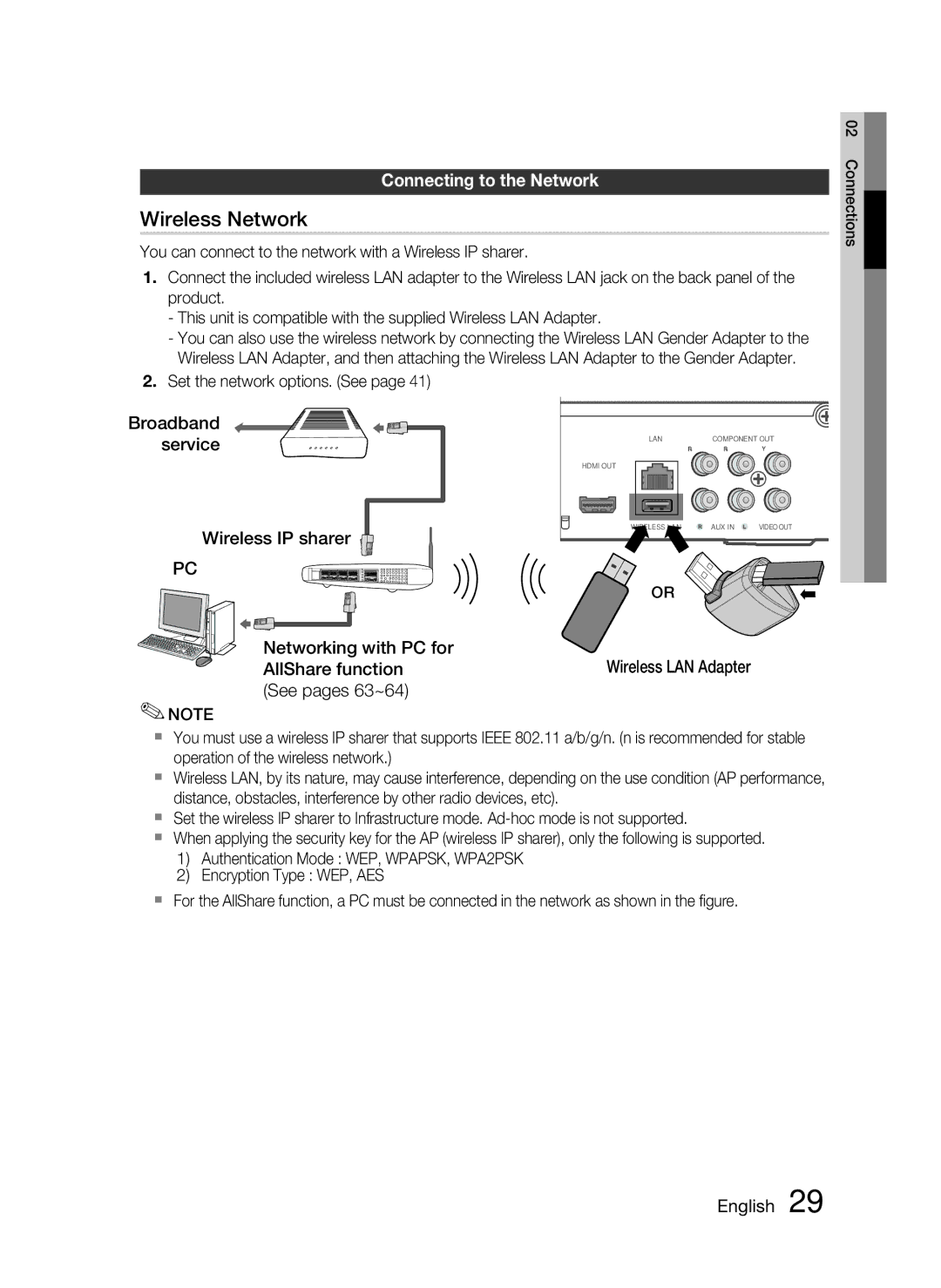Connecting to the Network
Wireless Network
You can connect to the network with a Wireless IP sharer.
1.Connect the included wireless LAN adapter to the Wireless LAN jack on the back panel of the product.
-This unit is compatible with the supplied Wireless LAN Adapter.
-You can also use the wireless network by connecting the Wireless LAN Gender Adapter to the Wireless LAN Adapter, and then attaching the Wireless LAN Adapter to the Gender Adapter.
2.Set the network options. (See page 41)
02 Connections
Broadband service
Wireless IP sharer
PC
Networking with PC for AllShare function (See pages 63~64)
✎NOTE
| LAN | COMPONENT OUT |
|
HDMII OUTOUT
IRELESS |
|
| AUX IN | VIDEO OUT |
| |
|
|
|
|
|
|
|
|
|
|
|
|
|
|
OR
Wireless LAN Adapter
You must use a wireless IP sharer that supports IEEE 802.11 a/b/g/n. (n is recommended for stable operation of the wireless network.)
Wireless LAN, by its nature, may cause interference, depending on the use condition (AP performance, distance, obstacles, interference by other radio devices, etc).
Set the wireless IP sharer to Infrastructure mode.
When applying the security key for the AP (wireless IP sharer), only the following is supported.
1)Authentication Mode : WEP, WPAPSK, WPA2PSK
2)Encryption Type : WEP, AES
For the AllShare function, a PC must be connected in the network as shown in the figure.