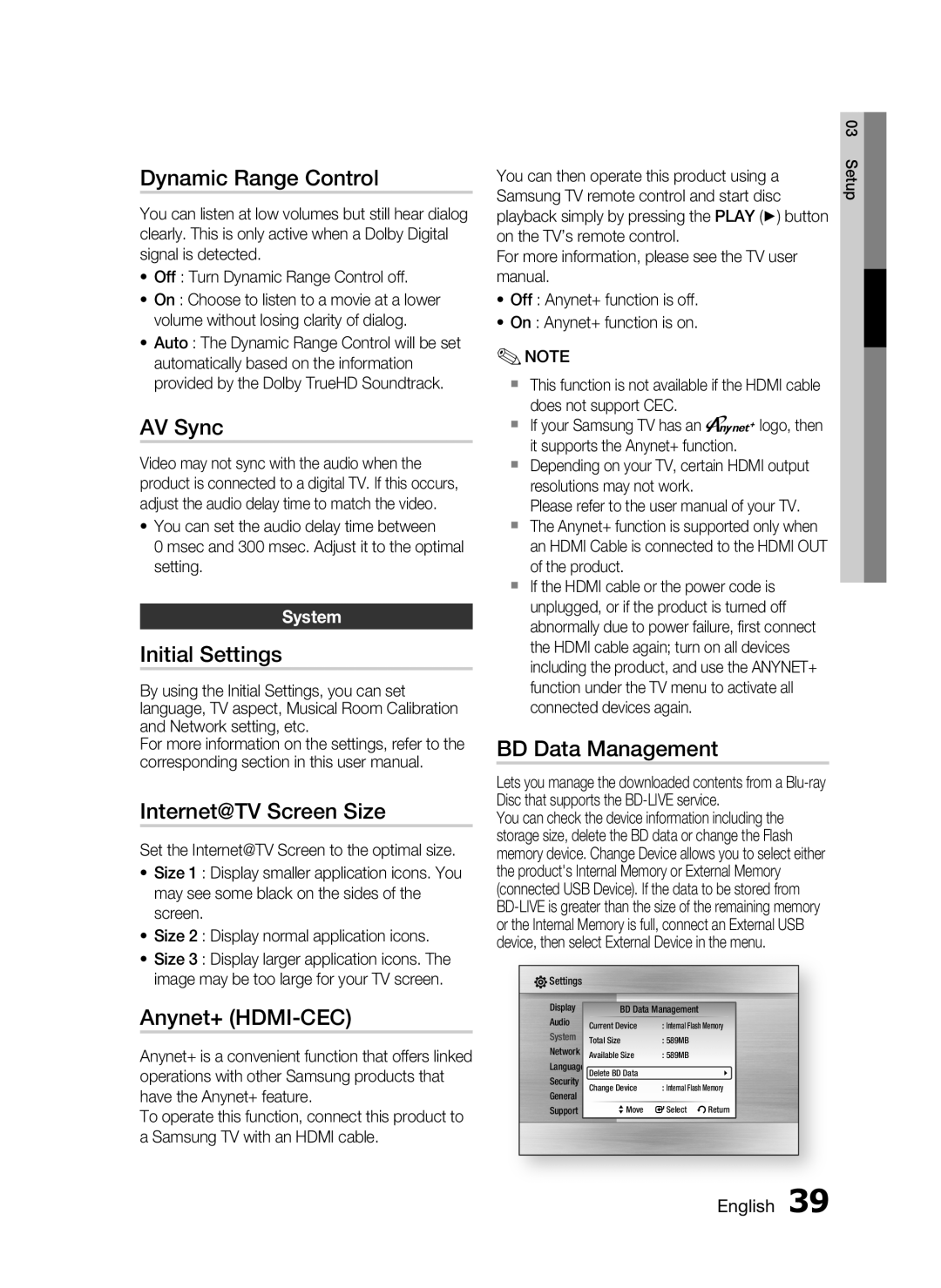Dynamic Range Control
You can listen at low volumes but still hear dialog clearly. This is only active when a Dolby Digital signal is detected.
•Off : Turn Dynamic Range Control off.
•On : Choose to listen to a movie at a lower volume without losing clarity of dialog.
•Auto : The Dynamic Range Control will be set automatically based on the information provided by the Dolby TrueHD Soundtrack.
AV Sync
Video may not sync with the audio when the product is connected to a digital TV. If this occurs, adjust the audio delay time to match the video.
•You can set the audio delay time between
0 msec and 300 msec. Adjust it to the optimal setting.
System
Initial Settings
By using the Initial Settings, you can set language, TV aspect, Musical Room Calibration and Network setting, etc.
For more information on the settings, refer to the corresponding section in this user manual.
Internet@TV Screen Size
Set the Internet@TV Screen to the optimal size.
•Size 1 : Display smaller application icons. You may see some black on the sides of the screen.
•Size 2 : Display normal application icons.
•Size 3 : Display larger application icons. The image may be too large for your TV screen.
Anynet+ (HDMI-CEC)
Anynet+ is a convenient function that offers linked operations with other Samsung products that have the Anynet+ feature.
To operate this function, connect this product to a Samsung TV with an HDMI cable.
You can then operate this product using a Samsung TV remote control and start disc playback simply by pressing the PLAY (►) button on the TV’s remote control.
For more information, please see the TV user manual.
•Off : Anynet+ function is off.
•On : Anynet+ function is on.
✎NOTE
This function is not available if the HDMI cable does not support CEC.
If your Samsung TV has an nlogo, then it supports the Anynet+ function.
Depending on your TV, certain HDMI output resolutions may not work.
Please refer to the user manual of your TV.
The Anynet+ function is supported only when an HDMI Cable is connected to the HDMI OUT of the product.
If the HDMI cable or the power code is unplugged, or if the product is turned off abnormally due to power failure, first connect the HDMI cable again; turn on all devices including the product, and use the ANYNET+ function under the TV menu to activate all connected devices again.
BD Data Management
Lets you manage the downloaded contents from a
You can check the device information including the storage size, delete the BD data or change the Flash memory device. Change Device allows you to select either the product's Internal Memory or External Memory (connected USB Device). If the data to be stored from
![]() Settings
Settings
Display | |||||
Audio | Disc Menu | : |
| ||
System | Current Device | : Internal Flash Memory | |||
Total Size Audio | : 589MB | : |
| ||
Network | Subtitle | : 589MB | : |
| |
| Available Size |
|
| ||
Language Delete BD Data |
|
| |||
Security | Change Device | : Internal Flash Memory | |||
General | |||||
|
|
|
| ||
Support | >Move sSelect | rReturn | |||
|
|
|
|
| |
03 Setup