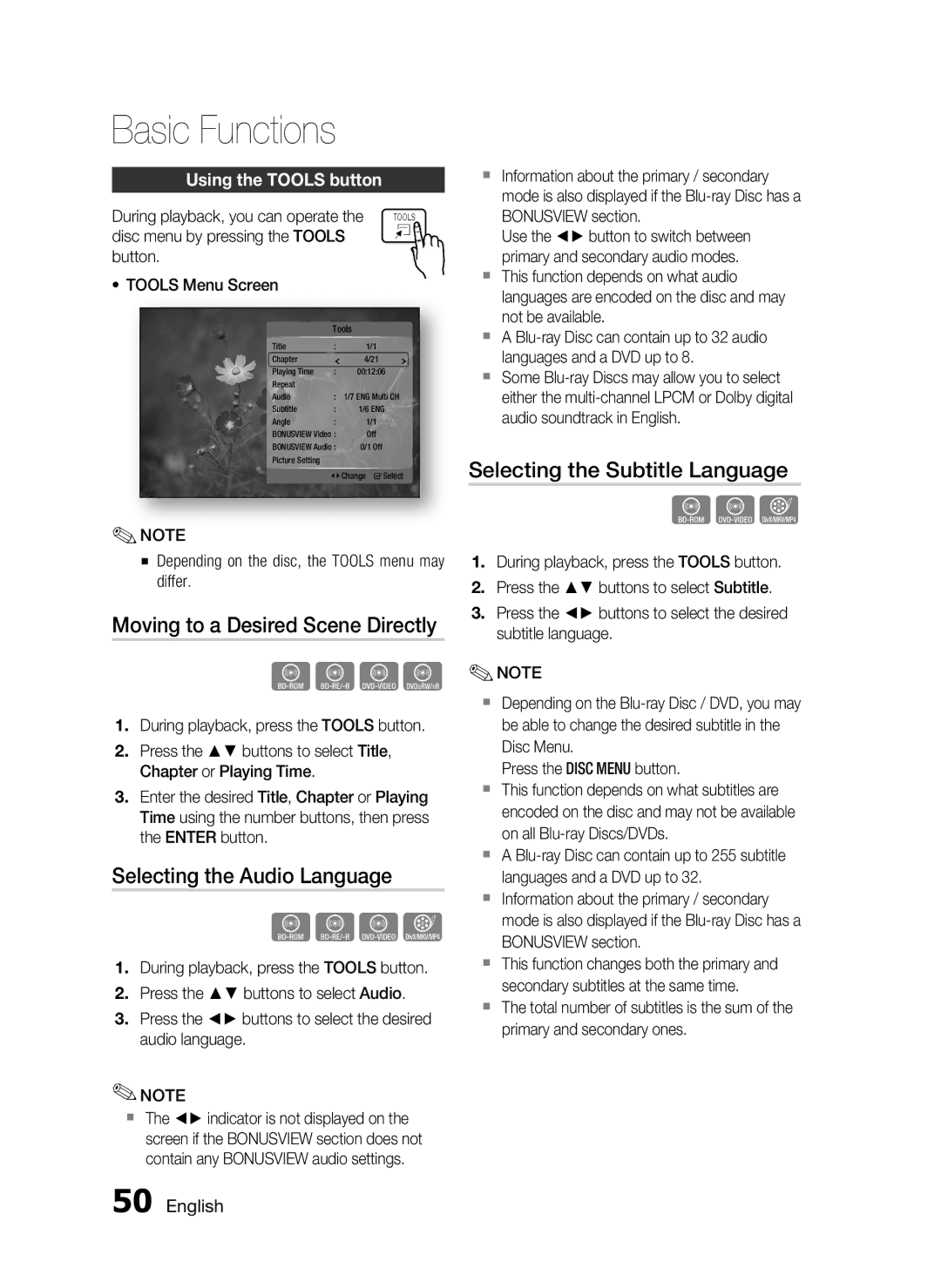Basic Functions
Using the TOOLS button
During playback, you can operate the TOOLS disc menu by pressing the TOOLS ![]()
![]()
![]() button.
button.![]()
•TOOLS Menu Screen
Tools
Title | : | 1/1 |
Chapter |
| 4/21 |
Playing Time | : | 00:12:06 |
Repeat |
|
|
Audio | : | 1/7 ENG Multi CH |
Subtitle | : | 1/6 ENG |
Angle | : | 1/1 |
BONUSVIEW Video : | Off | |
BONUSVIEW Audio : | 0/1 Off | |
Picture Setting |
|
|
<Change " Select
✎NOTE
▪Depending on the disc, the TOOLS menu may differ.
Moving to a Desired Scene Directly
hzZy
1.During playback, press the TOOLS button.
2.Press the ▲▼ buttons to select Title, Chapter or Playing Time.
3.Enter the desired Title, Chapter or Playing Time using the number buttons, then press the ENTER button.
Selecting the Audio Language
hzZx
1.During playback, press the TOOLS button.
2.Press the ▲▼ buttons to select Audio.
3.Press the ◄► buttons to select the desired audio language.
✎NOTE
The ◄► indicator is not displayed on the screen if the BONUSVIEW section does not contain any BONUSVIEW audio settings.
Information about the primary / secondary mode is also displayed if the
Use the ◄► button to switch between primary and secondary audio modes.
This function depends on what audio languages are encoded on the disc and may not be available.
A
Some
Selecting the Subtitle Language
hZx
1.During playback, press the TOOLS button.
2.Press the ▲▼ buttons to select Subtitle.
3.Press the ◄► buttons to select the desired subtitle language.
✎NOTE
Depending on the
Press the DISC MENU button.
This function depends on what subtitles are encoded on the disc and may not be available on all
A
Information about the primary / secondary mode is also displayed if the
This function changes both the primary and secondary subtitles at the same time.
The total number of subtitles is the sum of the primary and secondary ones.