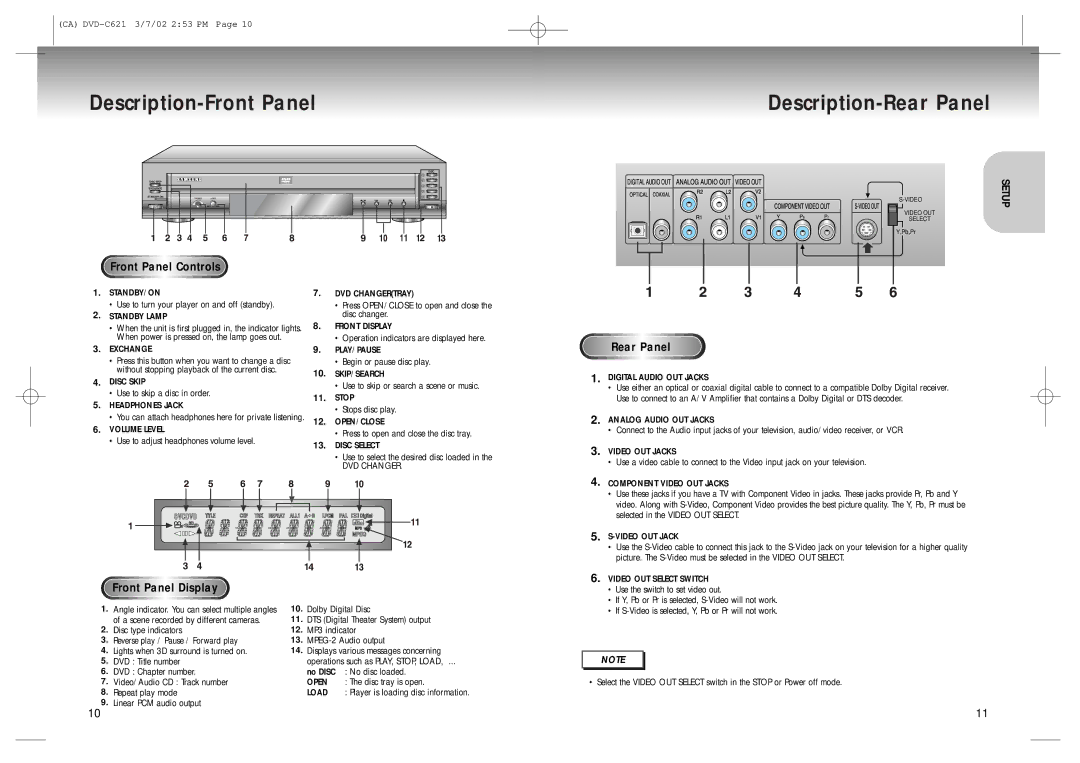(CA)
Description-Front Panel
1
2
3
4
5
Front Panel Controls
Description-Rear Panel
| SETUP | |
| VIDEO OUT |
|
|
| |
| SELECT |
|
|
|
|
| Y,Pb,Pr |
|
|
|
|
1.STANDBY/ON
•Use to turn your player on and off (standby).
2.STANDBY LAMP
•When the unit is first plugged in, the indicator lights. When power is pressed on, the lamp goes out.
3.EXCHANGE
•Press this button when you want to change a disc without stopping playback of the current disc.
4.DISC SKIP
•Use to skip a disc in order.
5.HEADPHONES JACK
•You can attach headphones here for private listening.
6.VOLUME LEVEL
•Use to adjust headphones volume level.
7.DVD CHANGER(TRAY)
•Press OPEN/CLOSE to open and close the disc changer.
8.FRONT DISPLAY
•Operation indicators are displayed here.
9.PLAY/PAUSE
•Begin or pause disc play.
10.SKIP/SEARCH
•Use to skip or search a scene or music.
11.STOP
•Stops disc play.
12.OPEN/CLOSE
•Press to open and close the disc tray.
13.DISC SELECT
•Use to select the desired disc loaded in the
DVD CHANGER.
Rear Panel
1. | DIGITAL AUDIO OUT JACKS |
| • Use either an optical or coaxial digital cable to connect to a compatible Dolby Digital receiver. |
| Use to connect to an A/V Amplifier that contains a Dolby Digital or DTS decoder. |
2. | ANALOG AUDIO OUT JACKS |
| • Connect to the Audio input jacks of your television, audio/video receiver, or VCR. |
3. | VIDEO OUT JACKS |
| • Use a video cable to connect to the Video input jack on your television. |
4. | COMPONENT VIDEO OUT JACKS |
| • Use these jacks if you have a TV with Component Video in jacks. These jacks provide Pr, Pb and Y |
| video. Along with |
| selected in the VIDEO OUT SELECT. |
5. |
|
| • Use the |
| picture. The |
6. | VIDEO OUT SELECT SWITCH |
Front Panel Display
1.Angle indicator. You can select multiple angles of a scene recorded by different cameras.
2.Disc type indicators
3.Reverse play / Pause / Forward play
4.Lights when 3D surround is turned on.
5.DVD : Title number
6.DVD : Chapter number.
7.Video/Audio CD : Track number
8.Repeat play mode
9.Linear PCM audio output
10.Dolby Digital Disc
11.DTS (Digital Theater System) output
12.MP3 indicator
13.
14.Displays various messages concerning operations such as PLAY, STOP, LOAD, ...
no DISC : No disc loaded.
OPEN : The disc tray is open.
LOAD : Player is loading disc information.
• Use the switch to set video out. |
• If Y, Pb or Pr is selected, |
• If |
NOTE |
• Select the VIDEO OUT SELECT switch in the STOP or Power off mode. |
10 | 11 |