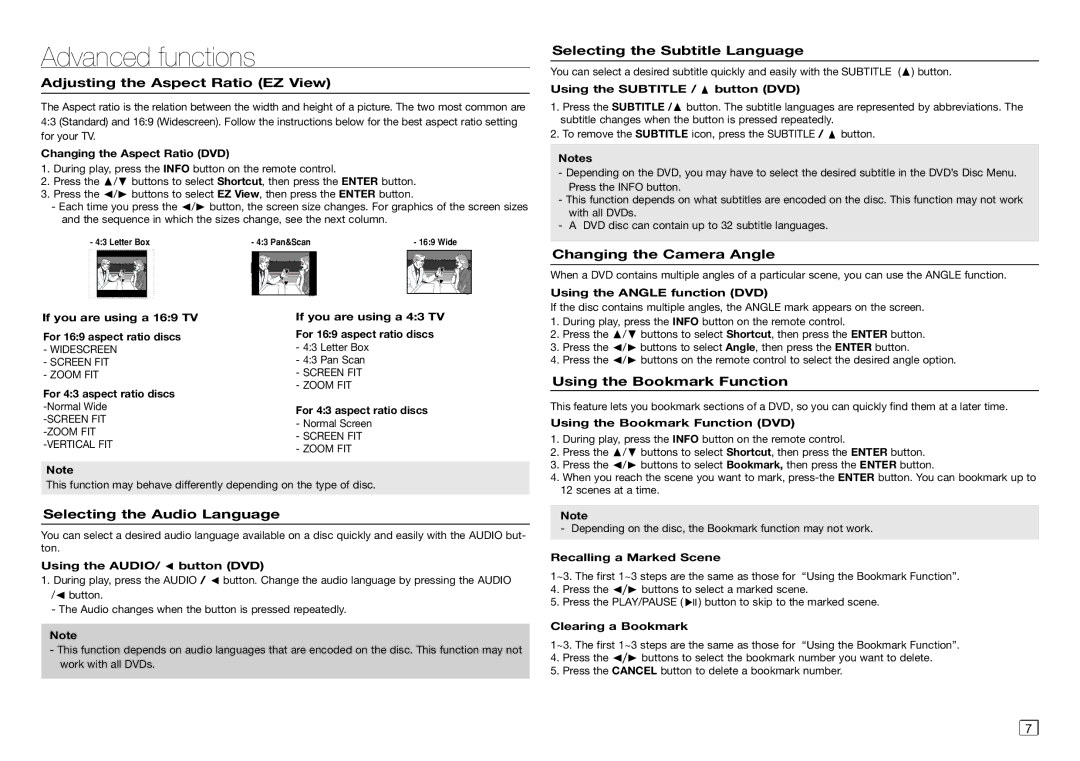AK68-01906A, AH68-02062R specifications
The Samsung AH68-02062R and AK68-01906A are two essential components in the realm of home entertainment, designed to enhance the experience of Samsung's wide array of audio-visual devices. These models serve different yet complementary purposes, showcasing the innovation and technological advancement that Samsung is known for.The Samsung AH68-02062R is primarily recognized as a remote control, offering users a seamless way to navigate their home entertainment systems. With its ergonomic design and intuitive button layout, it enables quick access to vital functions such as adjusting the volume, changing channels, or navigating multimedia content. One of its standout features is the inclusion of smart functionalities that allow for enhanced control over compatible devices, making it easier for users to manage their entertainment setups from one central point. This model supports a wide range of Samsung televisions and sound systems, ensuring versatility and broad compatibility.
On the other hand, the AK68-01906A is primarily a power supply board that plays a crucial role in delivering stable power to various Samsung devices, particularly TV models. This component is designed to handle fluctuations in voltage and ensure a reliable supply of energy, thus extending the lifespan of the connected devices. Its robust construction reflects Samsung's commitment to quality and durability in manufacturing. The power supply board incorporates advanced safety features to protect against short circuits and power surges, ensuring not only performance but also safety for the user.
Together, these two components symbolize Samsung's dedication to providing high-quality home entertainment solutions. They embody cutting-edge technologies that prioritize user convenience and device efficiency. Their compatibility with a wide range of products signifies Samsung's commitment to a cohesive ecosystem, allowing consumers to enjoy a streamlined viewing and listening experience.
In summary, the Samsung AH68-02062R remote control and AK68-01906A power supply board are exemplary products that illustrate the company's focus on innovation, user-friendly design, and the enhancement of home entertainment systems. Their features and technologies reflect a commitment to excellence, ensuring that users can enjoy seamless and uninterrupted access to their favorite content. With these components, Samsung continues to pave the way in the electronics industry, reinforcing its reputation as a leader in quality and performance.