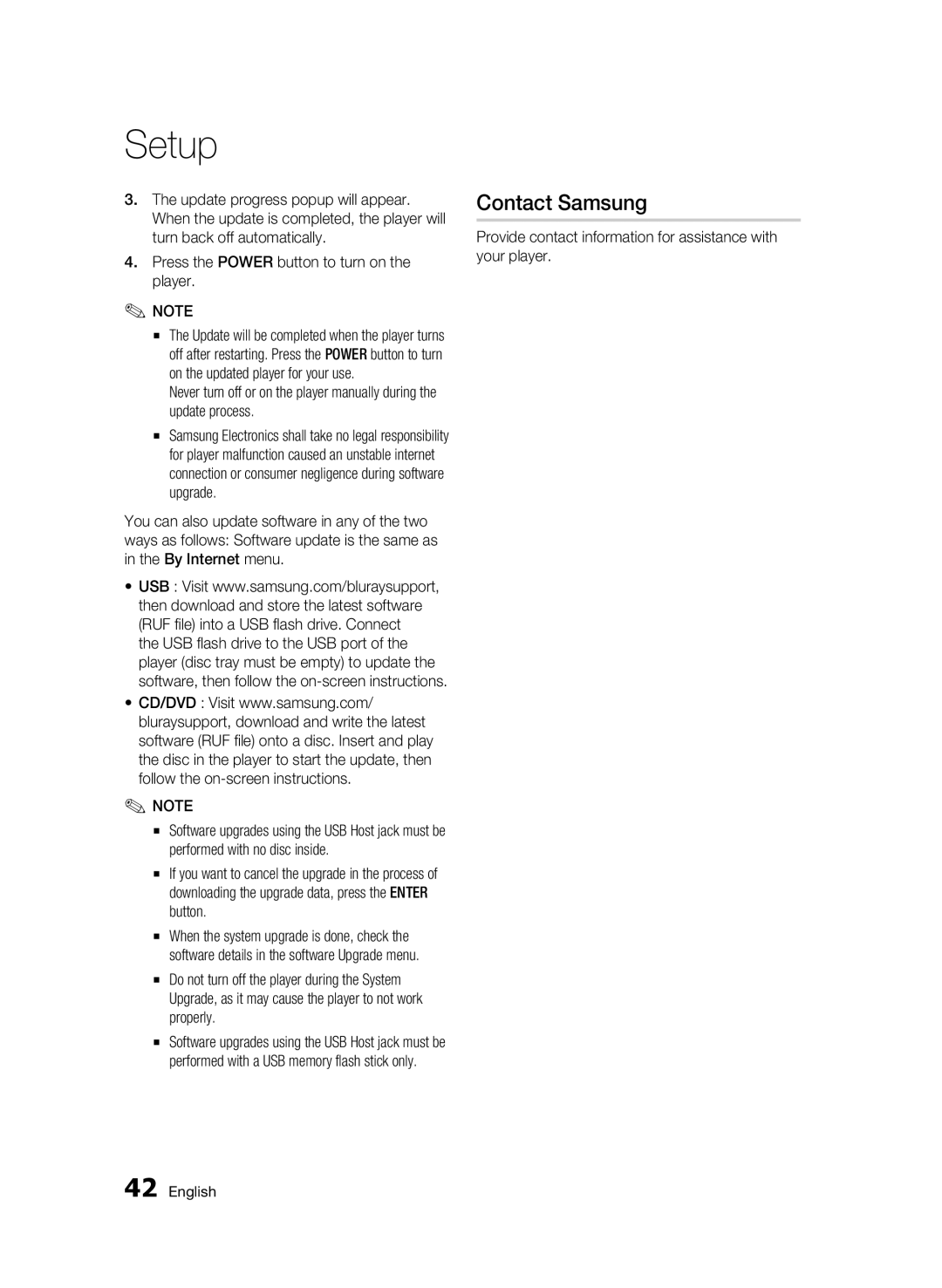Setup
3.The update progress popup will appear. When the update is completed, the player will turn back off automatically.
4.Press the POWER button to turn on the player.
✎NOTE
▪The Update will be completed when the player turns off after restarting. Press the POWER button to turn on the updated player for your use.
Never turn off or on the player manually during the update process.
▪Samsung Electronics shall take no legal responsibility for player malfunction caused an unstable internet connection or consumer negligence during software upgrade.
You can also update software in any of the two ways as follows: Software update is the same as in the By Internet menu.
•USB : Visit www.samsung.com/bluraysupport, then download and store the latest software (RUF file) into a USB flash drive. Connect
the USB flash drive to the USB port of the player (disc tray must be empty) to update the software, then follow the
•CD/DVD : Visit www.samsung.com/ bluraysupport, download and write the latest software (RUF file) onto a disc. Insert and play the disc in the player to start the update, then follow the
✎NOTE
▪Software upgrades using the USB Host jack must be performed with no disc inside.
▪If you want to cancel the upgrade in the process of downloading the upgrade data, press the ENTER button.
▪When the system upgrade is done, check the software details in the software Upgrade menu.
▪Do not turn off the player during the System Upgrade, as it may cause the player to not work properly.
▪Software upgrades using the USB Host jack must be performed with a USB memory flash stick only.
Contact Samsung
Provide contact information for assistance with your player.
42 English