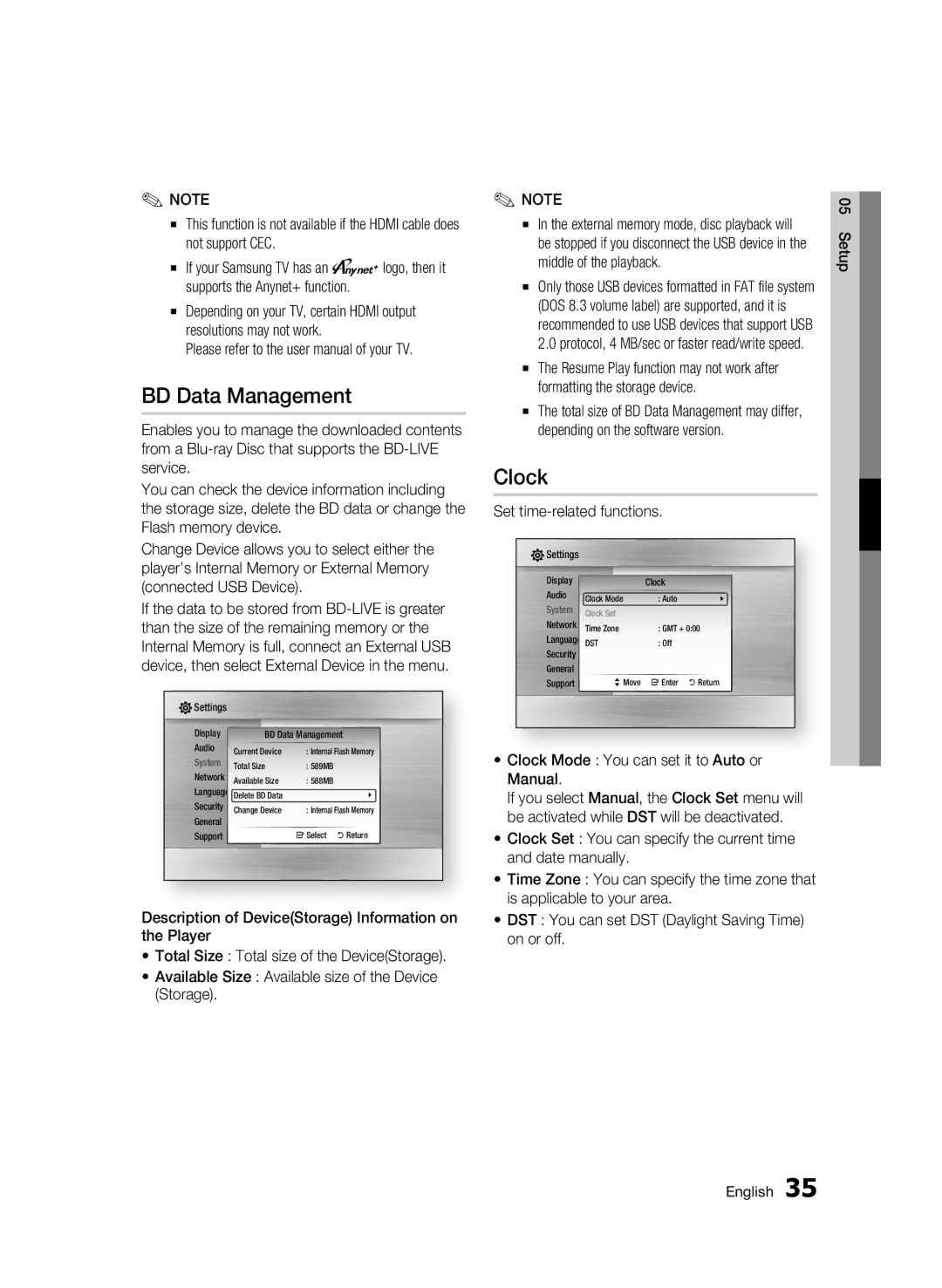✎NOTE
▪This function is not available if the HDMI cable does not support CEC.
▪If your Samsung TV has an nlogo, then it supports the Anynet+ function.
▪Depending on your TV, certain HDMI output resolutions may not work.
Please refer to the user manual of your TV.
BD Data Management
Enables you to manage the downloaded contents from a
You can check the device information including the storage size, delete the BD data or change the Flash memory device.
Change Device allows you to select either the player’s Internal Memory or External Memory (connected USB Device).
If the data to be stored from
![]() Settings
Settings
Display | BD Data Management | ||
Audio | Current Device | : Internal Flash Memory |
|
System | Total Size | : 589MB | |
Network | Available Size | : 588MB | |
Language | Delete BD Data | \ |
|
Security | Change Device | : Internal Flash Memory | |
General |
|
|
|
Support |
| " Select ' Return |
|
Description of Device(Storage) Information on the Player
•Total Size : Total size of the Device(Storage).
•Available Size : Available size of the Device (Storage).
✎NOTE
▪In the external memory mode, disc playback will be stopped if you disconnect the USB device in the middle of the playback.
▪Only those USB devices formatted in FAT file system (DOS 8.3 volume label) are supported, and it is recommended to use USB devices that support USB 2.0 protocol, 4 MB/sec or faster read/write speed.
▪The Resume Play function may not work after formatting the storage device.
▪The total size of BD Data Management may differ, depending on the software version.
Clock
Set time-related functions.
![]() Settings
Settings
Display |
| Clock |
|
Audio | Clock Mode | : Auto | \ |
System | Clock Set | : GMT + 0:00 | |
Network | Time Zone | ||
Language | DST | : Off |
|
Security |
|
|
|
General |
|
|
|
Support | > Move | " Enter | ' Return |
•Clock Mode : You can set it to Auto or Manual.
If you select Manual, the Clock Set menu will be activated while DST will be deactivated.
•Clock Set : You can specify the current time and date manually.
•Time Zone : You can specify the time zone that is applicable to your area.
•DST : You can set DST (Daylight Saving Time) on or off.
05 Setup
English 35