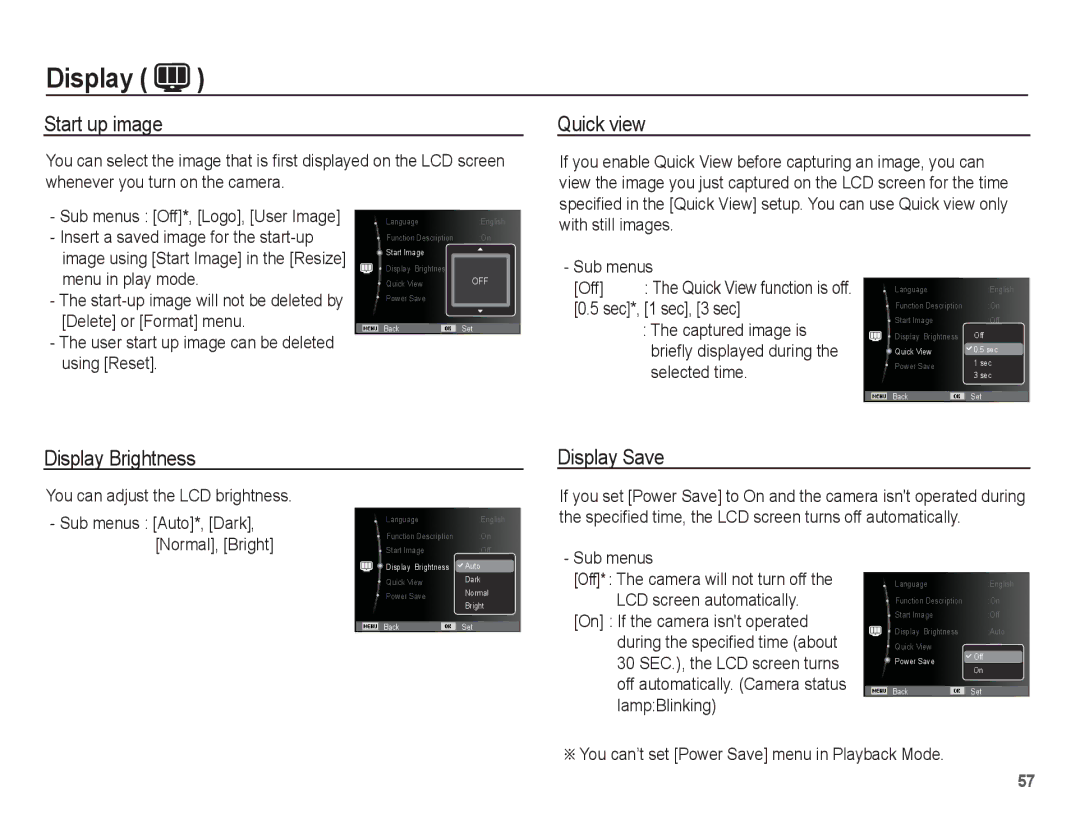Page
Use this camera in the following order
Instructions
Getting to Know your camera
Thank you for buying a Samsung Digital Camera
Page
Page
Contents
055 Volume
051 Drive mode 058 Formatting a memory 052
062 Setting the USB
047 Face Tone
For Windows users
Smart Album
For Mac users
Package Contents
System chart
Sold Separately
Flash Shutter button USB / AV / DC terminal Strap eyelet
Identification of features
Front & Top
Lens
Back
Macro / Down button
Self-timer
Bottom Function button
Memory card slot
Self-timer lamp
Mode icon
BP70A rechargeable battery Specification
Connecting to a Power Source
Number of images and battery life Using the BP70A
Charging LED of the AC charger
How to charge the rechargeable battery
Charging LED
Guidelines for recharging a battery
Inserting the memory card
Insert the battery as shown
Insert the memory card as shown
Instructions on how to use the memory card
Camera can use SD/SDHC Memory Cards
FPS 30 FPS 15 FPS
Ensure the battery chamber cover
While using the camera
After using the camera
Waterproof management
Storage and maintenance
Press the Left/Right button to select the Time Zone
When using the camera for the first time
Setting up the Time Zone
Up/Down button Changes the value of each item
00001
LCD screen indicator
Description Icons
000000
Use the up or down button to navigate through the menus
How to use the menu
Use the left or right button to select a sub menu
Starting the recording mode
Selecting modes How to use Smart Auto mode
How to use the Program mode
How to use the Scene modes
Select the Night mode. p.23
Movie clip file type MP4 H.264 Frame Rate
How to use the Movie clip mode
For recording high-quality videos
60 FPS, 30 FPS, 15 FPS Selectable
Then press the OK button
Recording HD High Definition movie clips
Recording a movie clip without sound
Select the Off menu by pressing the Left / Right button
Things to Watch Out for When Taking Pictures
Pressing the shutter button down half way
Movie Clip mode
Power button
Shutter button
Zoom button
Zoom button Info Disp / Up button
Mode Program
Macro / Down button
Selectable, Infinity focus range Mode
Focusing methods you can select, by recording mode
Focus lock
Normal Macro
Flash / Left button
Flash range Unit m inches
31 ~ 20 ~
Flash mode indicator
Self-timer / Right button
OK button
Mode Sub-Menu
Menu button
Shooting
How to Enable Functions Using the Menu Button
Press the Right/OK button
Photo Size / Movie Size Image Resolution
Quality / Frame rate
ISO 80, 100, 200, 400, 800, 1600
Indicator
Exposure compensation
Shooting menu to select EV
For taking images under a cloudy Overcast sky
Icon Description
For taking images outside
Bulb lighting
About 8 feet Wide
Face Detection
Normal
Subject
Start filming by pressing the shutter button
Blink Detection
Indicate faces that the camera Automatically registers
Favorite faces, see
Smart FR Edit
Auto Focus type
Face Tone
Face Retouch
Image area. This is suitable
Metering
Photo Style Selector
Spot For general use
No effect
Smart Filter
Smart Filter Icon Description
Strong vignette effect
Left/Right button
Image Adjust
Up/Down button
An image
Drive mode
AEB
Movie clip frame stabiliser
Smart Scene Detection
Recording time allows Max hours
Voice Memo Voice Recording
With Voice Recording, the camera can
Record a voice for as long as the available
You can record a movie without voice
Setting movie recording
Recording a movie clip without voice
Without sound for as long as there is memory capacity
Sound menu
Sound
AF sound
Setup menu
Display
Language
Quick view
Start up image
Display Brightness Display Save
Defaults
Settings
Formatting a memory Initialization
Time Zone
Setting up the Date / Time / Date type
File name
Imprinting the recording date
Auto power off
Prevent unnecessary battery drainage
There is an option to include Date & Time on still images
You can turn the Auto Focus lamp on and off
Auto Focus lamp Selecting Video out type
On* The AF lamp lights up in low light conditions
Off The AF lamp does not light up in low light conditions
With a USB cable
Setting the USB
Mode if the camera does
Computer automatically Printer
Playing back a movie clip
Starting play mode
Playing back a still image
Movie clip
You can capture still images from the movie clip
Movie clip capture function
Playing back a recorded voice
To stop playback of the voice file, press the Down button
Playing back a voice memo
On/Off
Thumbnail º / Enlargement í button
Play mode button
Smart Album
Follow Steps 1 and 2 above
Were photographed in the Face Detection mode
To delete an image, follow these steps
Smart Album Filter
Message will be displayed
You can tell whether the image
Button. Press the OK button and a
Select a desired sub menu by
Temporarily stops playback
Play & Pause / OK button
Voice file, or a movie clip
Resumes playback
You can also delete images
Left / Right / Down / Menu button
Delete Õ button
Thumbnail mode. See
Setting the playback functions using the LCD Screen
Are listed in the tables below
Full Layout
Menu Tab Main Menu Sub Menu
Menus are subject to change without prior notice
Image Press the Menu button
Edit
Resize
Resized image is not stored
Image
You can rotate stored images Press the Play mode button
Rotating an image
OK button
Seem much smaller than it actually is
Left / Right button Change the R, G, or B value
A fisheye lens
Red eye Removal
Select
Retouch bar appears
Change the brightness by pressing the Left/Right button
Starting the Multi Slide Show
Start the Multi Slide Show
Selecting Images
To set the Multi Slide Show music
Setting play interval Setting Background Music
Configure Multi Slide show effects
You can apply unique screen effects to Multi Slide Shows
Deleting images
File Options
Protecting images
Voice memo
Face List Edit
Appears on
Confirm Reset Cancel the print setup
Zoom button
Appears on the thumbnail. You can
Select the Index menu, and then press
Are printed as
Images to be printed
Disappear. The size ap Pears on the thumbnail
Copy to Card
No Cancels Copy to Card
Then press the Right button
Easy printing
PictBridge
Pressing the OK button
PictBridge menu appears
PictBridge Print Setting
PictBridge Picture Selection
Use the Up / Down button to
Areas exposed to dust and dirt
PictBridge Reset Important notes
Resets user-changed configurations
Weather
Do not attempt to disassemble or modify the camera
Extremes in temperature may cause problems
Samsung cannot be held responsible for camera malfunctions
Delete the file. Memory card error
File error
Contact a camera service center
Memory card is locked
Please check the following
Before contacting a service center
Camera power ceases while in use Battery is exhausted
Camera has stopped working in a cold environment
Turn the camera on
Specifications
DC power input connector 4.2
SD card Up to 2GB guaranteed
Interface Digital output connector USB Audio Mono
Max 1 hours 640x480
Weight
Power Source Rechargeable battery BP70A
Dimensions WxHxD
Sales region
Transferring files to your computer for Windows
For Windows users
Connect your camera to your PC with the USB cable
Click
Screen Click the pop-up message Remove the USB cable
Transferring files to your computer for Windows
For Mac users
Power Mac G3 or later
Transferring files to your computer for Mac
Minimum 256MB RAM
Turn on the camera
FAQ
Samsung Eco-mark
FCC notice
Model No

 )
)