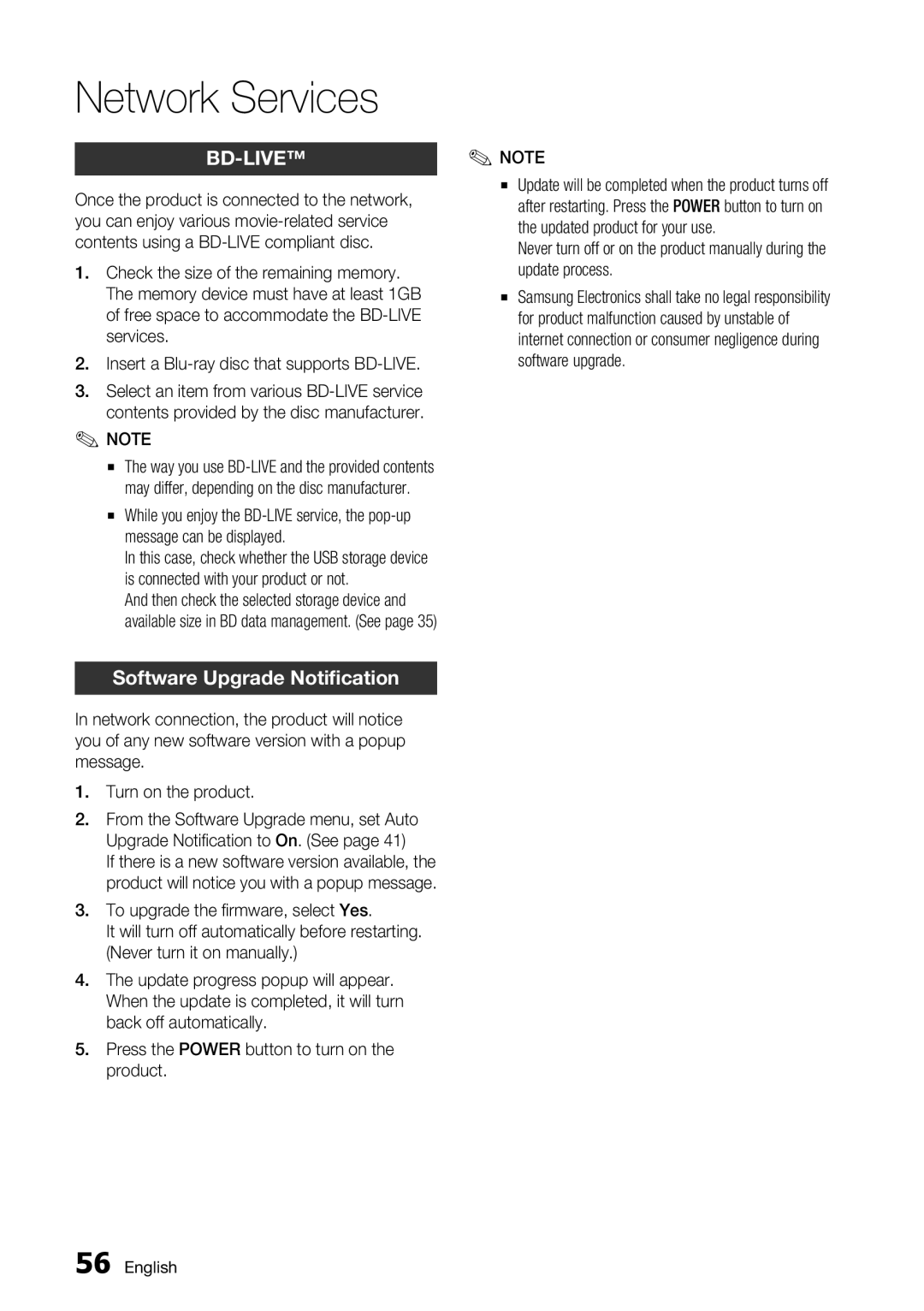|
| ✎ NOTE | |
|
| ||
Once the product is connected to the network, | ▪ | Update will be completed when the product turns off | |
| after restarting. Press the POWER button to turn on | ||
you can enjoy various |
| the updated product for your use. | |
contents using a |
| Never turn off or on the product manually during the | |
1. Check the size of the remaining memory. | ▪ | update process. | |
The memory device must have at least 1GB | Samsung Electronics shall take no legal responsibility | ||
of free space to accommodate the |
| for product malfunction caused by unstable of | |
services. |
| internet connection or consumer negligence during | |
2. Insert a |
| software upgrade. | |
3. Select an item from various |
|
| |
contents provided by the disc manufacturer. |
|
| |
✎ NOTE |
|
| |
▪ | The way you use |
|
|
▪ | may differ, depending on the disc manufacturer. |
|
|
While you enjoy the |
|
| |
| message can be displayed. |
|
|
| In this case, check whether the USB storage device |
|
|
| is connected with your product or not. |
|
|
| And then check the selected storage device and |
|
|
| available size in BD data management. (See page 35) |
|
|
|
|
|
|
|
|
|
|
1.Turn on the product.
2.From the Software Upgrade menu, set Auto Upgrade Notification to On. (See page 41)
If there is a new software version available, the product will notice you with a popup message.
3.To upgrade the firmware, select Yes.
It will turn off automatically before restarting. (Never turn it on manually.)
4.The update progress popup will appear. When the update is completed, it will turn back off automatically.
5.Press the POWER button to turn on the product.
56 English