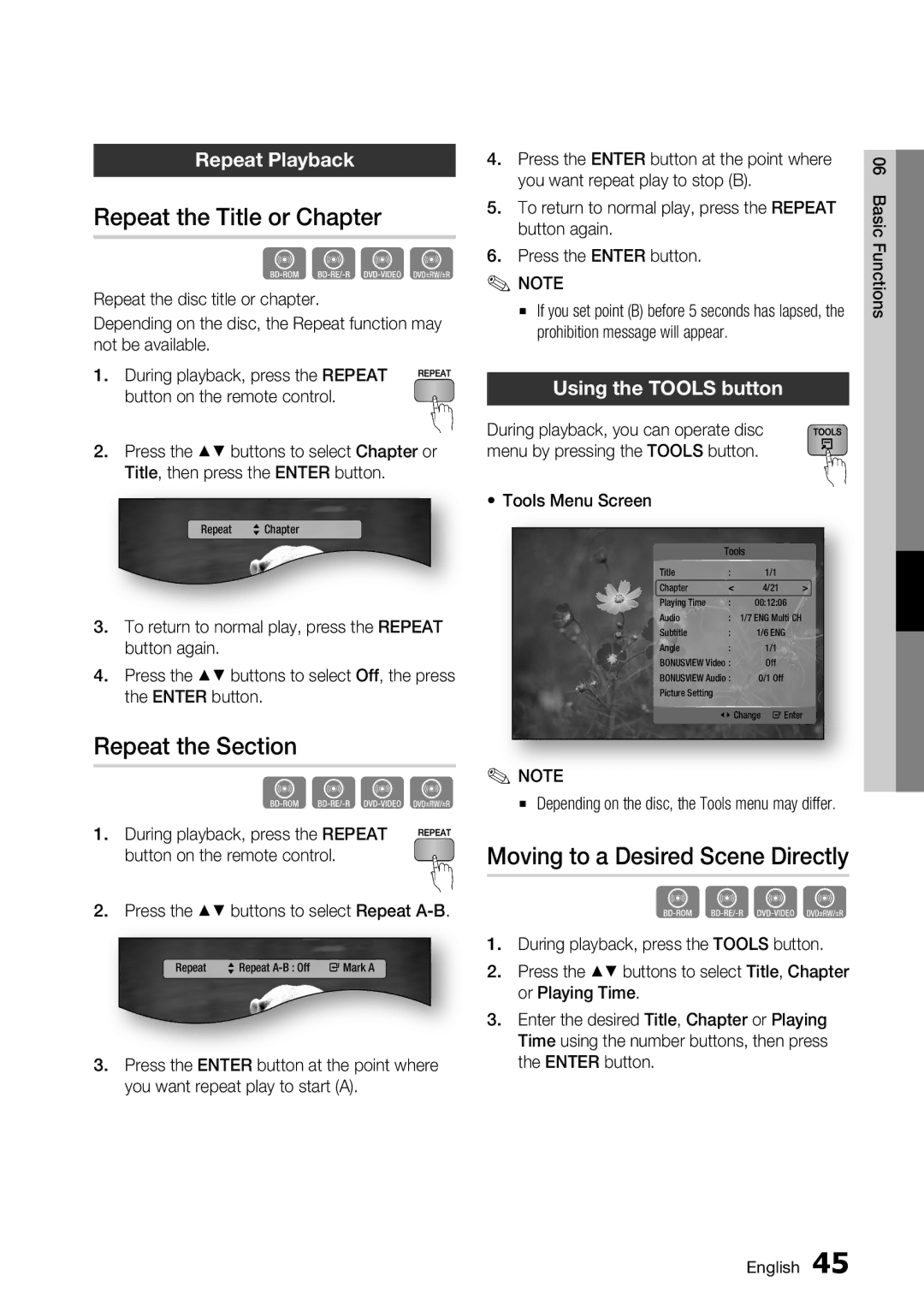Repeat Playback
Repeat the Title or Chapter
hzZy
Repeat the disc title or chapter.
Depending on the disc, the Repeat function may not be available.
1. During playback, press the REPEAT button on the remote control.
2.Press the ▲▼ buttons to select Chapter or Title, then press the ENTER button.
Repeat | > Chapter |
3.To return to normal play, press the REPEAT button again.
4.Press the ▲▼ buttons to select Off, the press the ENTER button.
Repeat the Section
hzZy
1. During playback, press the REPEAT button on the remote control.
2.Press the ▲▼ buttons to select Repeat A-B.
Repeat | > Repeat |
3.Press the ENTER button at the point where you want repeat play to start (A).
4.Press the ENTER button at the point where you want repeat play to stop (B).
5.To return to normal play, press the REPEAT button again.
6.Press the ENTER button.
✎NOTE
▪If you set point (B) before 5 seconds has lapsed, the prohibition message will appear.
Using the TOOLS button
During playback, you can operate disc menu by pressing the TOOLS button.
•Tools Menu Screen
Tools
Title | : | 1/1 | > |
Chapter | < | 4/21 | |
Playing Time | : | 00:12:06 |
|
Audio | : | 1/7 ENG Multi CH |
|
Subtitle | : | 1/6 ENG |
|
Angle | : | 1/1 |
|
BONUSVIEW Video : | Off |
| |
BONUSVIEW Audio : | 0/1 Off |
| |
Picture Setting |
|
|
|
< Change " Enter
✎NOTE
▪ Depending on the disc, the Tools menu may differ.
Moving to a Desired Scene Directly
hzZy
1.During playback, press the TOOLS button.
2.Press the ▲▼ buttons to select Title, Chapter or Playing Time.
3.Enter the desired Title, Chapter or Playing Time using the number buttons, then press the ENTER button.
06 Basic Functions
English 45