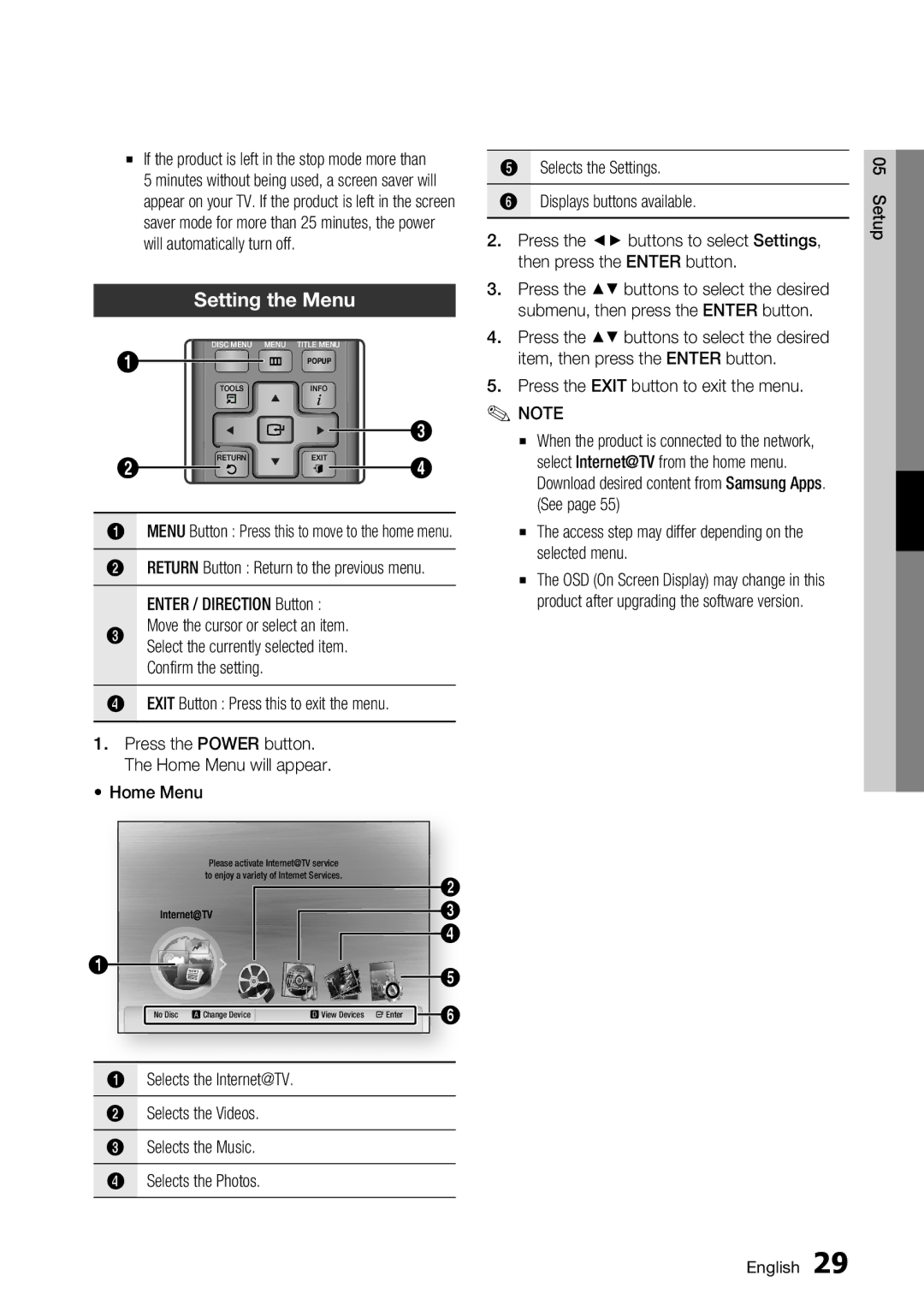▪If the product is left in the stop mode more than
5 minutes without being used, a screen saver will appear on your TV. If the product is left in the screen saver mode for more than 25 minutes, the power will automatically turn off.
Setting the Menu
| DISC MENU | MENU TITLE MENU |
| |
1 |
| 79 | POPUP |
|
| TOOLS |
| INFO |
|
|
|
|
| 3 |
2 | RETURN |
| EXIT | 4 |
|
|
| ||
1MENU Button : Press this to move to the home menu.
2RETURN Button : Return to the previous menu. ENTER / DIRECTION Button :
Move the cursor or select an item.
3Select the currently selected item. Confirm the setting.
4EXIT Button : Press this to exit the menu.
1.Press the POWER button. The Home Menu will appear.
•Home Menu
|
| You Tube |
|
|
| Please activate Internet@TVinternet radio service |
|
| |
| to enjoy a variety of Internet Services. |
| 2 | |
|
|
|
| |
|
|
|
| 3 |
|
|
|
| 4 |
1 |
|
|
| 5 |
|
|
|
| |
No Disc | a Change Device | d View Devices | " Enter | 6 |
1Selects the Internet@TV.
2Selects the Videos.
3Selects the Music.
4Selects the Photos.
5Selects the Settings.
6Displays buttons available.
2.Press the ◄► buttons to select Settings, then press the ENTER button.
3.Press the ▲▼ buttons to select the desired submenu, then press the ENTER button.
4.Press the ▲▼ buttons to select the desired item, then press the ENTER button.
5.Press the EXIT button to exit the menu.
✎ NOTE
▪When the product is connected to the network, select Internet@TV from the home menu. Download desired content from Samsung Apps. (See page 55)
▪The access step may differ depending on the selected menu.
▪The OSD (On Screen Display) may change in this product after upgrading the software version.
05 Setup
English 29