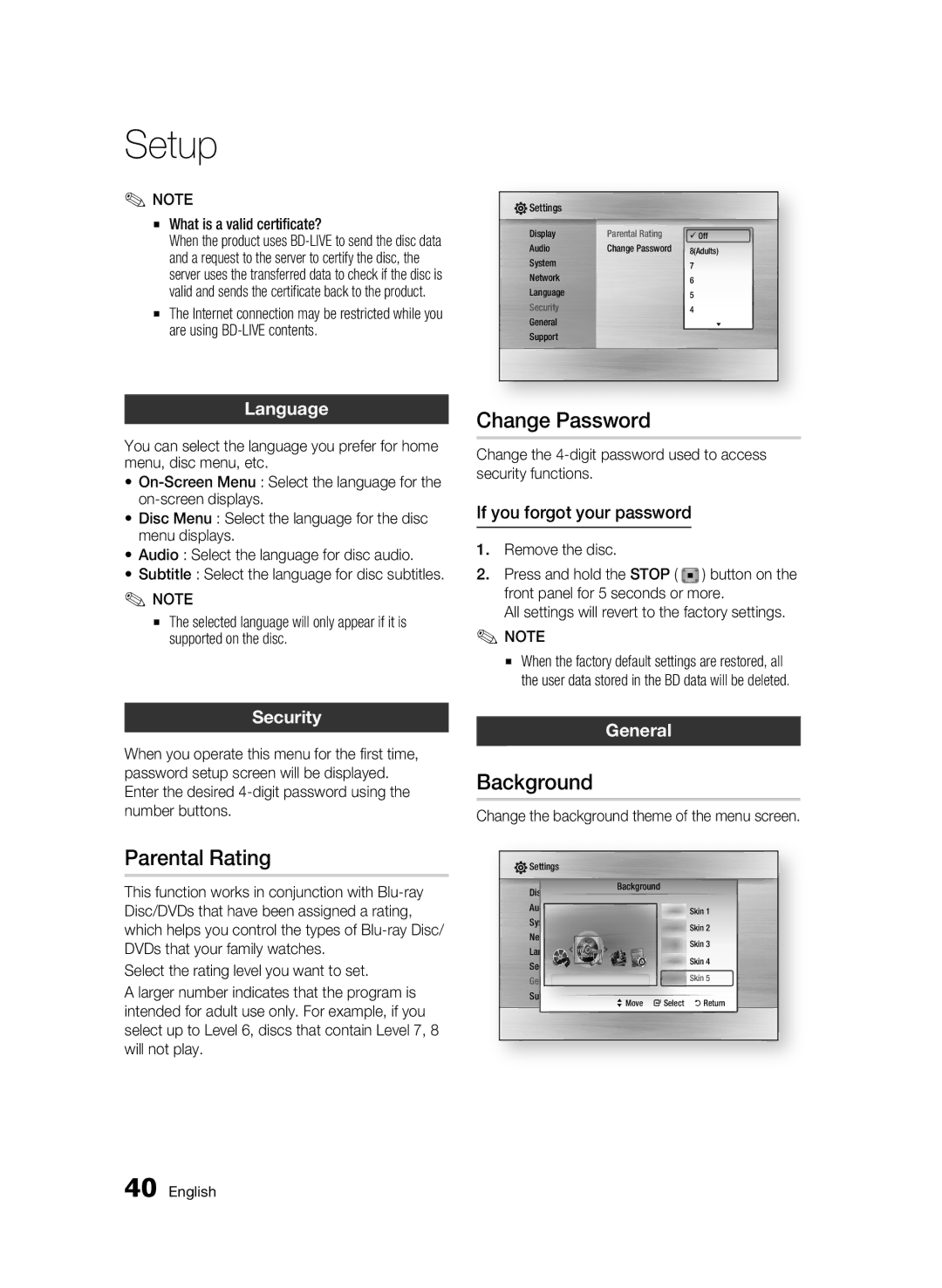Setup
✎ NOTE
▪ What is a valid certificate?![]() When the product uses
When the product uses
▪The Internet connection may be restricted while you are using
![]() Settings
Settings
Display | Parental Rating | Off |
Audio | Change Password | 8(Adults) |
System |
| 7 |
Network |
| 6 |
Language |
| 5 |
Security |
| 4 |
General |
| |
Support |
|
|
Language
You can select the language you prefer for home menu, disc menu, etc.
•
• Disc Menu : Select the language for the disc menu displays.
• Audio : Select the language for disc audio.
• Subtitle : Select the language for disc subtitles.
✎ NOTE
▪ The selected language will only appear if it is supported on the disc.
Change Password
Change the
If you forgot your password
1.Remove the disc.
2.Press and hold the STOP ( ) button on the front panel for 5 seconds or more.
All settings will revert to the factory settings.
✎NOTE
▪When the factory default settings are restored, all the user data stored in the BD data will be deleted.
Security
When you operate this menu for the first time, password setup screen will be displayed. Enter the desired
General
Background
Change the background theme of the menu screen.
Parental Rating
This function works in conjunction with ![]() Disc/DVDs that have been assigned a rating, which helps you control the types of
Disc/DVDs that have been assigned a rating, which helps you control the types of
Select the rating level you want to set.
A larger number indicates that the program is intended for adult use only. For example, if you select up to Level 6, discs that contain Level 7, 8 will not play.
![]() Settings
Settings
Display | Background |
|
|
| ||
Audio |
|
|
|
| Skin 1 | |
System |
|
|
|
| Skin 2 | |
Network |
|
|
|
| Skin 3 | |
Language |
|
|
|
| ||
|
|
|
| Skin 4 | ||
Security |
|
|
|
| ||
General |
|
|
|
| Skin 5 | |
Support | > | Move | " | Select | ' | Return |
|
|
|
| |||
40 English