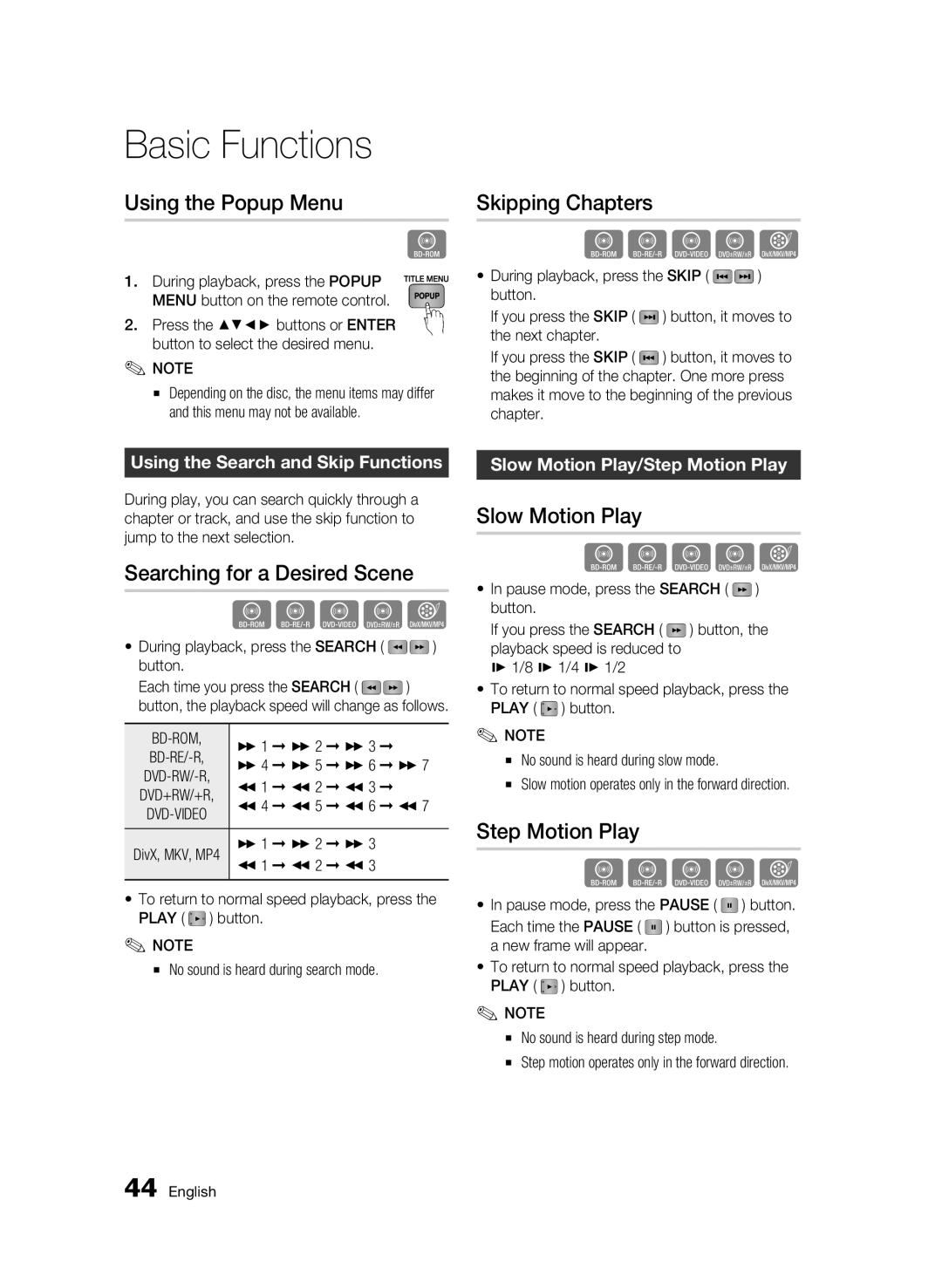Basic Functions
Using the Popup Menu
h
1. During playback, press the POPUP MENU button on the remote control.
2. Press the ▲▼◄► buttons or ENTER button to select the desired menu.
✎NOTE
▪Depending on the disc, the menu items may differ and this menu may not be available.
Using the Search and Skip Functions
During play, you can search quickly through a chapter or track, and use the skip function to jump to the next selection.
Searching for a Desired Scene
hzZyx
•During playback, press the SEARCH ( ![]()
![]() ) button.
) button.
Each time you press the SEARCH ( ![]()
![]() ) button, the playback speed will change as follows.
) button, the playback speed will change as follows.
| ) 1 | ) 2 | ) 3 | |
) 4 | ) 5 ) 6 ) 7 | |||
DVD+RW/+R, | ( 1 | ( 2 | ( 3 | |
( 4 ( 5 ( 6 ( 7 | ||||
|
|
| ||
|
|
|
| |
DivX, MKV, MP4 | ) 1 | ) 2 | ) 3 | |
( 1 | ( 2 | ( 3 | ||
|
|
|
| |
•To return to normal speed playback, press the PLAY ( ![]() ) button.
) button.
✎NOTE
▪ No sound is heard during search mode.
Skipping Chapters
hzZyx
•During playback, press the SKIP ( ![]()
![]() ) button.
) button.
If you press the SKIP ( ![]() ) button, it moves to the next chapter.
) button, it moves to the next chapter.
If you press the SKIP ( ![]() ) button, it moves to the beginning of the chapter. One more press makes it move to the beginning of the previous chapter.
) button, it moves to the beginning of the chapter. One more press makes it move to the beginning of the previous chapter.
Slow Motion Play/Step Motion Play
Slow Motion Play
hzZyx
•In pause mode, press the SEARCH ( ![]() ) button.
) button.
If you press the SEARCH ( ![]() ) button, the playback speed is reduced to
) button, the playback speed is reduced to
*1/8 * 1/4 * 1/2
•To return to normal speed playback, press the PLAY ( ![]() ) button.
) button.
✎NOTE
▪No sound is heard during slow mode.
▪Slow motion operates only in the forward direction.
Step Motion Play
hzZyx
•In pause mode, press the PAUSE ( ![]() ) button.
) button.
Each time the PAUSE ( ![]() ) button is pressed, a new frame will appear.
) button is pressed, a new frame will appear.
•To return to normal speed playback, press the PLAY ( ![]() ) button.
) button.
✎NOTE
▪No sound is heard during step mode.
▪Step motion operates only in the forward direction.
44 English