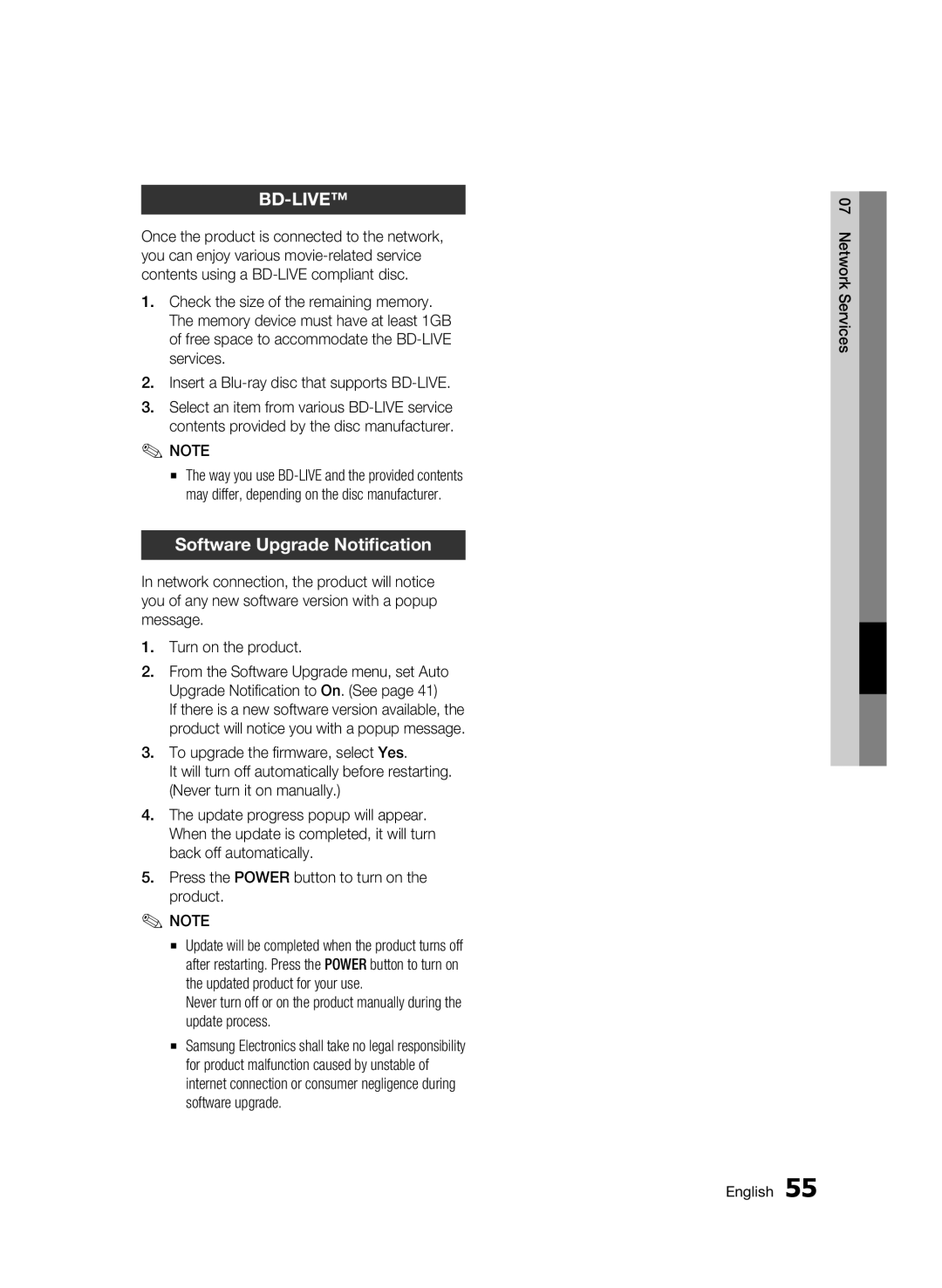BD-LIVE™
Once the product is connected to the network, you can enjoy various
1.Check the size of the remaining memory. The memory device must have at least 1GB of free space to accommodate the
2.Insert a
3.Select an item from various
✎NOTE
▪The way you use
Software Upgrade Notification
In network connection, the product will notice you of any new software version with a popup message.
1.Turn on the product.
2.From the Software Upgrade menu, set Auto Upgrade Notification to On. (See page 41)
If there is a new software version available, the product will notice you with a popup message.
3.To upgrade the firmware, select Yes.
It will turn off automatically before restarting. (Never turn it on manually.)
4.The update progress popup will appear. When the update is completed, it will turn back off automatically.
5.Press the POWER button to turn on the product.
✎NOTE
▪Update will be completed when the product turns off after restarting. Press the POWER button to turn on the updated product for your use.
Never turn off or on the product manually during the update process.
▪Samsung Electronics shall take no legal responsibility for product malfunction caused by unstable of internet connection or consumer negligence during software upgrade.
07 Network Services
English 55