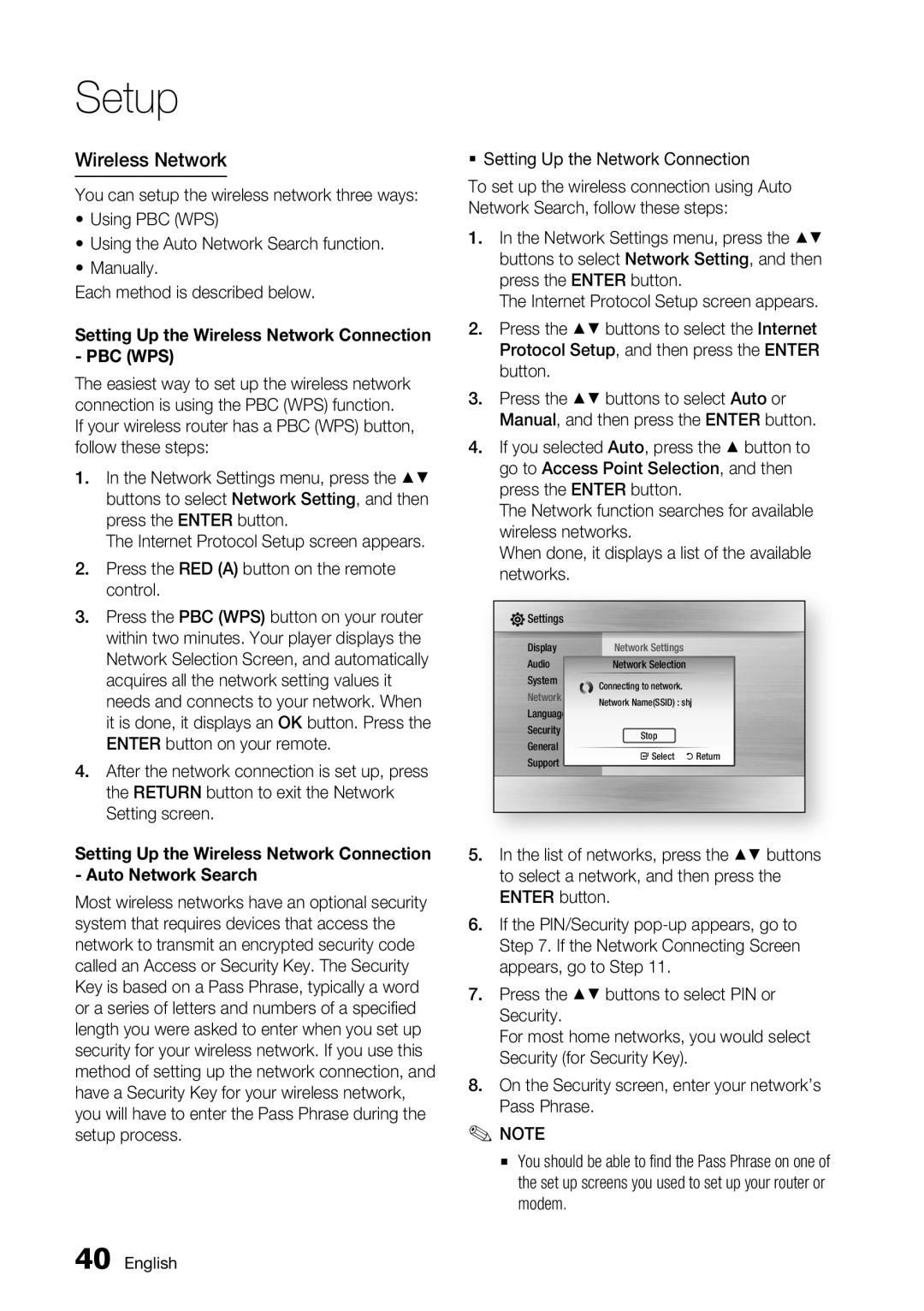BD-C7500 specifications
The Samsung BD-C7500 is a high-performance Blu-ray disc player that stands out in the market for its advanced features and sleek design. At the forefront of home entertainment technology, the BD-C7500 offers users an incredible viewing experience, supporting full HD 1080p playback. This player not only reads Blu-ray discs, but also supports a wide array of other formats, including DVDs and CDs, giving users the flexibility to enjoy their favorite media.One of the notable features of the BD-C7500 is its integrated Wi-Fi capability. This allows seamless connectivity to the internet, enabling users to access a myriad of streaming services directly from the player. Whether it’s Netflix, YouTube, or Hulu, the BD-C7500 puts a wide range of entertainment options at your fingertips without the need for additional devices.
In terms of picture quality, Samsung's Precision Cinema Progressive technology enhances the clarity and detail of video playback. This technology works to optimize image quality, reducing motion blur and ensuring that fast-paced action sequences are rendered smoothly. Coupled with the player’s advanced 1080p upscaling feature, standard DVDs are enhanced to near HD quality, making them look better than ever on modern televisions.
The BD-C7500 is also equipped with built-in support for BD-Live, which provides access to additional features and content associated with Blu-ray discs. This feature allows users to download extras such as games, trailers, and updates directly from the internet, enriching the overall Blu-ray experience.
Another notable characteristic is its compatibility with various codecs, including DivX and MKV formats, allowing users to play a wider range of video files. This flexibility makes it easy to enjoy homemade videos or downloaded content without the hassle of converting formats.
Design-wise, the Samsung BD-C7500 showcases a modern and stylish appearance that complements any entertainment setup. Its slim profile makes it easy to fit into standard AV racks, while the intuitive user interface simplifies navigation through menus and settings.
In conclusion, the Samsung BD-C7500 Blu-ray player represents an excellent choice for those seeking a reliable and feature-rich addition to their home theater system. With its impressive playback capabilities, streaming options, and smart technologies, it provides a versatile and enjoyable multimedia experience for all users.