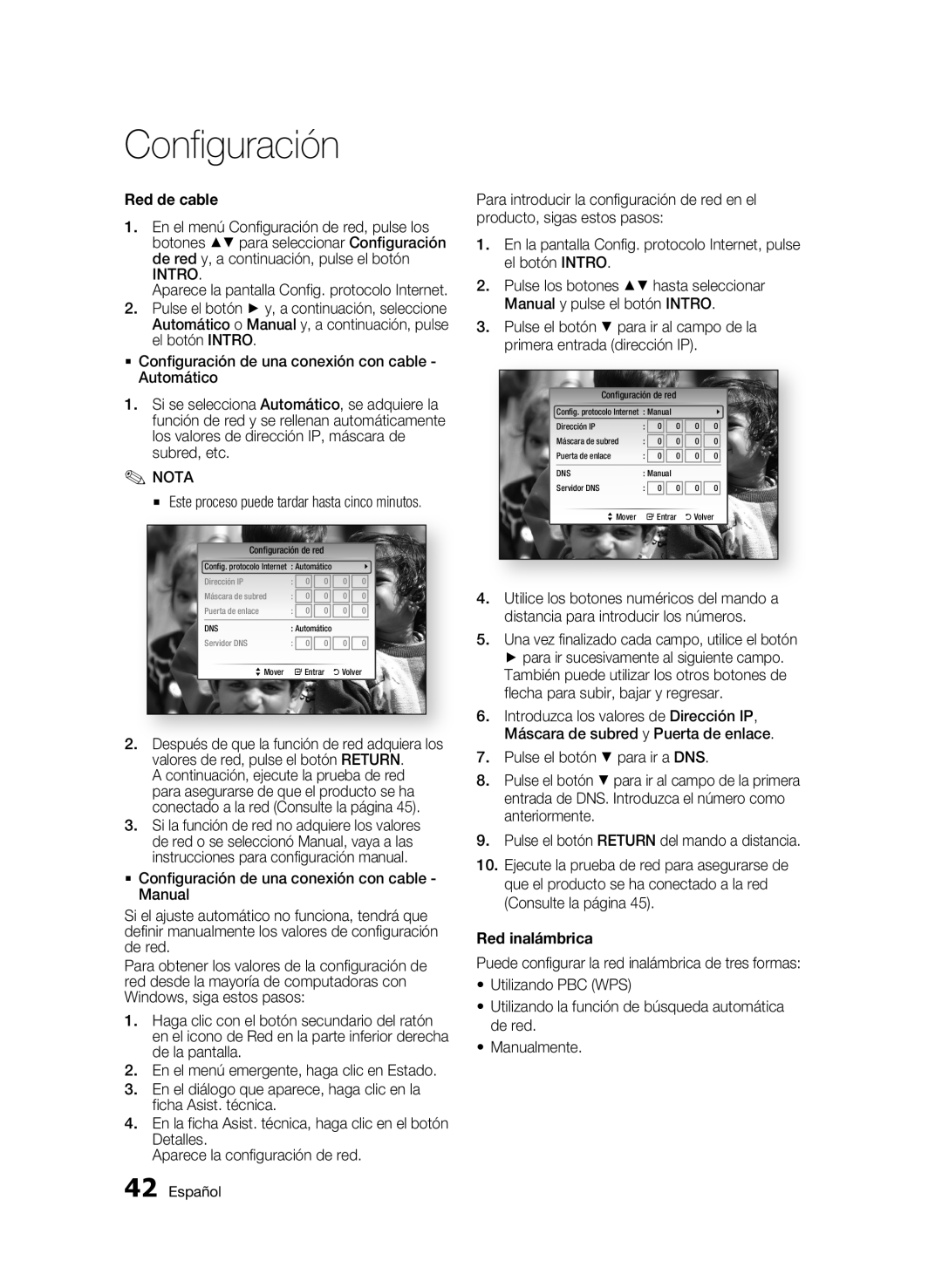BD-C8500/XEE, BD-C8500/XEF, BD-C8500/XEN, BD-C8200/XEF specifications
The Samsung BD-C8200/XEE and BD-C8500/XEE are sophisticated Blu-ray players that represent a significant advancement in home entertainment technology. Both models are designed to deliver exceptional video and audio quality while incorporating the latest features for an enhanced viewing experience.One of the standout features of the BD-C8200 and BD-C8500 is their ability to play Blu-ray 3D discs, which allows users to enjoy an immersive three-dimensional visual experience from the comfort of their homes. This makes them ideal for movie enthusiasts who crave the depth and realism that 3D content provides. In addition, both models are compatible with traditional Blu-ray and DVD formats, ensuring a wide range of media compatibility.
These players are equipped with Samsung’s Smart Hub, providing access to a variety of streaming services such as Netflix, YouTube, and Hulu. Users can easily connect to the internet via built-in Wi-Fi, giving them the ability to watch on-demand content without the need for additional devices. The Smart Hub interface is user-friendly, allowing for seamless navigation between apps and media.
Another notable characteristic of the BD-C8200 and BD-C8500 is their support for high-definition audio formats, including Dolby TrueHD and DTS-HD Master Audio. This ensures that viewers not only see stunning visuals but also hear every detail of the sound design, enhancing the overall cinematic experience. The players are also equipped with HDMI outputs, allowing for easy connection to high-definition televisions and audio systems.
In terms of design, both models feature sleek and modern aesthetics that fit well with contemporary home décor. The compact size also makes it easy to integrate into any entertainment setup without taking up much space.
With their Full HD upscaling capabilities, the BD-C8200 and BD-C8500 can enhance the quality of standard DVDs to near-1080p levels. This means users can enjoy their entire DVD collection with improved clarity and detail.
Furthermore, features like Samsung's AllShare technology enable users to stream content from other devices within the same network, making it easy to access personal videos, music, and photos stored on smartphones or PC.
Overall, the Samsung BD-C8200/XEE and BD-C8500/XEE are exemplary Blu-ray players that combine cutting-edge technology with user-friendly features, making them an excellent choice for anyone looking to elevate their home entertainment experience. Whether you're a movie buff or a casual viewer, these players deliver both versatility and high performance.