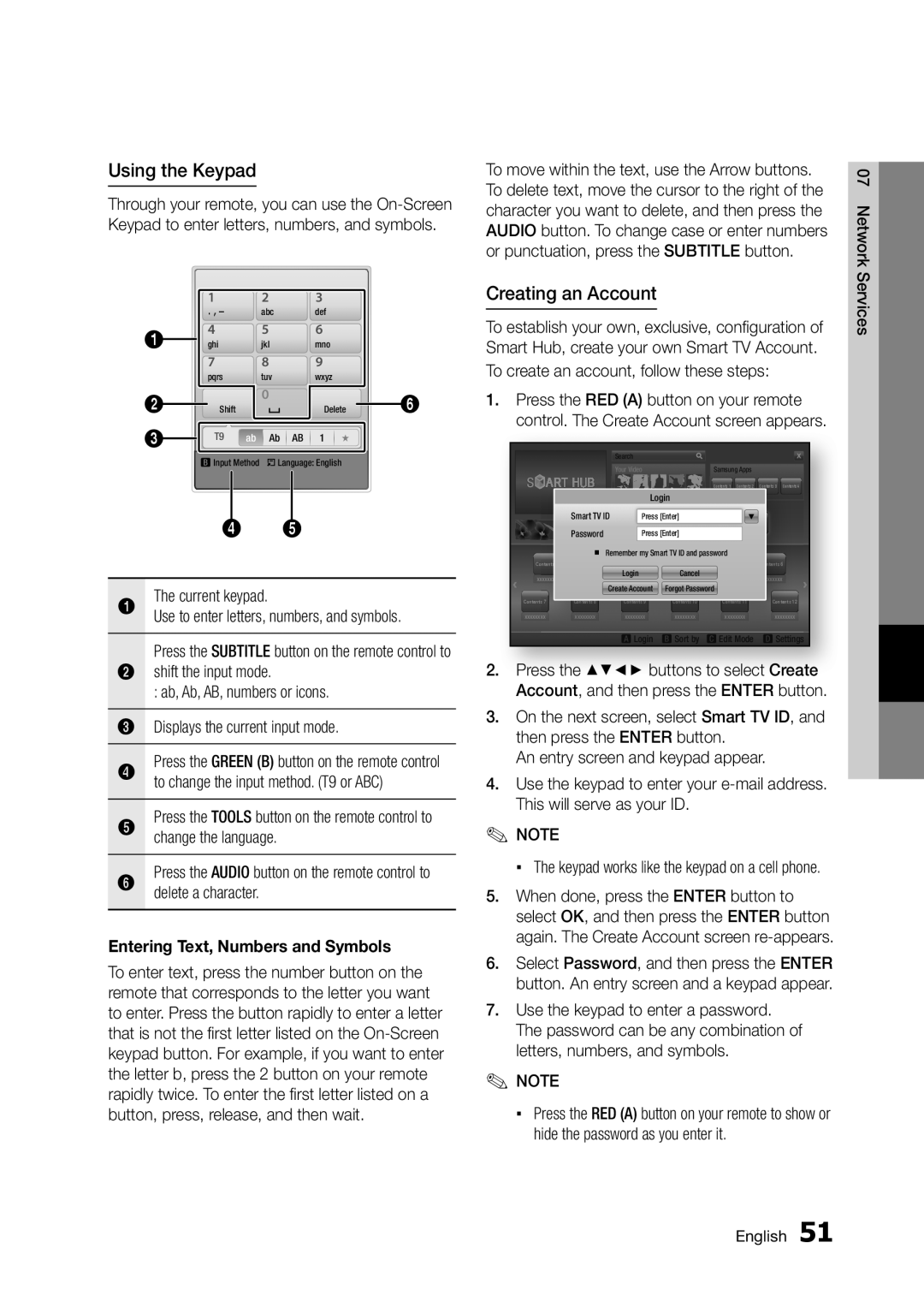Using the Keypad
Through your remote, you can use the
| 1 | 2 | 3 |
|
| . , – | abc | def |
|
1 | 4 | 5 | 6 |
|
ghi | jkl | mno |
| |
| 7 | 8 | 9 |
|
| pqrs | tuv | wxyz |
|
2 | Shift | 0 | Delete | 6 |
| ||||
3 | T9 | ab Ab AB | 1 |
|
| b Input Method / Language: English |
| ||
45
1The current keypad.
Use to enter letters, numbers, and symbols.
Press the SUBTITLE button on the remote control to
2shift the input mode.
:ab, Ab, AB, numbers or icons.
3Displays the current input mode.
4Press the GREEN (B) button on the remote control to change the input method. (T9 or ABC)
5Press the TOOLS button on the remote control to change the language.
6Press the AUDIO button on the remote control to delete a character.
Entering Text, Numbers and Symbols
To enter text, press the number button on the remote that corresponds to the letter you want to enter. Press the button rapidly to enter a letter that is not the first letter listed on the
To move within the text, use the Arrow buttons. To delete text, move the cursor to the right of the character you want to delete, and then press the AUDIO button. To change case or enter numbers or punctuation, press the SUBTITLE button.
Creating an Account
To establish your own, exclusive, configuration of Smart Hub, create your own Smart TV Account. To create an account, follow these steps:
1.Press the RED (A) button on your remote control. The Create Account screen appears.
SearchSearch
YourYour VideoVideo | SamsungSamsung AppsApps |
ContentsContents 11 ContentsContents 22 ContentsContents 33 ContentsContents 44
![]()
![]()
![]() Login
Login
Recommended
|
| Smart TV ID | Contents 1 | Press [Enter] |
|
| % |
|
| ||
|
|
|
|
|
|
| |||||
|
| Password |
| Contents 2 |
| Contents 3 | Contents 4 | Contents 5 | |||
|
| xxxxxxxx | Press [Enter] |
|
|
|
|
| |||
|
|
|
| xxxxxxxx |
| xxxxxxxx | xxxxxxxx | xxxxxxxx | |||
|
| Remember my Smart TV ID and password |
|
|
| ||||||
ContentsContents 1 | Contents 2 | Contents 3 | Contents 4 | Contents 5 |
| Contentsnttentss 66 | |||||
xxxxxxxxxxxxxxxx | xxxxxxxx | Login |
|
|
| Cancel | xxxxxxxx |
| xxxxxxxxxxxxxxxxx | ||
xxxxxxxx |
| xxxxxxxx |
| ||||||||
|
| Create Account | Forgot Password |
|
|
| |||||
ContentsContents 77 | ContentsContents 88 | ContentsContents 99 |
| ContentsContents 1010 | ContentsContents 1111 | CoContentsontents 1212 | |||||
xxxxxxxxxxxxxxxx | xxxxxxxxxxxxxxxx | xxxxxxxxxxxxxxxx |
| xxxxxxxxxxxxxxxx | xxxxxxxxxxxxxxxx | xxxxxxxxxxxxxxxx | |||||
|
|
|
|
|
|
|
|
|
| ||
|
|
| aa LoginLogin | bb SortSort byby | EditEdit ModeMode | dd SettingsSettings | |||||
2.![]() Press the ▲▼◄► buttons to select Create Account, and then press the ENTER button.
Press the ▲▼◄► buttons to select Create Account, and then press the ENTER button.
3.On the next screen, select Smart TV ID, and then press the ENTER button.
An entry screen and keypad appear.
4.Use the keypad to enter your
✎NOTE
▪ The keypad works like the keypad on a cell phone.
5.When done, press the ENTER button to select OK, and then press the ENTER button again. The Create Account screen
6.Select Password, and then press the ENTER button. An entry screen and a keypad appear.
7.Use the keypad to enter a password. The password can be any combination of letters, numbers, and symbols.
✎NOTE
▪Press the RED (A) button on your remote to show or hide the password as you enter it.
07 Network Services
English 51