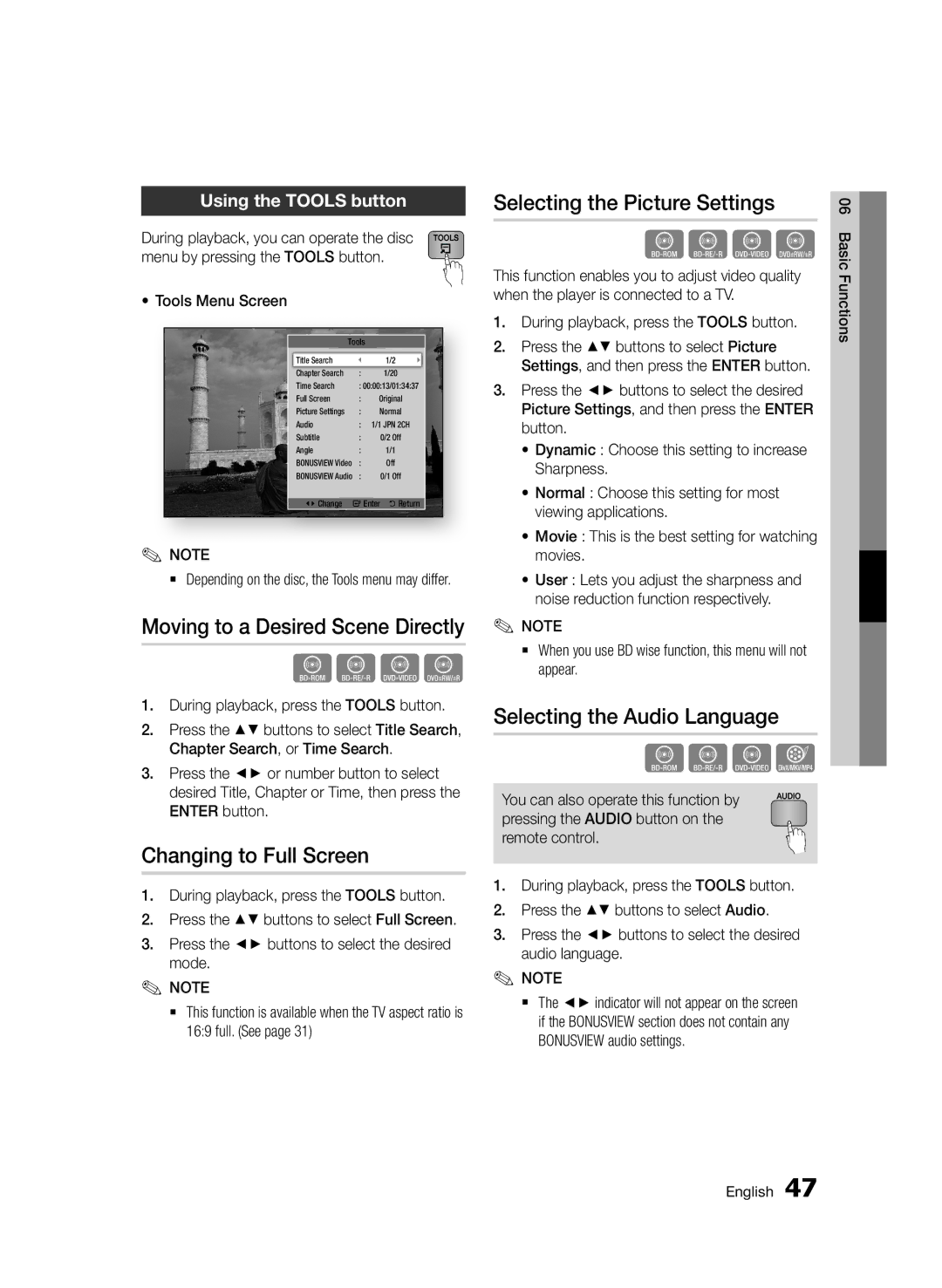Blu-rayDisc Player
Blu-ray Disc Features
Key features
Blu-ray Disc Player Features
Important Note
Safety Information
Precautions
Important Safety Instructions
Class 1 Laser product
Disc Handling
Viewing using 3D function
Disc Storage & Management
Restrictions on Playback
Maintenance of Cabinet
Contents
3D Settings
Accessing the Settings Menu
Resolution
Still Mode
Setup Basic Functions
Selecting the Picture Settings
Using the Tools button
Setting Bonusview
Using Smart Hub
Getting Started
Disc Types and Contents your player can play
Disc types your player cannot play
Audio CD CD-DA
Blu-ray Disc Compatibility Disc Types
Copyright
Region Code
Avchd Advanced Video Codec High Definition
Video File Support
Supported File Formats
1920x1080
1920x1080 DTS Core
WMA
Logos of Discs the player can play
Accessories
Music File Support
Compliant with WMA version
Front Panel
Rear Panel
Ab c d
Remote Control
Tour of the Remote Control
Installing batteries
Check the polarity +/- of the batteries
TV Control Codes
Setting the Remote Control to Operate Your TV
Connected to the TV
TV CH
Connections
Connecting to a TV
Audio cable not included
Component cable Not included
Red White Red Blue Green
Red White Yellow
Connecting to an Audio System
Red White
Case 2 Optical cable Not included
Service Networking with PC for AllShare function
Connecting to the Network
Cable Network
Jack on the rear panel of the player. See the diagram below
Wireless Network
Connection can be wired or wireless
Obstacles, interference by other radio devices, etc
My Contents
Setup
Accessing the Settings Menu
3D Blu-ray Playback Mode
3D Settings
Display
Screen Size
TV Aspect
Resolution
Smart Hub Screen Size
BD Wise Samsung Players only
Hdmi Mode Component Component Mode
Resolution according to the output mode
Video Mode
Movie Frame 24Fs
Hdmi Colour Format
Progressive Mode
Still Mode
Hdmi Deep Colour
Digital Output
Disc
Digital Output Selection
PCM Downsampling
Downmixing Mode
Dynamic Range Control
Lets you set 48kHz and 96kHz PCM down- sampling on or off
Wired Network
Network Settings
Setting Up a Wired Connection Auto
Setting Up a Wired Connection Manual
Setting Up the Wireless Network Connection Auto
Wireless Network
Setting Up the Wireless Network Connection Manual
One Foot Connection
Network Status
Press the OK button
Wait until the connection is automatically established
BD-LIVE Internet Connection
Initial Settings
Anynet+HDMI-CEC
BD Data Management
Change Password
Reset
Time Zone
DivX Video On Demand
Software Upgrade
Network Remote Control
Front Display
General
By USB
Download in Standby Mode
By Disc
Via Download
Provides contact information for assistance with your player
Contact Samsung
Basic Functions
Using the Disc Menu
Playback
Disc Structure
Using the Popup Menu
Using the Title Menu
Playing the Title List
Searching for a Desired Scene
Repeat the Section
Repeat the Title or Chapter
Slow Motion Play
Step Motion Play
Using the Tools button
Selecting the Picture Settings
Moving to a Desired Scene Directly
Changing to Full Screen
Selecting the Subtitle Language
Setting Bonusview
Changing the Camera Angle
Repeat an Audio CD CD-DA/MP3
Playing an Audio CD CD-DA/MP3
Playlist
Listening to Music
Repeat this procedure to select additional tracks
Using the Tools button
Playing a Jpeg files
Playing back Pictures
Playing back a USB Storage Device
Using the Slide Show function
Stop mode, connect the USB storage
Player
Using Smart Hub
Network Services
Starting Smart Hub for the First Time
Press the buttons to select Internet,
Smart Hub at a Glance
Entering Text, Numbers and Symbols
Using the Keypad
Use to enter letters, numbers, and symbols
Displays the current input mode
Account Log
Settings Menu Blue D
Account Management
To log in to your Smart TV Account, follow these steps
Register Service Account
Reset
Change Password
Remove from TV Account list
Properties
Edit Mode Menu Yellow C
Move
Move to Folder
New Folder
To Access Widgets in a Folder
Rename Folder
Lock
For Pay Apps
Sort Menu Green B
Samsung Apps
Samsung Apps by category
Using the Samsung Apps Screen
My Account
Help
Using the AllShare Function
Using the coloured buttons on your remote with Samsung Apps
Return To return to the previous menu
Insert a Blu-ray Disc that supports BD-LIVE
Appendix
Troubleshooting
Authorized service centre
Forgot password
Hdcp High-bandwidth Digital Content Protection
Again
Occurs BD-LIVE service
BD-LIVE service
Repairs
Network Status menu. See
Specifications
Copy Protection
Compliance and Compatibility Notice
Network Service Disclaimer
Licence
Web Site
Area
` Europe
` Africa
AK68-02024J-00
Blu-rayصارقأ لغشم
Blu-ray صارقأ لغشم تامس
ةيسيئرلا تامسلا
Blu-ray صرق تامس
ريذحت
ةملاسلا تامولعم
ةماه ةظوحلم
ريذحت
تاطايتحلاا
ةملاسلل ةماه تاميلعت
لا٩
داعبلأا ةيثلاث ةفيظولا مادختساب ضرعلا
صارقلأا عم لماعتلا
اهترادإو صارقلأا نيزخت
ليغشتلا دويق
ةنازخلا ةنايص
تايوتحملا
لابقتسا زاهج توص ماظنب ليصوتلا ىلولأا ةلاحلا
توص ماظنب ليصوتلا
لابقتسا زاهج توصلا ماظنب ليصوتلا ةيناثلا ةلاحلا
كف زاهج وأ Dolby Digital ةزيمب دوزملا ةروصلاو توصلا
ماظنلا
ةيساسلأا فئاظولا
ةيساسلأا فئاظولا ةكبشلا تامدخ قحلملا
اهليغشت كب صاخلا لغشملل نكمي يتلا تايوتحملاو صارقلأا عاونأ
مادختسلاا ءدب
اهليغشت لغشملل نكمي لا يتلا صارقلأا عاونأ
مدختسملا ليلد مادختسا لبق
Blu-ray صارقأ قفاوت
عبطلا قوقح
ةقطنملا زمر
CD-RW/-R صارقأ
فيرعتلا يلاع مدقتملا ويديفلا زيمرت فيرعت Avchd
ويديفلا تافلم معد
ةموعدملا تافلملا تاقيسنت USB لاصتا لوح تاظحلام
دويقلاƒ ƒ
1920x1080 264
يف ةلكشم كانه تناك اذإ فلملا ليغشت متي لا
ىلعلأا
تاقحلملا
اهليغشت لغشملل نكمي يتلا صارقلأا تاراعش
ةيماملأا ةحوللا
ةيفلخلا ةحوللا
دعب نع مكحتلا ةدحو
دعب نع مكحتلا ةدحو يف ةلوج
تايراطبلا بيكرت
زافلتلا مكحت زومر
دعب نع مكحتلا ةدحو دادعإ كزافلت ليغشتل
زافلتب ليصوتلا
تلااصتلاا
رمحأ ضيبأ رمحأ قرزأ رضخأ
توصلا لباك قفرم ريغ نوكملا لباك قفرم ريغ
رمحأ ضيبأ رفصأ
توص ماظنب ليصوتلا
رمحأ ضيبأ
توص ماظنب ليصوتلا ةثلاثلا ةلاحلا ةديج ةدوج ويرتسلاا توص مخضم
ةكبشلاب لاصتلاا
تلاباكلا ةكبش
هيجوت زاهج ضيرعلا قاطنلا مدوم قاطنلا ةمدخ ضيرعلا
ةيكلسلا ةكبش
ةيلولأا تادادعلإا
دادعلإا
لغشملا ،ةرم لولأ زافلتلاب لغشملا ليصوتب موقت امدنع
Initial ةشاش رهظتو ايئاقلت لغشملا لمعي Settings
تادادعلإا طغضا٢
Start ديدحتل لاخدلإا رز ىلع طغضا٣
تادادعلإا ةمئاق ىلإ لوصولا
ضرعلا
ةشاشلا مجح
ةقدلا
زارط نم تلاغشملا BD Wise طقف Samsung
زافلتلا عافترا ىلإ ضرع ةبسن
Smart Hub ةشاش مجح
تاجرخملا عضول اقبطً ةقدلا
ةيناثلا يف اراطإ 24 ملافلأا تاراطإ
Hdmi نول قيسنت
ةقيمعلا Hdmi ناولأ
ةيمقرلا تاجرخملا
تابثلا عضو
يمدقتلا عضولا
ةيمقرلا تاجرخملا رايتخا
طلتخملا ضفخلا عضو
يكيمانيدلا ىدملا يف مكحتلا
PCM تانيع ضفخ
ةيكلسلا ةكبشلا
ةكبشلا تادادعإ
ةكبشلا
Auto يكلس لاصتا دادعإ
Auto ةيكلسلالا ةكبشلا لاصتا دادعإ
ةيكلسلا ةكبش
Manual ةيكلسلالا ةكبشلا لاصتا دادعإ
ةدحاو مدق لاصتا
ةكبشلا ةلاح
ةكبشلاب لاصتا سيسأت مت دق ناك اذإ امم ققحت لا مأ تنرتنلإاو
BD-LIVE تنرتنلإا لاصتا
BD تانايب ةرادإ
ةيئدبملا تادادعلإا
ماظنلا
يوبلأا لدعملا DVD
يوبلأا لدعملا BD
رورملا ةملك رييغت
تيقوتلا قاطن
ةيماملأا ةشاشلا
جماربلا ثيدحت
معدلا
ماع
موقت لاأ تررق كنكلو اقبسم هليزنتب لغشملا موقي فلم
مادختساب ثيدحتلاب Via Download رايخلا كل حيتي
لغشملا لبق نم اقبسم هليزنت مت فلم وأ اروف تيبثتلاب
دادعتسلاا عضو يف ليزنتلا رظنا دادعتسلاا
Samsung ةكرشب لاصتلاا
صرقلا ةينب
ةيساسلأا فئاظولا
ليغشتلا
صرقلا ةمئاق مادختسا
لوصفلا يطخت
هيف بوغرم دهشم نع ثحبلا
ناونع ةمئاق مادختسا
ناونع ةمئاق ليغشت
ةيلحرملا ةكرحلاب ليغشتلا
ةئيطبلا ةكرحلاب ليغشتلا
لصفلا وأ ناونعلا راركت
مسقلا راركت
توصلا ةغل ديدحت
ةروصلا تادادعإ ديدحت
ةرشابم بولطم دهشم ىلإ لاقتنلاا
ةشاشلا ىلع ضرعلا ىلإ لاقتنلاا ةلماكلا
Bonusview دادعإ
اريماكلا ةيواز رييغت
ةمجرتلا ةغل ديدحت
CD-DA يتوص جمدم صرق ليغشت MP3
ليغشتلا ةمئاق
ىقيسوملا ىلإ عامتسلاا
ةيتوصلا ةجمدملا صارقلأا ةشاش رصانع
Tools رزلا مادختسا
Jpeg تافلم ضرع
روصلا ضرع
للاخ نم ةددعتم فئاظو مادختسا كنكمي Tools رزلا ىلع طغضلا
حئارشلا ضرع ةفيظو مادختسا
USB نيزخت زاهج ليغشت
ىلولأا ةرملل Smart Hub ليغشت ءدب
ةكبشلا تامدخ
Smart Hub مادختسا
Smart Hub ىلع ةرظن
حيتافملا ةحول مادختسا
باسح ءاشنإ
زومرلاو ماقرلأاو صنلا لاخدإ
باسحلا ةرادإ
قرزلأا تادادعلإا ةمئاق
باسحلا ىلإ لوخدلا ليجست
رورملا ةملك رييغت
نييعتلا ةداعإ
ةمدخ باسح ليجست
صئاصخلا
رفصأ Edit Mode ةمئاق
ةمدخلا ةيقافتا طورش
لفقلا
دلجملا ةيمست ةداعإ
ديدج دلجم
دلجم يف تاودلأا ىلإ لوصولل
رضخأ Sort ةمئاق
ةعوفدملا تاقيبطتلل ةبسنلاب
لفقلا ءاغلإ
فذحلا
بيترت خيرات ىلإ لوصولا ةيناكمإ My Account كحنمي
ةئفلا بسح Samsung Apps
تامولعملا هذه ىلإ
ةضورعملا تامدخلا
AllShare ةفيظو مادختسا
اهحلاصإو ءاطخلأا فاشكتسا
قحلملا
رورملا ةملك تيسن
ةيماملأا
كلذ مدختست لا
يذلا مسقلا
تاحلاصلإا
مجك نزولا عافترلاا مم 43 × قمعلا 210 × ضرعلا داعبلأا
تافصاوملا
1080p، 720p 3D
تبلا قفدت توص ،PCM توص R2/R ،L1/L ناتانق
عبطلا قوقح ةيامح
قفاوتلاو مازتللاا راعشإ ةقفاوتم صارقلأا عيمج تسيل
ليمحت وأ رشن ةداعإ وأ خسن وأ ليدعت
ةكبشلا ةمدخ ةيلوئسم ءلاخإ
لكشب ءاوس
Samsung ةكرش نمضت لا .نيعم
صيخرتلا
English
Italiano
Suomi
Polski
Hrvatski
86851, San Diego, CA, 92138, USA
העתקה יופסקו
מוצר זה משלב טכנולוגיה קניינית תחת רישיון מטעם תאגיד
אמריקאים ועולמיים אחרים שהתקבלו או שהם עומדים ותלויים
ﺔϴΑήﻌﻟا ﺔϐϠﻟا
Indonesia 7777 Japan 0120-327-527 Malaysia 1800-88-9999
AK68-02024J-00