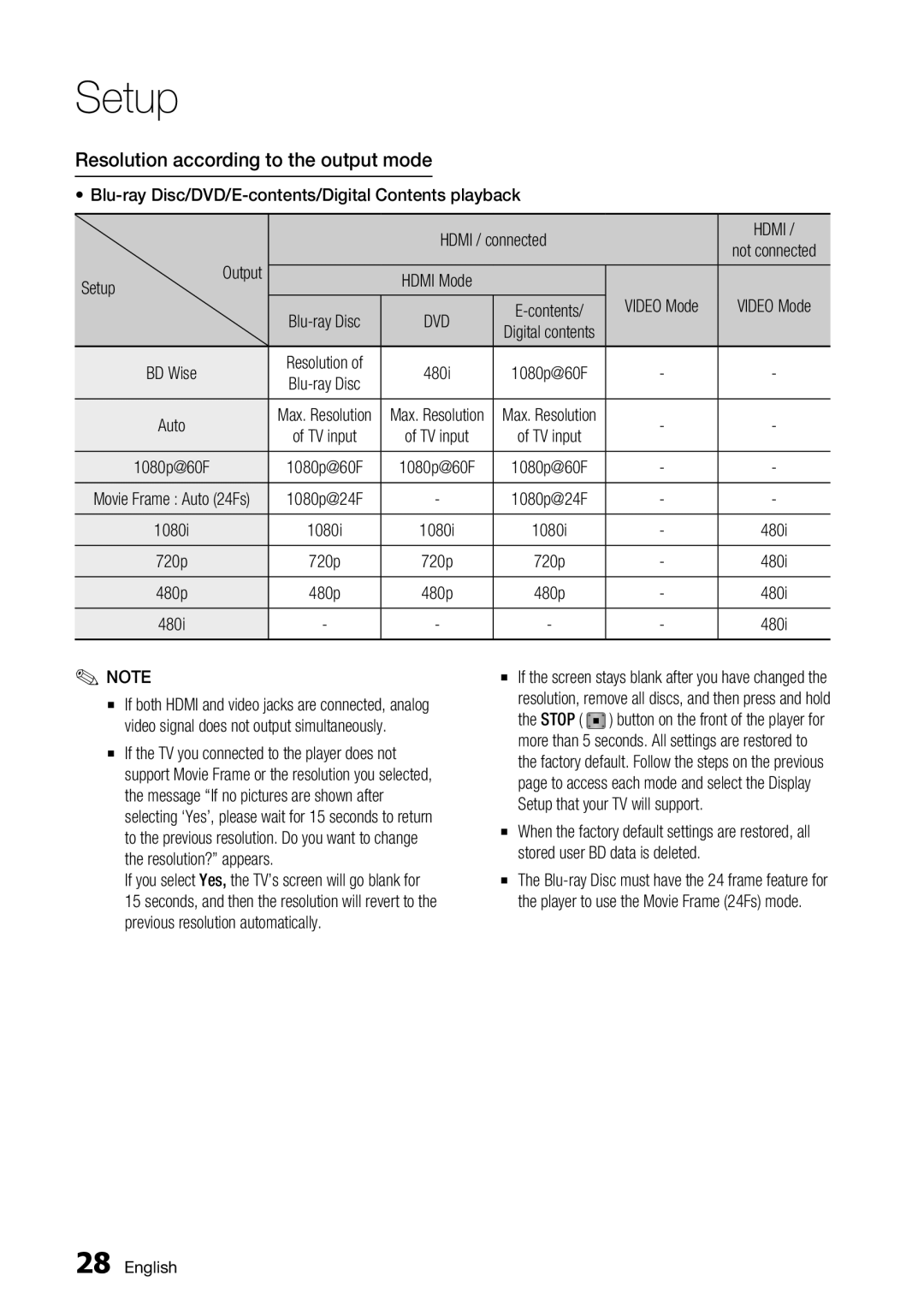Setup
Resolution according to the output mode
• |
| HDMI / | ||||
|
|
| HDMI / connected |
| ||
| Output |
|
| not connected | ||
|
| HDMI Mode |
|
| ||
Setup |
| VIDEO Mode | VIDEO Mode | |||
|
| DVD | ||||
|
| Digital contents |
|
| ||
|
| Resolution of |
|
|
| |
| BD Wise | 480i | 1080p@60F | - | - | |
| ||||||
|
|
|
|
|
| |
| Auto | Max. Resolution | Max. Resolution | Max. Resolution | - | - |
| of TV input | of TV input | of TV input | |||
|
|
|
| |||
| 1080p@60F | 1080p@60F | 1080p@60F | 1080p@60F | - | - |
Movie Frame : Auto (24Fs) | 1080p@24F | - | 1080p@24F | - | - | |
| 1080i | 1080i | 1080i | 1080i | - | 480i |
| 720p | 720p | 720p | 720p | - | 480i |
| 480p | 480p | 480p | 480p | - | 480i |
| 480i | - | - | - | - | 480i |
✎NOTE
▪If both HDMI and video jacks are connected, analog video signal does not output simultaneously.
▪If the TV you connected to the player does not support Movie Frame or the resolution you selected, the message “If no pictures are shown after selecting ‘Yes’, please wait for 15 seconds to return to the previous resolution. Do you want to change the resolution?” appears.
If you select Yes, the TV’s screen will go blank for
15 seconds, and then the resolution will revert to the previous resolution automatically.
▪If the screen stays blank after you have changed the resolution, remove all discs, and then press and hold the STOP ( ) button on the front of the player for more than 5 seconds. All settings are restored to the factory default. Follow the steps on the previous page to access each mode and select the Display Setup that your TV will support.
▪When the factory default settings are restored, all stored user BD data is deleted.
▪The
28 English