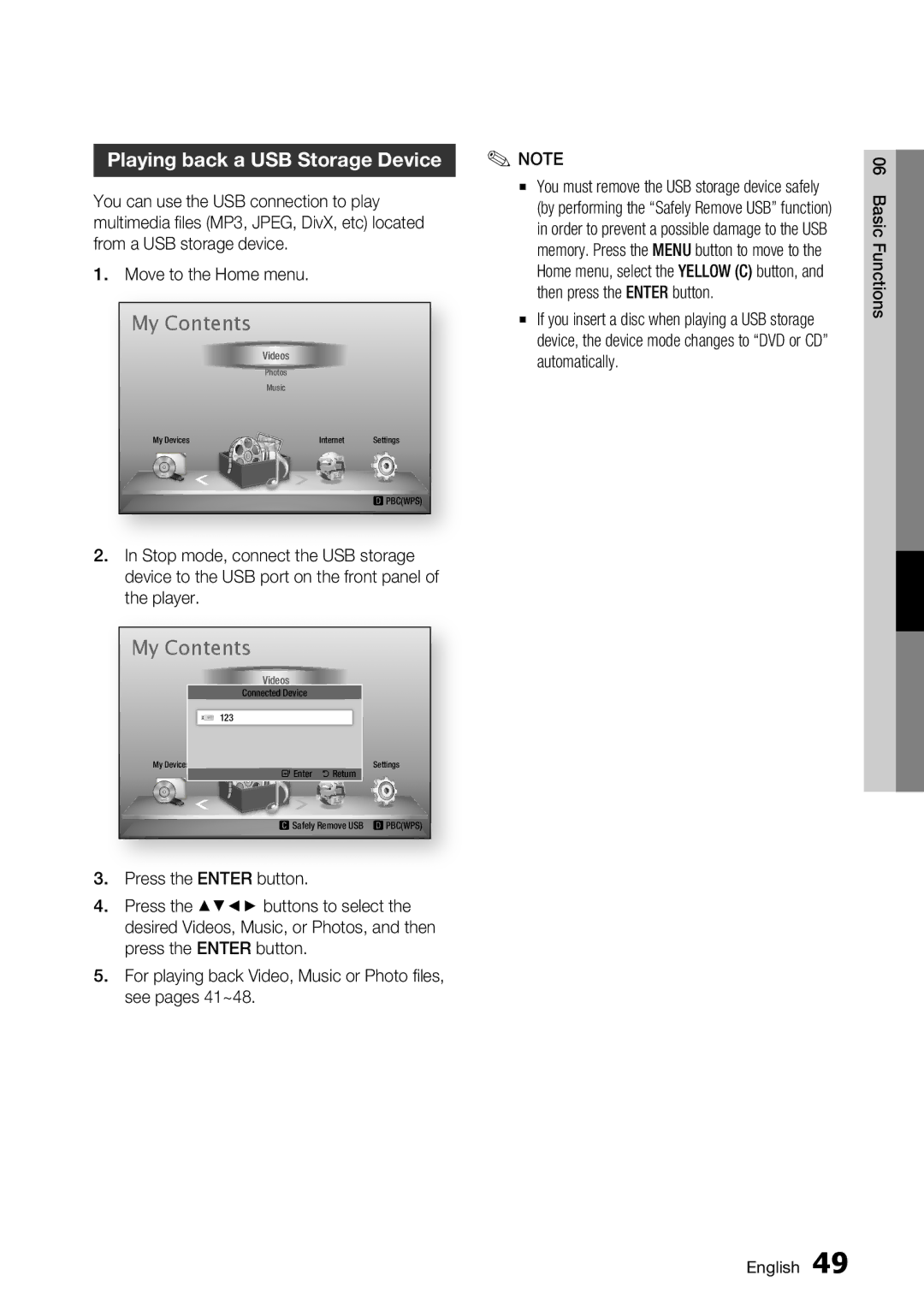Playing back a USB Storage Device
You can use the USB connection to play multimedia files (MP3, JPEG, DivX, etc) located from a USB storage device.
1.Move to the Home menu.
My Contents |
|
|
| Videos |
|
| Photos |
|
| Music |
|
My Devices | Internet | Settings |
|
| dPBC(WPS) |
2.In Stop mode, connect the USB storage device to the USB port on the front panel of the player.
My Contents
Videos
Connected Device
123
My Devices | Internet | Settings |
"Enter | 'Return |
|
cSafely Remove USB | dPBC(WPS) | |
3.Press the ENTER button.
4.Press the ▲▼◄► buttons to select the desired Videos, Music, or Photos, and then press the ENTER button.
5.For playing back Video, Music or Photo files, see pages 41~48.
✎NOTE
▪You must remove the USB storage device safely (by performing the “Safely Remove USB” function) in order to prevent a possible damage to the USB memory. Press the MENU button to move to the Home menu, select the YELLOW (C) button, and then press the ENTER button.
▪If you insert a disc when playing a USB storage device, the device mode changes to “DVD or CD” automatically.
06 Basic Functions
English 49