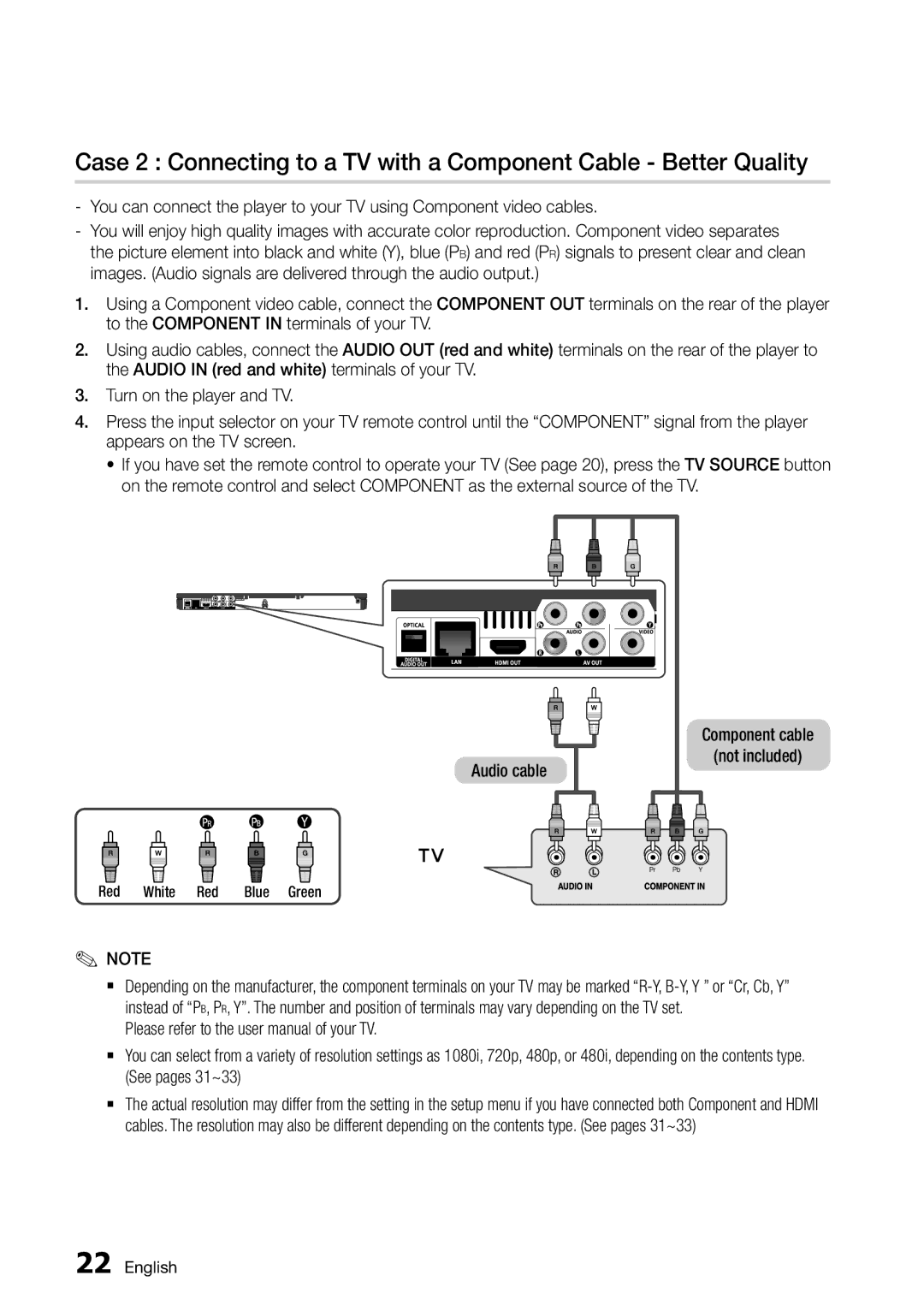Connections
Case 2 : Connecting to a TV with a Component Cable - Better Quality
1.Using a Component video cable, connect the COMPONENT OUT terminals on the rear of the player to the COMPONENT IN terminals of your TV.
2.Using audio cables, connect the AUDIO OUT (red and white) terminals on the rear of the player to the AUDIO IN (red and white) terminals of your TV.
3.Turn on the player and TV.
4.Press the input selector on your TV remote control until the “COMPONENT” signal from the player appears on the TV screen.
•If you have set the remote control to operate your TV (See page 20), press the TV SOURCE button on the remote control and select COMPONENT as the external source of the TV.
Audio cable
Component cable
(not included)
Red White Red Blue Green
✎✎NOTE
`` Depending on the manufacturer, the component terminals on your TV may be marked
Please refer to the user manual of your TV.
`` You can select from a variety of resolution settings as 1080i, 720p, 480p, or 480i, depending on the contents type. (See pages 31~33)
`` The actual resolution may differ from the setting in the setup menu if you have connected both Component and HDMI cables. The resolution may also be different depending on the contents type. (See pages 31~33)
22 English