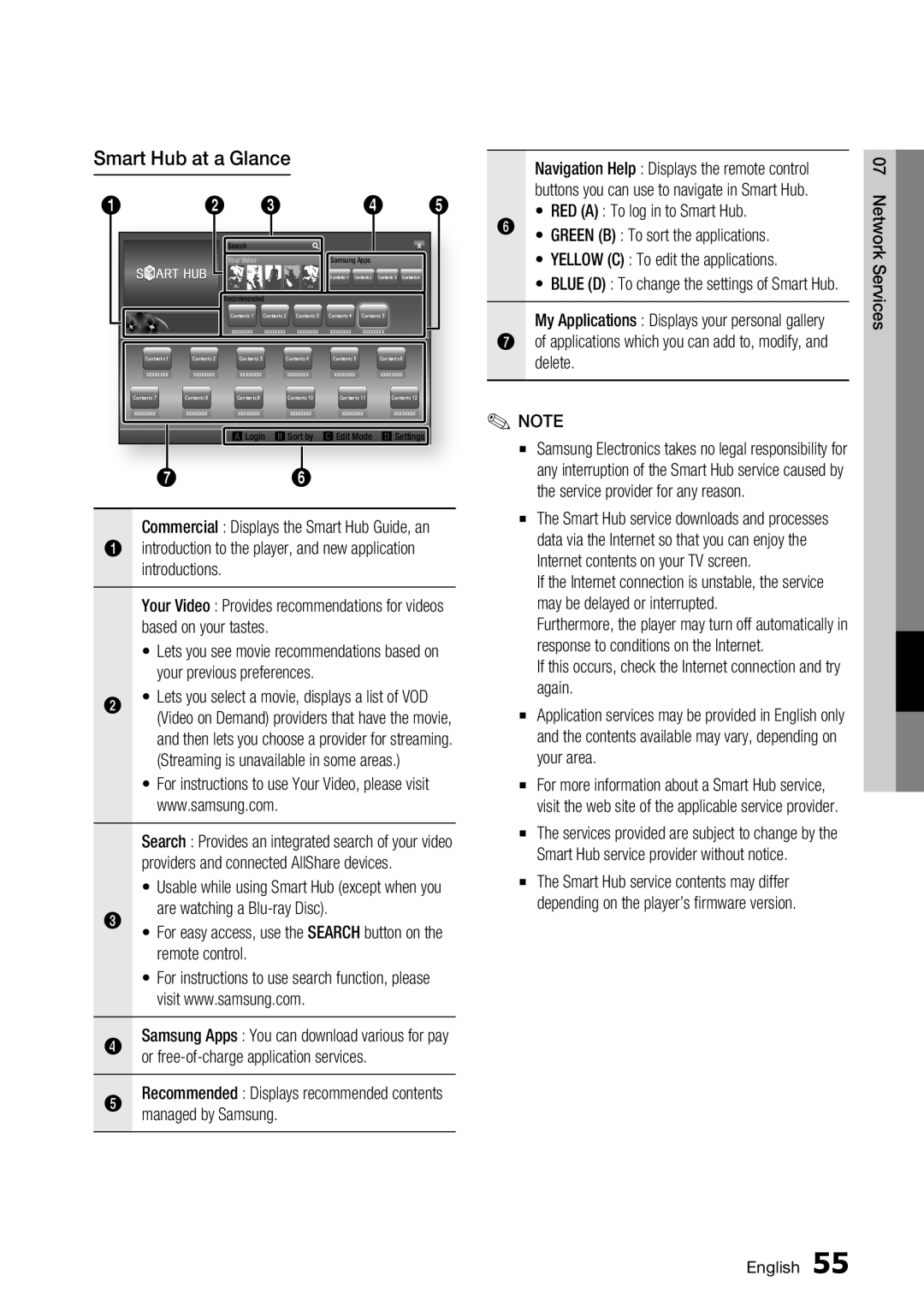Smart Hub at a Glance
1 | 2 | 3 |
|
| 4 | 5 | |||
|
| Search |
|
|
| Samsung Apps |
|
| |
|
| Your Video |
|
|
|
|
| ||
|
|
|
|
|
| Contents 1 | Contents 2 | Contents 3 | Contents 4 |
| Recommended |
|
|
|
|
|
| ||
|
| Contents 1 | Contents 2 | Contents 3 | Contents 4 | Contents 5 |
| ||
|
| xxxxxxxx | xxxxxxxx | xxxxxxxx | xxxxxxxx | xxxxxxxx |
| ||
Contents 1 | Contents 2 | Contents 3 |
| Contents 4 | Contents 5 | Contents 6 | |||
xxxxxxxx | xxxxxxxx | xxxxxxxx |
|
| xxxxxxxx | xxxxxxxx | xxxxxxxx |
| |
Contents 7 | Contents 8 | Contents 9 |
|
| Contents 10 | Contents 11 | Contents 12 | ||
xxxxxxxx | xxxxxxxx | xxxxxxxx |
|
| xxxxxxxx | xxxxxxxx | xxxxxxxx | ||
|
| aLogin | bSort by | cEdit Mode | dSettings | ||||
7 6
Commercial : Displays the Smart Hub Guide, an
1 introduction to the player, and new application introductions.
Your Video : Provides recommendations for videos based on your tastes.
• Lets you see movie recommendations based on your previous preferences.
2 • Lets you select a movie, displays a list of VOD (Video on Demand) providers that have the movie, and then lets you choose a provider for streaming. (Streaming is unavailable in some areas.)
• For instructions to use Your Video, please visit www.samsung.com.
Search : Provides an integrated search of your video providers and connected AllShare devices.
| • Usable while using Smart Hub (except when you |
| are watching a |
3 | • For easy access, use the SEARCH button on the |
| remote control. |
• For instructions to use search function, please visit www.samsung.com.
4 | Samsung Apps : You can download various for pay |
| or |
5 | Recommended : Displays recommended contents |
| managed by Samsung. |
Navigation Help : Displays the remote control buttons you can use to navigate in Smart Hub.
• RED (A) : To log in to Smart Hub.
6•
•
•Hub.GREEN (B) : To sort the applications.YELLOW (C) : To edit the applications.BLUE (D) : To change the settings of Smart
My Applications : Displays your personal gallery
7 of applications which you can add to, modify, and delete.
✎ NOTE
▪ Samsung Electronics takes no legal responsibility for any interruption of the Smart Hub service caused by the service provider for any reason.
▪ The Smart Hub service downloads and processes data via the Internet so that you can enjoy the Internet contents on your TV screen.
If the Internet connection is unstable, the service may be delayed or interrupted.
Furthermore, the player may turn off automatically in response to conditions on the Internet.
If this occurs, check the Internet connection and try again.
▪ Application services may be provided in English only and the contents available may vary, depending on your area.
▪ For more information about a Smart Hub service, visit the web site of the applicable service provider.
▪ The services provided are subject to change by the Smart Hub service provider without notice.
▪ The Smart Hub service contents may differ depending on the player’s firmware version.
07 Network Services
English 55