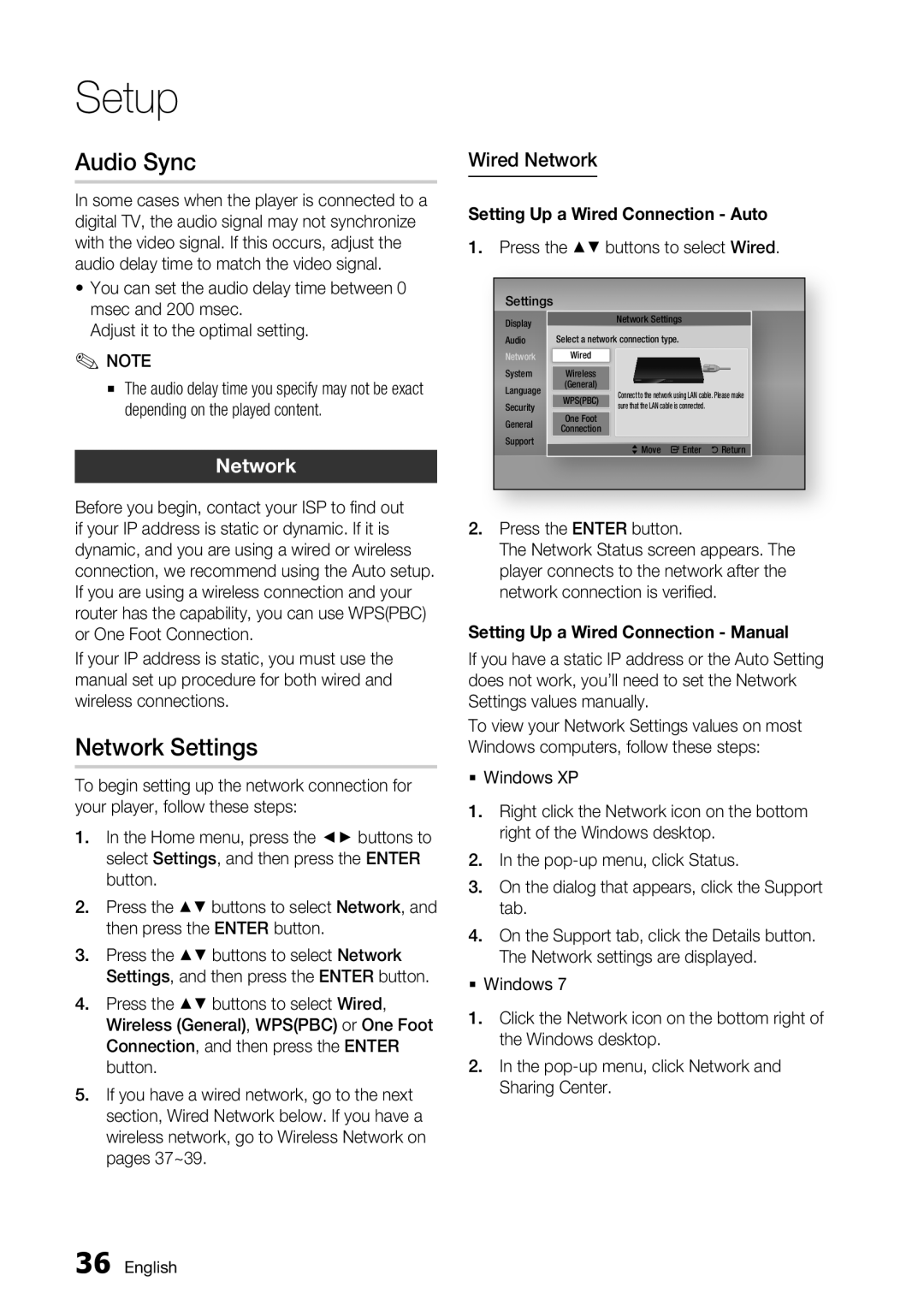Setup
Audio Sync
In some cases when the player is connected to a digital TV, the audio signal may not synchronize with the video signal. If this occurs, adjust the audio delay time to match the video signal.
•You can set the audio delay time between 0 msec and 200 msec.
Adjust it to the optimal setting.
✎NOTE
▪The audio delay time you specify may not be exact depending on the played content.
Network
Before you begin, contact your ISP to find out if your IP address is static or dynamic. If it is dynamic, and you are using a wired or wireless connection, we recommend using the Auto setup. If you are using a wireless connection and your router has the capability, you can use WPS(PBC) or One Foot Connection.
If your IP address is static, you must use the manual set up procedure for both wired and wireless connections.
Network Settings
To begin setting up the network connection for your player, follow these steps:
1.In the Home menu, press the ◄► buttons to select Settings, and then press the ENTER button.
2.Press the ▲▼ buttons to select Network, and then press the ENTER button.
3.Press the ▲▼ buttons to select Network Settings, and then press the ENTER button.
4.Press the ▲▼ buttons to select Wired, Wireless (General), WPS(PBC) or One Foot Connection, and then press the ENTER button.
5.If you have a wired network, go to the next section, Wired Network below. If you have a wireless network, go to Wireless Network on pages 37~39.
Wired Network
Setting Up a Wired Connection - Auto
1.Press the ▲▼ buttons to select Wired.
Settings
Display |
| Network Settings |
Audio | Select a network connection type. | |
Network | Wired |
|
System | Wireless |
|
Language | (General) | Connect to the network using LAN cable. Please make |
WPS(PBC) | ||
Security | One Foot | sure that the LAN cable is connected. |
General |
| |
Connection |
| |
Support |
| >Move "Enter 'Return |
|
| |
2.Press the ENTER button.
The Network Status screen appears. The player connects to the network after the network connection is verified.
Setting Up a Wired Connection - Manual
If you have a static IP address or the Auto Setting does not work, you’ll need to set the Network Settings values manually.
To view your Network Settings values on most Windows computers, follow these steps:
Windows XP
1.Right click the Network icon on the bottom right of the Windows desktop.
2.In the
3.On the dialog that appears, click the Support tab.
4.On the Support tab, click the Details button. The Network settings are displayed.
Windows 7
1.Click the Network icon on the bottom right of the Windows desktop.
2.In the
36 English