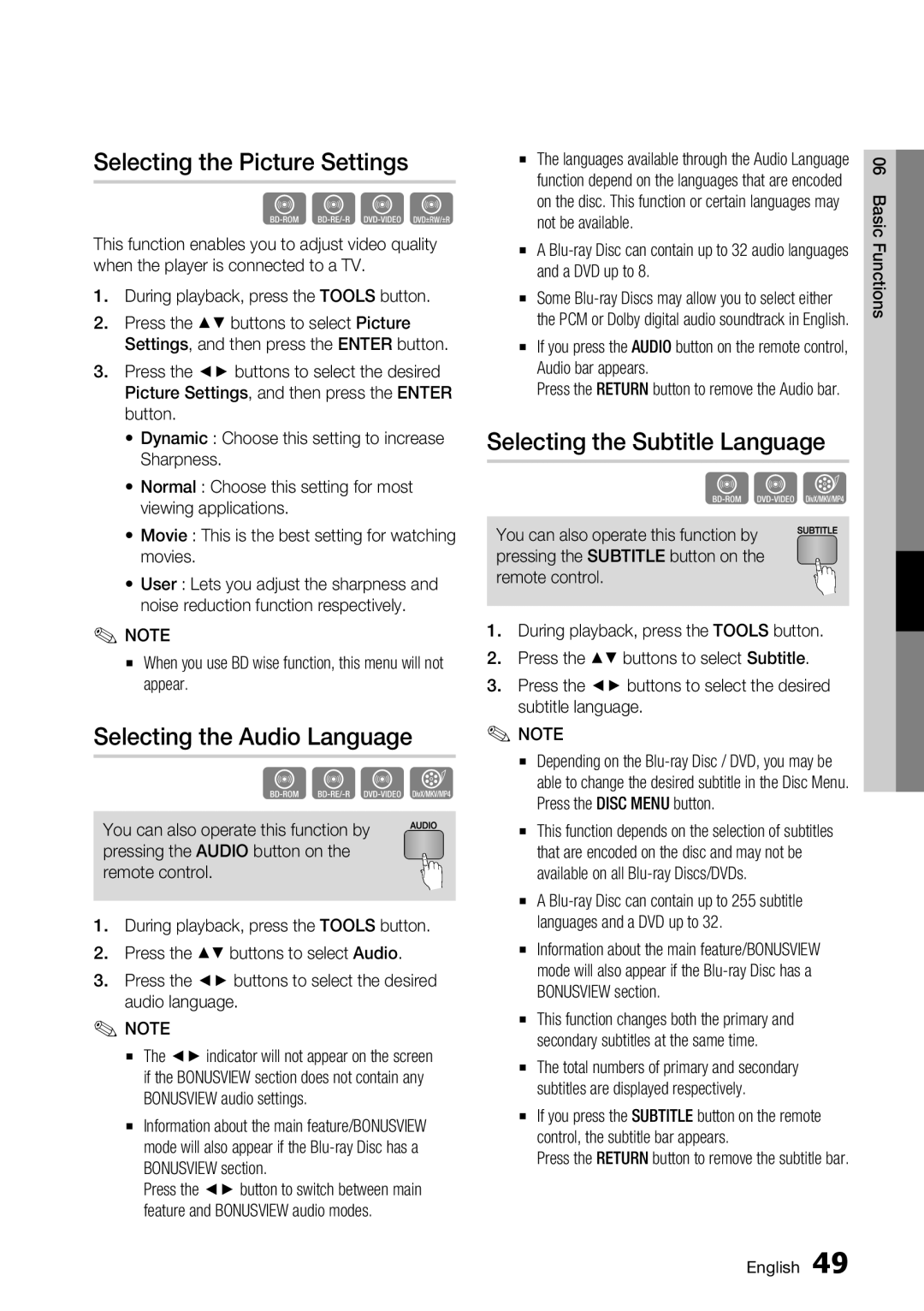Selecting the Picture Settings
hzZy
This function enables you to adjust video quality when the player is connected to a TV.
1.During playback, press the TOOLS button.
2.Press the ▲▼ buttons to select Picture Settings, and then press the ENTER button.
3.Press the ◄► buttons to select the desired Picture Settings, and then press the ENTER button.
•Dynamic : Choose this setting to increase Sharpness.
•Normal : Choose this setting for most viewing applications.
•Movie : This is the best setting for watching movies.
•User : Lets you adjust the sharpness and noise reduction function respectively.
✎NOTE
▪When you use BD wise function, this menu will not appear.
Selecting the Audio Language
hzZx
You can also operate this function by pressing the AUDIO button on the remote control.
1.During playback, press the TOOLS button.
2.Press the ▲▼ buttons to select Audio.
3.Press the ◄► buttons to select the desired audio language.
✎NOTE
▪The ◄► indicator will not appear on the screen if the BONUSVIEW section does not contain any BONUSVIEW audio settings.
▪Information about the main feature/BONUSVIEW mode will also appear if the
Press the ◄► button to switch between main feature and BONUSVIEW audio modes.
▪The languages available through the Audio Language function depend on the languages that are encoded on the disc. This function or certain languages may not be available.
▪A
▪Some
▪If you press the AUDIO button on the remote control, Audio bar appears.
Press the RETURN button to remove the Audio bar.
Selecting the Subtitle Language
hZx
You can also operate this function by pressing the SUBTITLE button on the remote control.
1.During playback, press the TOOLS button.
2.Press the ▲▼ buttons to select Subtitle.
3.Press the ◄► buttons to select the desired subtitle language.
✎NOTE
▪Depending on the
▪This function depends on the selection of subtitles that are encoded on the disc and may not be available on all
▪A
▪Information about the main feature/BONUSVIEW mode will also appear if the
▪This function changes both the primary and secondary subtitles at the same time.
▪The total numbers of primary and secondary subtitles are displayed respectively.
▪If you press the SUBTITLE button on the remote control, the subtitle bar appears.
Press the RETURN button to remove the subtitle bar.
06 Basic Functions
English 49