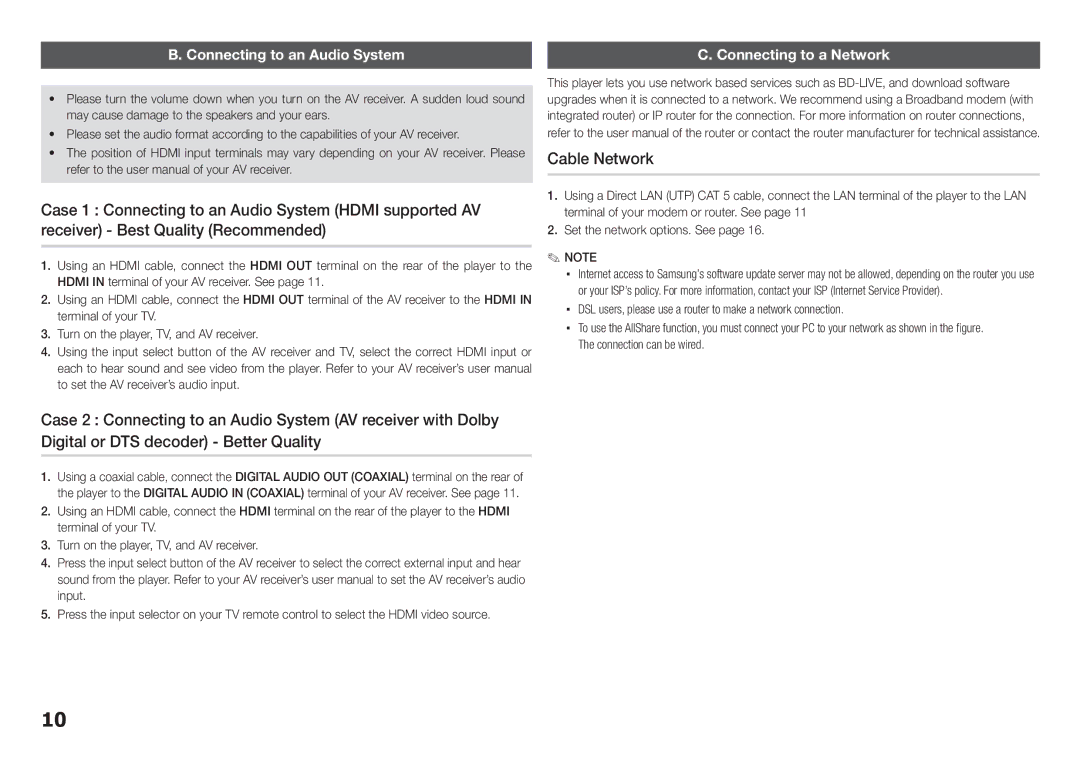B. Connecting to an Audio System
•Please turn the volume down when you turn on the AV receiver. A sudden loud sound may cause damage to the speakers and your ears.
•Please set the audio format according to the capabilities of your AV receiver.
•The position of HDMI input terminals may vary depending on your AV receiver. Please refer to the user manual of your AV receiver.
Case 1 : Connecting to an Audio System (HDMI supported AV receiver) - Best Quality (Recommended)
1.Using an HDMI cable, connect the HDMI OUT terminal on the rear of the player to the HDMI IN terminal of your AV receiver. See page 11.
2.Using an HDMI cable, connect the HDMI OUT terminal of the AV receiver to the HDMI IN terminal of your TV.
3.Turn on the player, TV, and AV receiver.
4.Using the input select button of the AV receiver and TV, select the correct HDMI input or each to hear sound and see video from the player. Refer to your AV receiver’s user manual to set the AV receiver’s audio input.
Case 2 : Connecting to an Audio System (AV receiver with Dolby Digital or DTS decoder) - Better Quality
1.Using a coaxial cable, connect the DIGITAL AUDIO OUT (COAXIAL) terminal on the rear of the player to the DIGITAL AUDIO IN (COAXIAL) terminal of your AV receiver. See page 11.
2.Using an HDMI cable, connect the HDMI terminal on the rear of the player to the HDMI terminal of your TV.
3.Turn on the player, TV, and AV receiver.
4.Press the input select button of the AV receiver to select the correct external input and hear sound from the player. Refer to your AV receiver’s user manual to set the AV receiver’s audio input.
5.Press the input selector on your TV remote control to select the HDMI video source.
C. Connecting to a Network
This player lets you use network based services such as
Cable Network
1.Using a Direct LAN (UTP) CAT 5 cable, connect the LAN terminal of the player to the LAN terminal of your modem or router. See page 11
2.Set the network options. See page 16.
✎ NOTE
▪▪ Internet access to Samsung’s software update server may not be allowed, depending on the router you use or your ISP’s policy. For more information, contact your ISP (Internet Service Provider).
▪▪ DSL users, please use a router to make a network connection.
▪▪ To use the AllShare function, you must connect your PC to your network as shown in the figure. The connection can be wired.
10