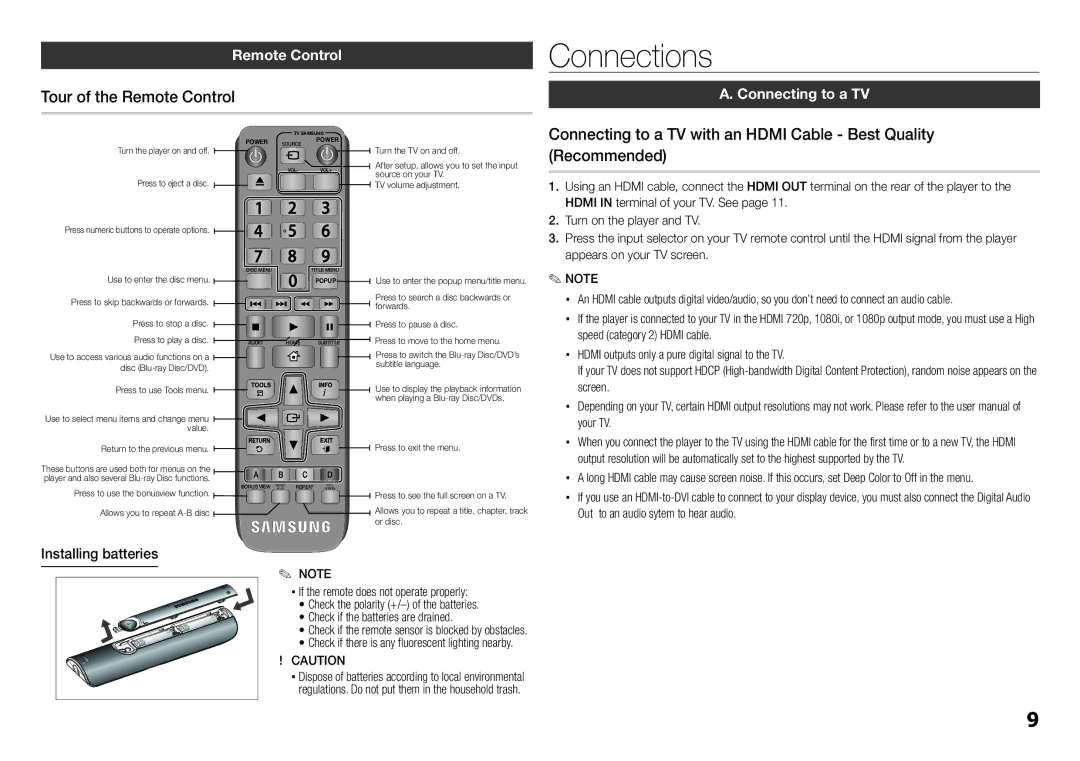Remote Control
Tour of the Remote Control
| POWER | TV SAMSUNG |
| |
Turn the player on and off. | SOURCE | POWER | Turn the TV on and off. | |
|
|
| ||
|
| VOL- | VOL+ | After setup, allows you to set the input |
Press to eject a disc. |
|
|
| source on your TV. |
|
|
| TV volume adjustment. | |
Press numeric buttons to operate options.
Connections
A. Connecting to a TV
Connecting to a TV with an HDMI Cable - Best Quality (Recommended)
1.Using an HDMI cable, connect the HDMI OUT terminal on the rear of the player to the HDMI IN terminal of your TV. See page 11.
2.Turn on the player and TV.
3.Press the input selector on your TV remote control until the HDMI signal from the player appears on your TV screen.
Use to enter the disc menu. Press to skip backwards or forwards.
Press to stop a disc. Press to play a disc.
Use to access various audio functions on a disc
Press to use Tools menu.
Use to select menu items and change menu value.
Return to the previous menu.
These buttons are used both for menus on the player and also several
Press to use the bonusview function. Allows you to repeat
DISC MENU | TITLE MENU |
| POPUP |
AUDIO HOME SUBTITLE
BONUS VIEW | REPEAT | SCREEN |
REPEAT |
| FULL |
Use to enter the popup menu/title menu. Press to search a disc backwards or forwards.
Press to pause a disc.
Press to move to the home menu. Press to switch the
Use to display the playback information when playing a
Press to exit the menu.
Press to see the full screen on a TV. Allows you to repeat a title, chapter, track or disc.
✎NOTE
▪▪ An HDMI cable outputs digital video/audio, so you don’t need to connect an audio cable.
▪▪ If the player is connected to your TV in the HDMI 720p, 1080i, or 1080p output mode, you must use a High speed (category 2) HDMI cable.
▪▪ HDMI outputs only a pure digital signal to the TV.
If your TV does not support HDCP
▪▪ Depending on your TV, certain HDMI output resolutions may not work. Please refer to the user manual of your TV.
▪▪ When you connect the player to the TV using the HDMI cable for the first time or to a new TV, the HDMI output resolution will be automatically set to the highest supported by the TV.
▪▪ A long HDMI cable may cause screen noise. If this occurs, set Deep Color to Off in the menu.
▪▪ If you use an
Installing batteries
✎ NOTE
▪ If the remote does not operate properly:
• Check the polarity
• Check if the batteries are drained.
• Check if the remote sensor is blocked by obstacles.
• Check if there is any fluorescent lighting nearby.
! CAUTION
▪ Dispose of batteries according to local environmental regulations. Do not put them in the household trash.
9