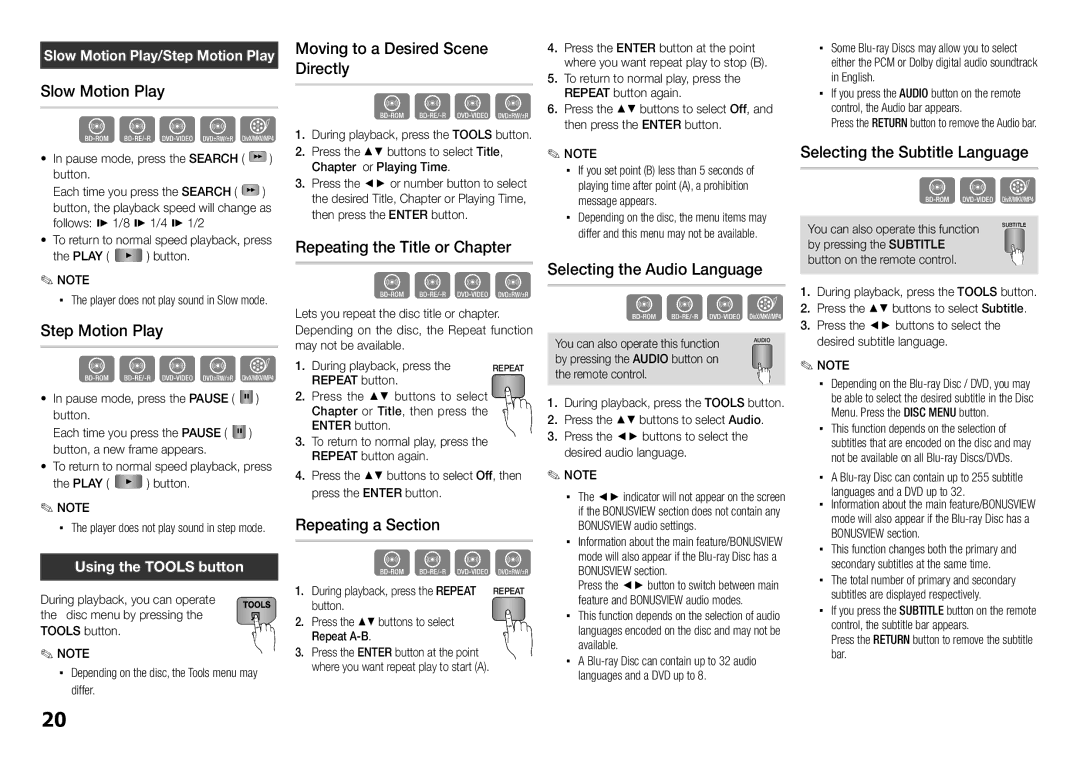Slow Motion Play/Step Motion Play
Slow Motion Play
hzZyx
•In pause mode, press the SEARCH ( ![]() ) button.
) button.
Each time you press the SEARCH ( ![]() ) button, the playback speed will change as follows: * 1/8 * 1/4 * 1/2
) button, the playback speed will change as follows: * 1/8 * 1/4 * 1/2
•To return to normal speed playback, press
the PLAY (![]()
![]()
![]() ) button.
) button.
✎NOTE
▪▪ The player does not play sound in Slow mode.
Step Motion Play
hzZyx
•In pause mode, press the PAUSE (![]()
![]() ) button.
) button.
Each time you press the PAUSE (![]()
![]() ) button, a new frame appears.
) button, a new frame appears.
•To return to normal speed playback, press
the PLAY (![]()
![]()
![]() ) button.
) button.
✎NOTE
▪▪ The player does not play sound in step mode.
Using the TOOLS button
During playback, you can operate the disc menu by pressing the TOOLS button.
✎NOTE
▪▪ Depending on the disc, the Tools menu may differ.
Moving to a Desired Scene Directly
hzZy
1.During playback, press the TOOLS button.
2.Press the ▲▼ buttons to select Title, Chapter or Playing Time.
3.Press the ◄► or number button to select the desired Title, Chapter or Playing Time, then press the ENTER button.
Repeating the Title or Chapter
hzZy
Lets you repeat the disc title or chapter. Depending on the disc, the Repeat function may not be available.
1. | During playback, press the | REPEAT |
2. | REPEAT button. |
|
Press the ▲▼ buttons to select |
| |
| Chapter or Title, then press the |
|
3. | ENTER button. |
|
To return to normal play, press the |
| |
| REPEAT button again. |
|
4. Press the ▲▼ buttons to select Off, then press the ENTER button.
Repeating a Section
1. | hzZy |
During playback, press the REPEAT REPEAT | |
2. | button. |
Press the ▲▼ buttons to select | |
3. | Repeat |
Press the ENTER button at the point | |
| where you want repeat play to start (A). |
4.Press the ENTER button at the point where you want repeat play to stop (B).
5.To return to normal play, press the REPEAT button again.
6.Press the ▲▼ buttons to select Off, and then press the ENTER button.
✎ NOTE
▪▪ If you set point (B) less than 5 seconds of playing time after point (A), a prohibition message appears.
▪▪ Depending on the disc, the menu items may differ and this menu may not be available.
Selecting the Audio Language
hzZx
You can also operate this function | AUDIO |
by pressing the AUDIO button on |
|
the remote control. |
|
1.During playback, press the TOOLS button.
2.Press the ▲▼ buttons to select Audio.
3.Press the ◄► buttons to select the desired audio language.
✎NOTE
▪▪ The ◄► indicator will not appear on the screen if the BONUSVIEW section does not contain any BONUSVIEW audio settings.
▪▪ Information about the main feature/BONUSVIEW mode will also appear if the
Press the ◄► button to switch between main feature and BONUSVIEW audio modes.
▪▪ This function depends on the selection of audio languages encoded on the disc and may not be available.
▪▪ A
▪▪ Some
▪▪ If you press the AUDIO button on the remote control, the Audio bar appears.
Press the RETURN button to remove the Audio bar.
Selecting the Subtitle Language
hZx
You can also operate this function | SUBTITLE |
by pressing the SUBTITLE |
|
button on the remote control. |
|
1.During playback, press the TOOLS button.
2.Press the ▲▼ buttons to select Subtitle.
3.Press the ◄► buttons to select the desired subtitle language.
✎NOTE
▪▪ Depending on the
▪▪ This function depends on the selection of subtitles that are encoded on the disc and may not be available on all
▪▪ A
▪▪ Information about the main feature/BONUSVIEW mode will also appear if the
▪▪ This function changes both the primary and secondary subtitles at the same time.
▪▪ The total number of primary and secondary subtitles are displayed respectively.
▪▪ If you press the SUBTITLE button on the remote control, the subtitle bar appears.
Press the RETURN button to remove the subtitle bar.
20