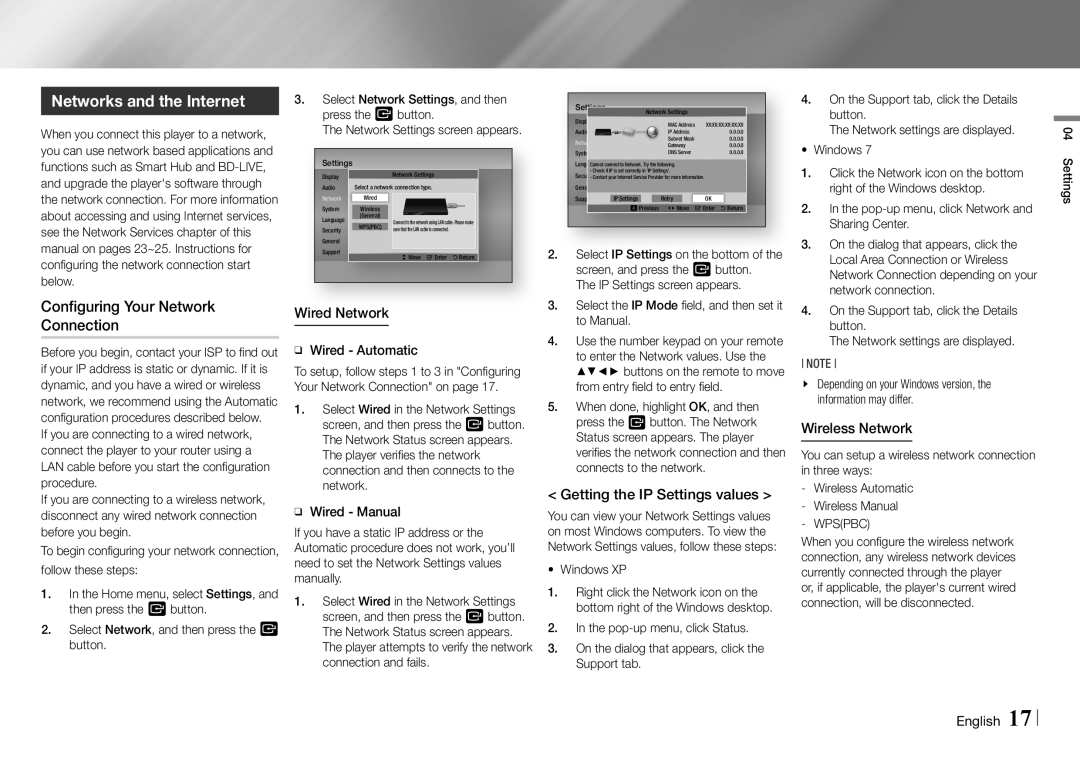Networks and the Internet
When you connect this player to a network, you can use network based applications and functions such as Smart Hub and
Configuring Your Network
Connection
Before you begin, contact your ISP to find out if your IP address is static or dynamic. If it is dynamic, and you have a wired or wireless network, we recommend using the Automatic configuration procedures described below.
If you are connecting to a wired network, connect the player to your router using a LAN cable before you start the configuration procedure.
If you are connecting to a wireless network, disconnect any wired network connection before you begin.
To begin configuring your network connection, follow these steps:
1.In the Home menu, select Settings, and then press the v button.
2.Select Network, and then press the v button.
3. Select Network Settings, and then | Settings |
| Network Settings |
| 4. On the Support tab, click the Details | ||||
| press the v button. | Display |
| MAC Address | XX:XX:XX:XX:XX:XX | button. | |||
| The Network Settings screen appears. | Audio |
| IP Address | 0.0.0.0 | The Network settings are displayed. | |||
|
|
|
| Network |
| Subnet Mask | 0.0.0.0 | • Windows 7 | |
|
|
|
|
| Gateway | 0.0.0.0 | |||
| Settings |
|
| System |
| DNS Server | 0.0.0.0 | ||
|
|
| LanguageCannot connect to Network. Try the following. |
| 1. Click the Network icon on the bottom | ||||
| Display |
| Network Settings | - Check if IP is set correctly in 'IP Settings'. |
| ||||
|
| Security- Contact your Internet Service Provider for more information. |
| ||||||
| Audio | Select a network connection type. | General | IP Settings | Retry | OK | right of the Windows desktop. | ||
| Network | Wired |
| Support | 2. In the | ||||
| System | Wireless |
|
| a Previous <Move "Enter 'Return | ||||
| Language | (General) | Connect to the network using LAN cable. Please make |
|
|
|
| ||
| Security | WPS(PBC) | sure that the LAN cable is connected. |
|
|
|
| Sharing Center. | |
| General |
|
| 2. Select IP Settings on the bottom of the | 3. On the dialog that appears, click the | ||||
| Support |
| >Move "Enter 'Return | ||||||
|
|
| Local Area Connection or Wireless | ||||||
|
|
|
| screen, and press the v button. | Network Connection depending on your | ||||
|
|
|
| The IP Settings screen appears. | network connection. | ||||
Wired Network |
| 3. Select the IP Mode field, and then set it | 4. On the Support tab, click the Details | ||||||
| to Manual. |
|
| button. | |||||
ĞĞ | Wired - Automatic | 4. Use the number keypad on your remote | The Network settings are displayed. | ||||||
| to enter the Network values. Use the | NOTE | |||||||
To setup, follow steps 1 to 3 in "Configuring | ▲▼◄► buttons on the remote to move | ||||||||
Your Network Connection" on page 17. | from entry field to entry field. | \\ Depending on your Windows version, the | |||||||
1. Select Wired in the Network Settings | 5. When done, highlight OK, and then | information may differ. | |||||||
| screen, and then press the v button. | press the v button. The Network | Wireless Network | ||||||
| The Network Status screen appears. | Status screen appears. The player | |||||||
| The player verifies the network | verifies the network connection and then | You can setup a wireless network connection | ||||||
| connection and then connects to the | connects to the network. | in three ways: | ||||||
| network. |
| < Getting the IP Settings values > | ||||||
ĞĞ Wired - Manual | |||||||||
You can view your Network Settings values | |||||||||
If you have a static IP address or the | on most Windows computers. To view the |
| |||||||
When you configure the wireless network | |||||||||
Automatic procedure does not work, you’ll | Network Settings values, follow these steps: | ||||||||
need to set the Network Settings values | • Windows XP |
|
| connection, any wireless network devices | |||||
|
| currently connected through the player | |||||||
manually. |
|
|
|
| |||||
|
| 1. Right click the Network icon on the | or, if applicable, the player's current wired | ||||||
1. Select Wired in the Network Settings | |||||||||
bottom right of the Windows desktop. | connection, will be disconnected. | ||||||||
| screen, and then press the v button. |
| |||||||
| The Network Status screen appears. | 2. In the |
| ||||||
| The player attempts to verify the network | 3. On the dialog that appears, click the |
| ||||||
| connection and fails. | Support tab. |
|
|
| ||||
04 Settings