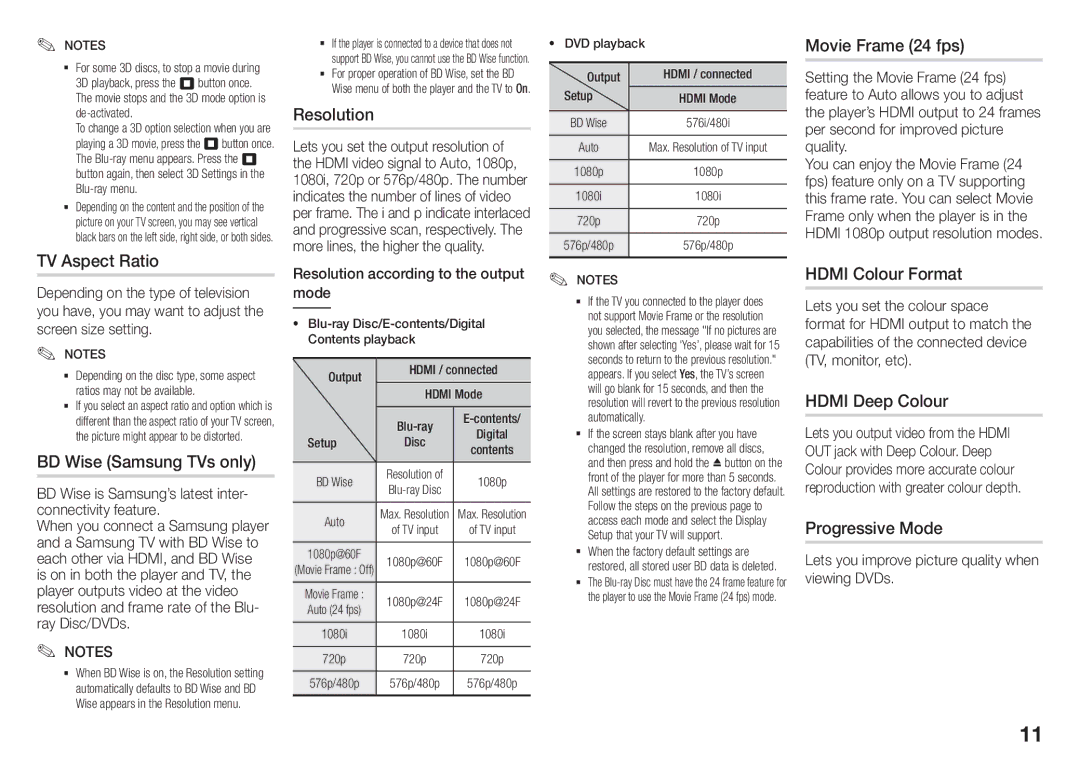✎✎ NOTES
For some 3D discs, to stop a movie during 3D playback, press the 5 button once. The movie stops and the 3D mode option is
To change a 3D option selection when you are playing a 3D movie, press the 5button once. The
Depending on the content and the position of the picture on your TV screen, you may see vertical black bars on the left side, right side, or both sides.
TV Aspect Ratio
Depending on the type of television you have, you may want to adjust the screen size setting.
✎✎ NOTES
Depending on the disc type, some aspect ratios may not be available.
If you select an aspect ratio and option which is different than the aspect ratio of your TV screen, the picture might appear to be distorted.
BD Wise (Samsung TVs only)
BD Wise is Samsung’s latest inter- connectivity feature.
When you connect a Samsung player and a Samsung TV with BD Wise to each other via HDMI, and BD Wise is on in both the player and TV, the player outputs video at the video resolution and frame rate of the Blu- ray Disc/DVDs.
✎✎ NOTES
When BD Wise is on, the Resolution setting automatically defaults to BD Wise and BD Wise appears in the Resolution menu.
If the player is connected to a device that does not support BD Wise, you cannot use the BD Wise function.
For proper operation of BD Wise, set the BD Wise menu of both the player and the TV to On.
Resolution
Lets you set the output resolution of the HDMI video signal to Auto, 1080p, 1080i, 720p or 576p/480p. The number indicates the number of lines of video per frame. The i and p indicate interlaced and progressive scan, respectively. The more lines, the higher the quality. Resolution according to the output mode
~~ | ||||
| Contents playback |
| ||
| Output | HDMI / connected | ||
|
| HDMI Mode | ||
|
| |||
|
| Digital | ||
| Setup | Disc | ||
| contents | |||
| BD Wise | Resolution of | 1080p | |
| ||||
|
|
| ||
| Auto | Max. Resolution | Max. Resolution | |
| of TV input | of TV input | ||
|
| |||
| 1080p@60F | 1080p@60F | 1080p@60F | |
(Movie Frame : Off) | ||||
|
| |||
| Movie Frame : | 1080p@24F | 1080p@24F | |
| Auto (24 fps) | |||
|
|
| ||
| 1080i | 1080i | 1080i | |
| 720p | 720p | 720p | |
| 576p/480p | 576p/480p | 576p/480p | |
~~ DVD playback |
| |
Output | HDMI / connected | |
Setup |
| HDMI Mode |
BD Wise | 576i/480i | |
Auto | Max. Resolution of TV input | |
1080p | 1080p | |
1080i | 1080i | |
720p | 720p | |
576p/480p | 576p/480p | |
✎✎ NOTES
If the TV you connected to the player does not support Movie Frame or the resolution you selected, the message "If no pictures are shown after selecting ‘Yes’, please wait for 15 seconds to return to the previous resolution." appears. If you select Yes, the TV’s screen will go blank for 15 seconds, and then the resolution will revert to the previous resolution automatically.
If the screen stays blank after you have changed the resolution, remove all discs, and then press and hold the ^ button on the front of the player for more than 5 seconds. All settings are restored to the factory default. Follow the steps on the previous page to access each mode and select the Display Setup that your TV will support.
When the factory default settings are restored, all stored user BD data is deleted.
The
Movie Frame (24 fps)
Setting the Movie Frame (24 fps) feature to Auto allows you to adjust the player’s HDMI output to 24 frames per second for improved picture quality.
You can enjoy the Movie Frame (24 fps) feature only on a TV supporting this frame rate. You can select Movie Frame only when the player is in the HDMI 1080p output resolution modes.
HDMI Colour Format
Lets you set the colour space format for HDMI output to match the capabilities of the connected device (TV, monitor, etc).
HDMI Deep Colour
Lets you output video from the HDMI OUT jack with Deep Colour. Deep Colour provides more accurate colour reproduction with greater colour depth.
Progressive Mode
Lets you improve picture quality when viewing DVDs.
11