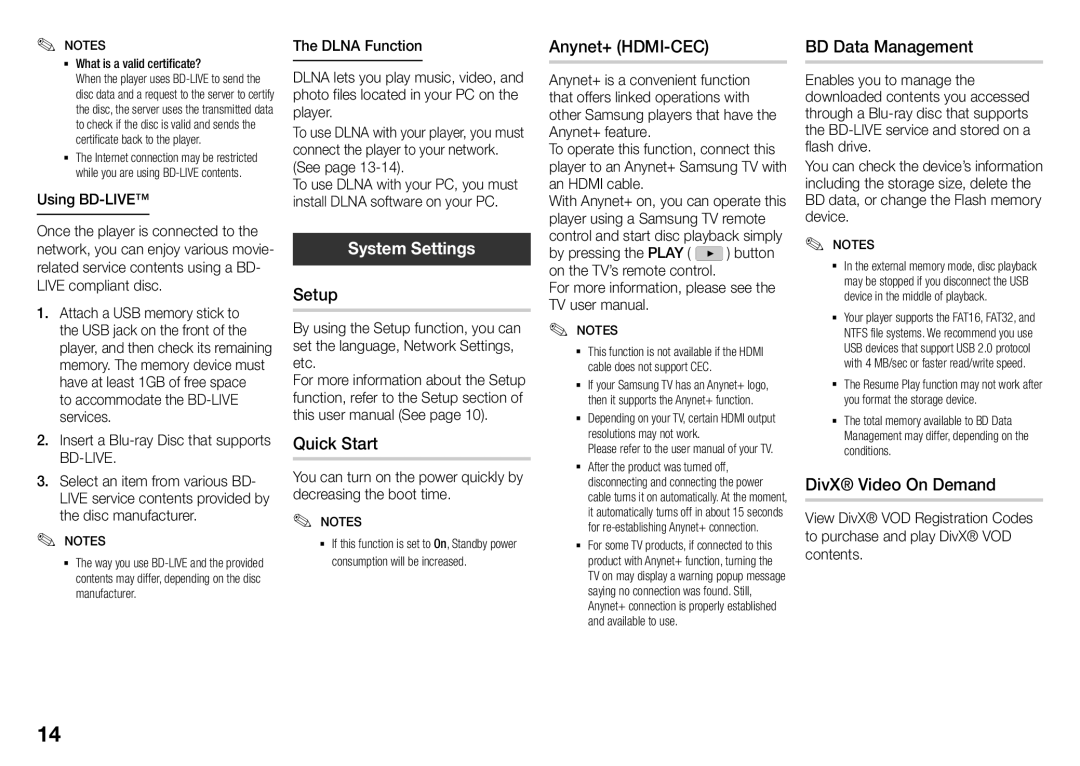✎✎ NOTES
What is a valid certificate?
When the player uses
The Internet connection may be restricted while you are using
Using BD-LIVE™
Once the player is connected to the network, you can enjoy various movie- related service contents using a BD- LIVE compliant disc.
1.Attach a USB memory stick to the USB jack on the front of the player, and then check its remaining memory. The memory device must have at least 1GB of free space
to accommodate the
2.Insert a
3.Select an item from various BD- LIVE service contents provided by the disc manufacturer.
✎NOTES✎
The way you use
The DLNA Function
DLNA lets you play music, video, and photo files located in your PC on the player.
To use DLNA with your player, you must connect the player to your network. (See page
To use DLNA with your PC, you must install DLNA software on your PC.
System Settings
Setup
By using the Setup function, you can set the language, Network Settings, etc.
For more information about the Setup function, refer to the Setup section of this user manual (See page 10).
Quick Start
You can turn on the power quickly by decreasing the boot time.
✎✎ NOTES
If this function is set to On, Standby power consumption will be increased.
Anynet+ (HDMI-CEC)
Anynet+ is a convenient function that offers linked operations with other Samsung players that have the Anynet+ feature.
To operate this function, connect this player to an Anynet+ Samsung TV with an HDMI cable.
With Anynet+ on, you can operate this player using a Samsung TV remote control and start disc playback simply
by pressing the PLAY (  ) button on the TV’s remote control.
) button on the TV’s remote control.
For more information, please see the TV user manual.
✎✎ NOTES
This function is not available if the HDMI cable does not support CEC.
If your Samsung TV has an Anynet+ logo, then it supports the Anynet+ function.
Depending on your TV, certain HDMI output resolutions may not work.
Please refer to the user manual of your TV. After the product was turned off,
disconnecting and connecting the power cable turns it on automatically. At the moment, it automatically turns off in about 15 seconds for
For some TV products, if connected to this product with Anynet+ function, turning the TV on may display a warning popup message saying no connection was found. Still, Anynet+ connection is properly established and available to use.
BD Data Management
Enables you to manage the downloaded contents you accessed through a
You can check the device’s information including the storage size, delete the BD data, or change the Flash memory device.
✎✎ NOTES
In the external memory mode, disc playback may be stopped if you disconnect the USB device in the middle of playback.
Your player supports the FAT16, FAT32, and NTFS file systems. We recommend you use USB devices that support USB 2.0 protocol with 4 MB/sec or faster read/write speed.
The Resume Play function may not work after you format the storage device.
The total memory available to BD Data Management may differ, depending on the conditions.
DivX® Video On Demand
View DivX® VOD Registration Codes to purchase and play DivX® VOD contents.
14