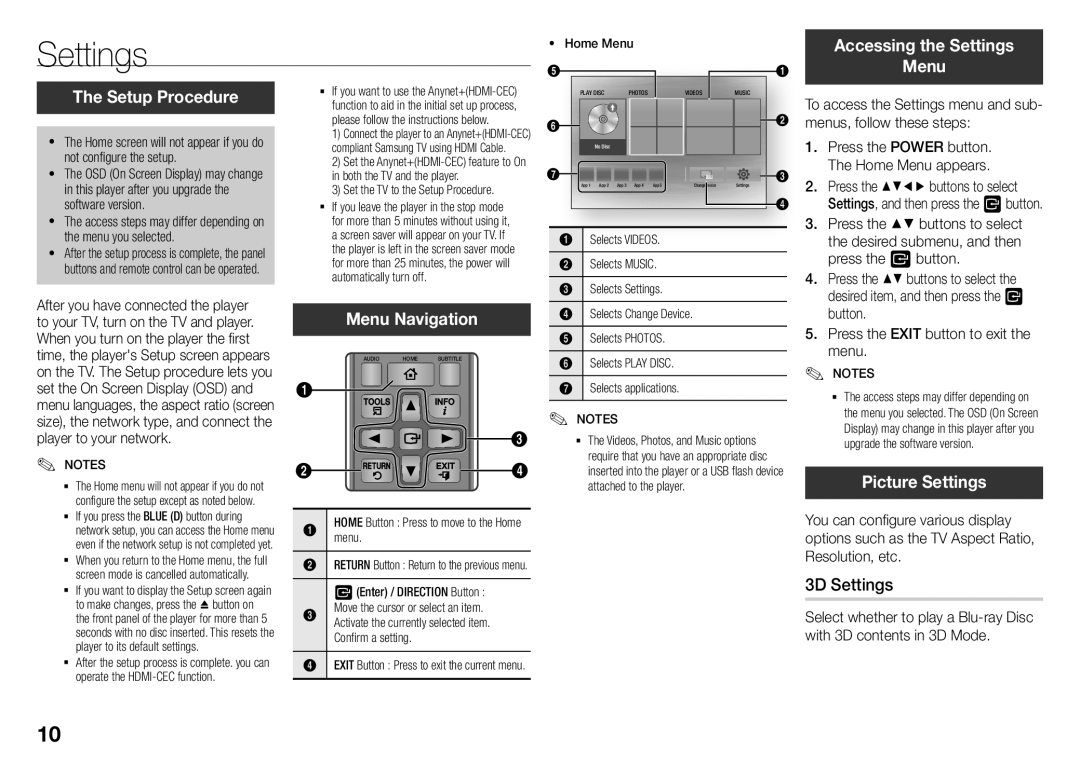Settings
The Setup Procedure
~~ The Home screen will not appear if you do not configure the setup.
~~ The OSD (On Screen Display) may change in this player after you upgrade the software version.
~~ The access steps may differ depending on the menu you selected.
~~ After the setup process is complete, the panel buttons and remote control can be operated.
After you have connected the player to your TV, turn on the TV and player. When you turn on the player the first time, the player's Setup screen appears on the TV. The Setup procedure lets you set the On Screen Display (OSD) and menu languages, the aspect ratio (screen size), the network type, and connect the player to your network.
✎✎ NOTES
The Home menu will not appear if you do not configure the setup except as noted below.
If you press the BLUE (D) button during network setup, you can access the Home menu even if the network setup is not completed yet.
When you return to the Home menu, the full screen mode is cancelled automatically.
If you want to display the Setup screen again to make changes, press the ^ button on the front panel of the player for more than 5 seconds with no disc inserted. This resets the player to its default settings.
After the setup process is complete. you can operate the
|
|
|
| ~~ Home Menu |
|
|
|
| Accessing the Settings | ||
If you want to use the | 5 | Play disc | Photos | Videos | Music | 1 |
| Menu | |||
|
| To access the Settings menu and sub- | |||||||||
function to aid in the initial set up process, |
|
|
|
|
|
| |||||
please follow the instructions below. | 6 |
|
|
|
| 2 | menus, follow these steps: | ||||
1) | Connect the player to an |
|
|
|
|
|
| 1. | Press the POWER button. | ||
compliant Samsung TV using HDMI Cable. |
| No Disc |
|
|
|
| |||||
2) Set the | 7 |
|
|
|
|
|
| The Home Menu appears. | |||
in both the TV and the player. |
|
|
|
|
| 3 | 2. Press the ▲▼◄► buttons to select | ||||
3) Set the TV to the Setup Procedure. |
| App 1 App 2 App 3 | App 4 App 5 | Change Device | Settings |
| |||||
If you leave the player in the stop mode |
|
|
|
|
| 4 | 3. | Settings, and then press the vbutton. | |||
for more than 5 minutes without using it, |
|
|
|
|
|
| Press the ▲▼ buttons to select | ||||
a screen saver will appear on your TV. If | 1 | Selects Videos. |
|
|
| ||||||
the player is left in the screen saver mode |
|
|
|
|
| the desired submenu, and then | |||||
for more than 25 minutes, the power will | 2 | Selects Music. |
|
|
| 4. | press the v button. | ||||
automatically turn off. |
| 3 | Selects Settings. |
|
|
| Press the ▲▼ buttons to select the | ||||
| Menu Navigation | 5 |
|
|
| 5. | desired item, and then press the v | ||||
| Selects Photos. |
|
|
| Press the EXIT button to exit the | ||||||
|
|
|
| 4 | Selects Change Device. |
|
|
| button. | ||
| AUDIO | HOME | SUBTITLE | 6 | Selects Play disc. |
|
|
| ✎ | menu. | |
|
|
|
|
|
|
|
|
|
| NOTES | |
1 |
|
|
| 7 | Selects applications. |
|
|
|
| ✎ The access steps may differ depending on | |
|
|
|
| ✎✎ NOTES |
|
|
|
|
| the menu you selected. The OSD (On Screen | |
|
|
|
|
|
|
|
|
| Display) may change in this player after you | ||
|
|
| 3 |
| The Videos, Photos, and Music options |
|
| upgrade the software version. | |||
|
|
|
|
| require that you have an appropriate disc |
|
|
| |||
2 |
|
| 4 |
| inserted into the player or a USB flash device |
| Picture Settings | ||||
|
|
|
|
| attached to the player. |
|
|
|
| ||
1 | HOME Button : Press to move to the Home |
| You can configure various display |
| menu. |
| options such as the TV Aspect Ratio, |
2 | RETURN Button : Return to the previous menu. |
| Resolution, etc. |
| 3D Settings | ||
| v (Enter) / DIRECTION Button : |
| |
3 | Move the cursor or select an item. |
| Select whether to play a |
| Activate the currently selected item. |
| |
| Confirm a setting. |
| with 3D contents in 3D Mode. |
4EXIT Button : Press to exit the current menu.
10