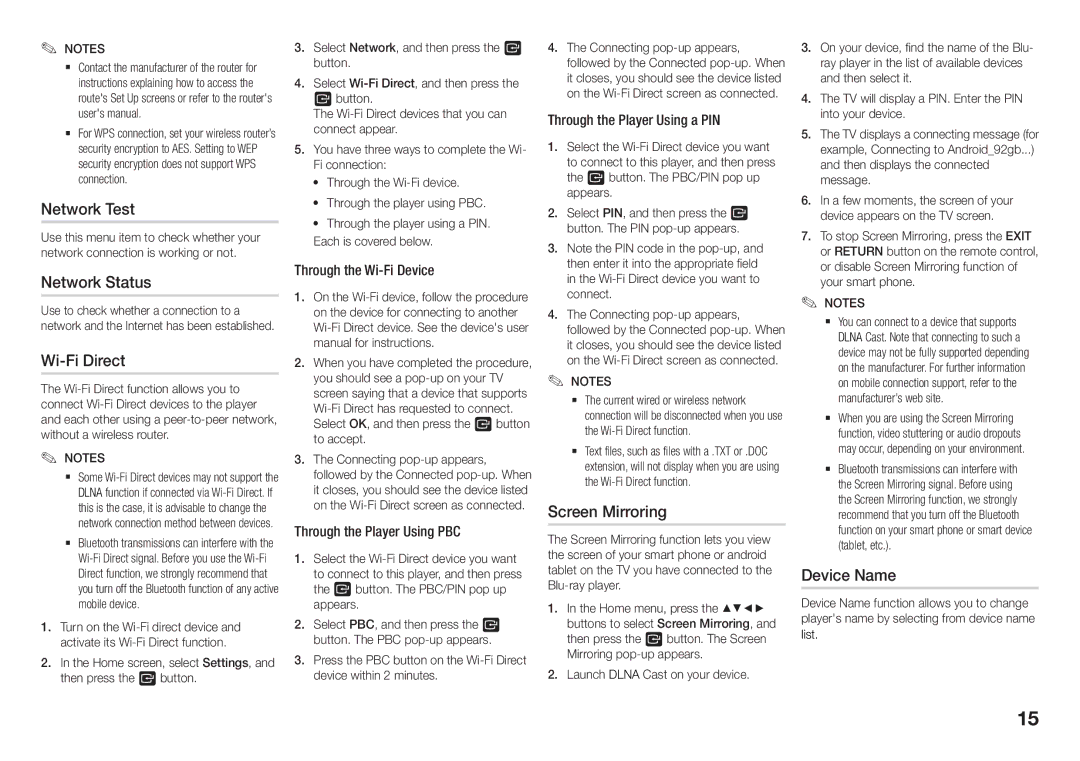✎✎ NOTES
`` Contact the manufacturer of the router for instructions explaining how to access the route's Set Up screens or refer to the router's user's manual.
`` For WPS connection, set your wireless router’s security encryption to AES. Setting to WEP security encryption does not support WPS connection.
Network Test
Use this menu item to check whether your network connection is working or not.
Network Status
Use to check whether a connection to a network and the Internet has been established.
Wi-Fi Direct
The
✎✎ NOTES
`` Some
`` Bluetooth transmissions can interfere with the
111Turn on the
222In the Home screen, select Settings, and then press the v button.
333Select Network, and then press the v button.
444 Select
The
555You have three ways to complete the Wi- Fi connection:
•• Through the
•• Through the player using PBC.
•• Through the player using a PIN. Each is covered below.
Through the Wi-Fi Device
111On the
222When you have completed the procedure, you should see a
333The Connecting
Through the Player Using PBC
111Select the
222Select PBC, and then press the v button. The PBC
333Press the PBC button on the
444The Connecting
Through the Player Using a PIN
111Select the
222Select PIN, and then press the v button. The PIN
333Note the PIN code in the
444The Connecting
✎NOTES✎
`` The current wired or wireless network connection will be disconnected when you use the
`` Text files, such as files with a .TXT or .DOC extension, will not display when you are using the
Screen Mirroring
The Screen Mirroring function lets you view the screen of your smart phone or android tablet on the TV you have connected to the
111In the Home menu, press the ▲▼◄► buttons to select Screen Mirroring, and then press the v button. The Screen Mirroring
222Launch DLNA Cast on your device.
333On your device, find the name of the Blu- ray player in the list of available devices and then select it.
444The TV will display a PIN. Enter the PIN into your device.
555The TV displays a connecting message (for example, Connecting to Android_92gb...) and then displays the connected message.
666In a few moments, the screen of your device appears on the TV screen.
777To stop Screen Mirroring, press the EXIT or RETURN button on the remote control, or disable Screen Mirroring function of your smart phone.
✎NOTES✎
`` You can connect to a device that supports DLNA Cast. Note that connecting to such a device may not be fully supported depending on the manufacturer. For further information on mobile connection support, refer to the manufacturer’s web site.
`` When you are using the Screen Mirroring function, video stuttering or audio dropouts may occur, depending on your environment.
`` Bluetooth transmissions can interfere with the Screen Mirroring signal. Before using the Screen Mirroring function, we strongly recommend that you turn off the Bluetooth function on your smart phone or smart device (tablet, etc.).
Device Name
Device Name function allows you to change player's name by selecting from device name list.
15