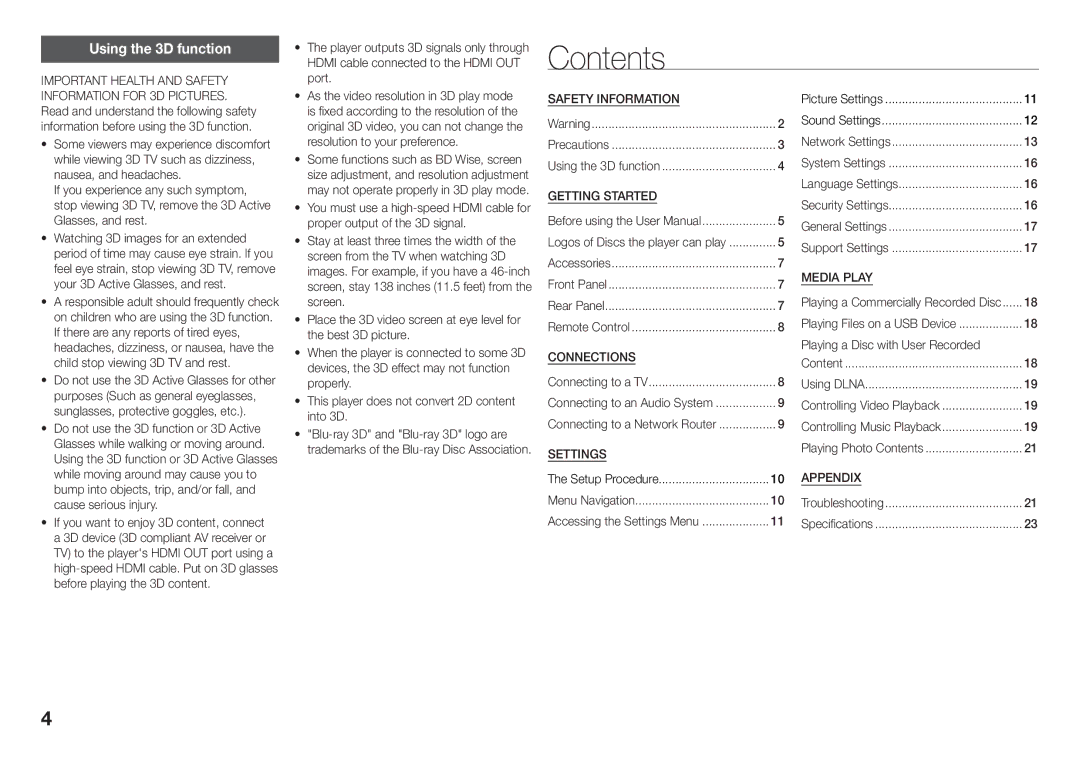Using the 3D function
IMPORTANT HEALTH AND SAFETY
•• The player outputs 3D signals only through HDMI cable connected to the HDMI OUT port.
Contents
INFORMATION FOR 3D PICTURES. Read and understand the following safety information before using the 3D function.
•• Some viewers may experience discomfort while viewing 3D TV such as dizziness, nausea, and headaches.
If you experience any such symptom, stop viewing 3D TV, remove the 3D Active Glasses, and rest.
•• Watching 3D images for an extended period of time may cause eye strain. If you feel eye strain, stop viewing 3D TV, remove your 3D Active Glasses, and rest.
•• A responsible adult should frequently check on children who are using the 3D function. If there are any reports of tired eyes, headaches, dizziness, or nausea, have the child stop viewing 3D TV and rest.
•• Do not use the 3D Active Glasses for other purposes (Such as general eyeglasses, sunglasses, protective goggles, etc.).
•• Do not use the 3D function or 3D Active Glasses while walking or moving around. Using the 3D function or 3D Active Glasses
•• As the video resolution in 3D play mode is fixed according to the resolution of the original 3D video, you can not change the resolution to your preference.
•• Some functions such as BD Wise, screen size adjustment, and resolution adjustment may not operate properly in 3D play mode.
•• You must use a
•• Stay at least three times the width of the screen from the TV when watching 3D images. For example, if you have a
•• Place the 3D video screen at eye level for the best 3D picture.
•• When the player is connected to some 3D devices, the 3D effect may not function properly.
•• This player does not convert 2D content into 3D.
••
Safety Information |
|
Warning | 2 |
Precautions | 3 |
Using the 3D function | 4 |
Getting Started |
|
Before using the User Manual | 5 |
Logos of Discs the player can play | 5 |
Accessories | 7 |
Front Panel | 7 |
Rear Panel | 7 |
Remote Control | 8 |
Connections |
|
Connecting to a TV | 8 |
Connecting to an Audio System | 9 |
Connecting to a Network Router | 9 |
Settings |
|
Picture Settings | 11 |
Sound Settings | 12 |
Network Settings | 13 |
System Settings | 16 |
Language Settings | 16 |
Security Settings | 16 |
General Settings | 17 |
Support Settings | 17 |
Media Play |
|
Playing a Commercially Recorded Disc | 18 |
Playing Files on a USB Device | 18 |
Playing a Disc with User Recorded |
|
Content | 18 |
Using DLNA | 19 |
Controlling Video Playback | 19 |
Controlling Music Playback | 19 |
Playing Photo Contents | 21 |
while moving around may cause you to bump into objects, trip, and/or fall, and cause serious injury.
•• If you want to enjoy 3D content, connect a 3D device (3D compliant AV receiver or TV) to the player's HDMI OUT port using a
The Setup Procedure | 10 | Appendix | 21 |
Menu Navigation | 10 | Troubleshooting | |
Accessing the Settings Menu | 11 | Specifications | 23 |
4