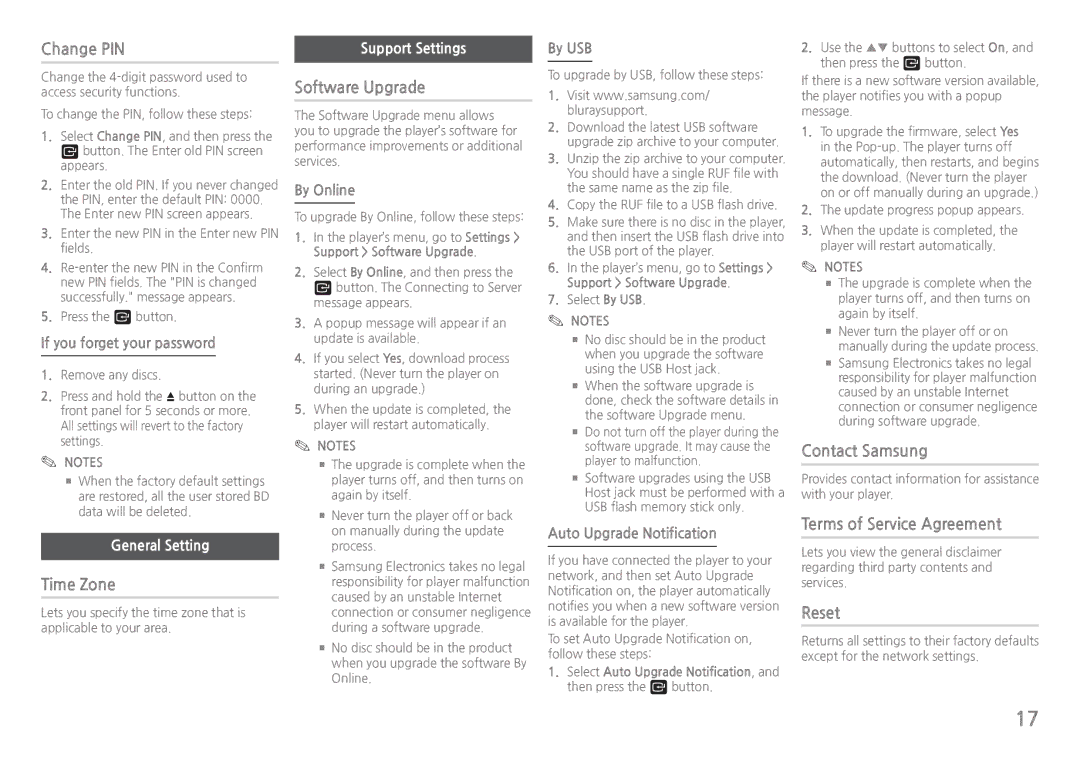Change PIN
Change the
To change the PIN, follow these steps:
111Select Change PIN, and then press the v button. The Enter old PIN screen appears.
222Enter the old PIN. If you never changed the PIN, enter the default PIN: 0000. The Enter new PIN screen appears.
333Enter the new PIN in the Enter new PIN fields.
444
555Press the v button.
If you forget your password
111Remove any discs.
222Press and hold the ^ button on the front panel for 5 seconds or more. All settings will revert to the factory settings.
✎✎ NOTES
■■When the factory default settings are restored, all the user stored BD data will be deleted.
General Setting
Time Zone
Lets you specify the time zone that is applicable to your area.
Support Settings
Software Upgrade
The Software Upgrade menu allows you to upgrade the player’s software for performance improvements or additional services.
By Online
To upgrade By Online, follow these steps:
111In the player’s menu, go to Settings > Support > Software Upgrade.
222Select By Online, and then press the v button. The Connecting to Server message appears.
333A popup message will appear if an update is available.
444If you select Yes, download process started. (Never turn the player on during an upgrade.)
555When the update is completed, the player will restart automatically.
✎✎ NOTES
■■The upgrade is complete when the player turns off, and then turns on again by itself.
■■Never turn the player off or back on manually during the update process.
■■Samsung Electronics takes no legal responsibility for player malfunction caused by an unstable Internet connection or consumer negligence during a software upgrade.
■■No disc should be in the product when you upgrade the software By Online.
By USB
To upgrade by USB, follow these steps:
111Visit www.samsung.com/ bluraysupport.
222Download the latest USB software upgrade zip archive to your computer.
333Unzip the zip archive to your computer. You should have a single RUF file with the same name as the zip file.
444Copy the RUF file to a USB flash drive.
555Make sure there is no disc in the player, and then insert the USB flash drive into the USB port of the player.
666In the player’s menu, go to Settings > Support > Software Upgrade.
777Select By USB.
✎✎ NOTES
■■No disc should be in the product when you upgrade the software using the USB Host jack.
■■When the software upgrade is done, check the software details in the software Upgrade menu.
■■Do not turn off the player during the software upgrade. It may cause the player to malfunction.
■■Software upgrades using the USB Host jack must be performed with a USB flash memory stick only.
Auto Upgrade Notification
If you have connected the player to your network, and then set Auto Upgrade Notification on, the player automatically notifies you when a new software version is available for the player.
To set Auto Upgrade Notification on, follow these steps:
111Select Auto Upgrade Notification, and then press the v button.
222Use the ▲▼ buttons to select On, and then press the v button.
If there is a new software version available, the player notifies you with a popup message.
111To upgrade the firmware, select Yes in the
222The update progress popup appears.
333When the update is completed, the player will restart automatically.
✎✎ NOTES
■■The upgrade is complete when the player turns off, and then turns on again by itself.
■■Never turn the player off or on manually during the update process.
■■Samsung Electronics takes no legal responsibility for player malfunction caused by an unstable Internet connection or consumer negligence during software upgrade.
Contact Samsung
Provides contact information for assistance with your player.
Terms of Service Agreement
Lets you view the general disclaimer regarding third party contents and services.
Reset
Returns all settings to their factory defaults except for the network settings.
17