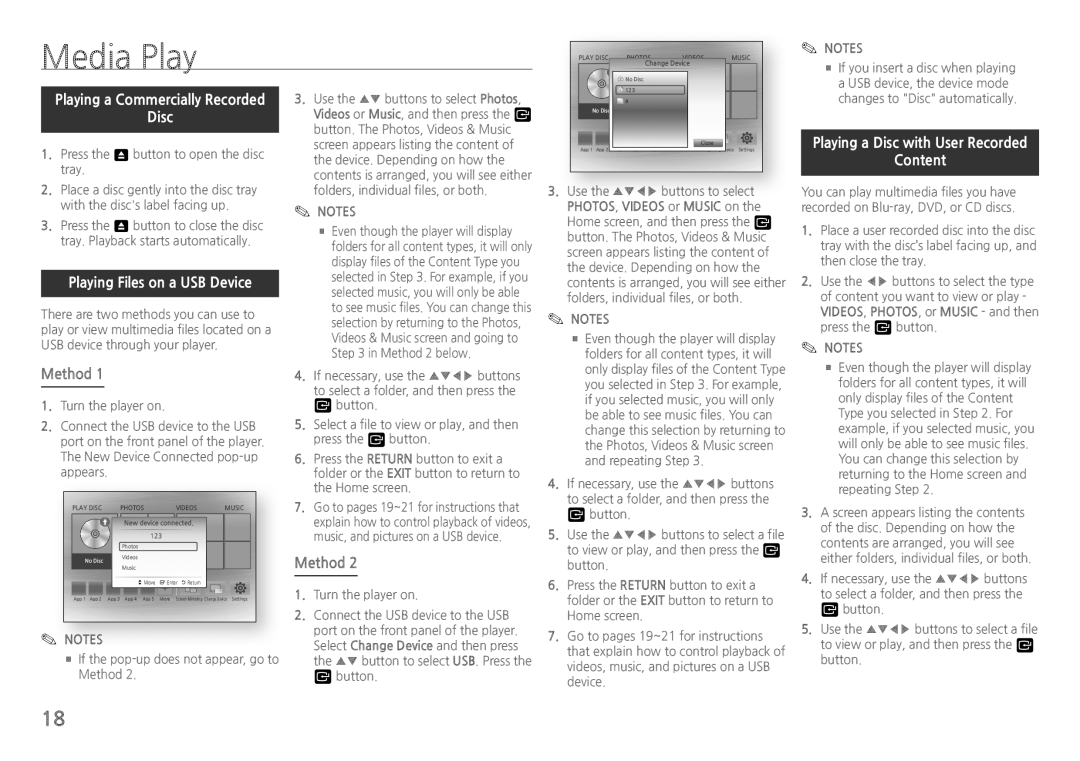Media Play
Play disc | Photos | Videos | Music |
| Change Device |
| |
| No Disc |
|
|
| 123 |
|
|
✎✎ NOTES
■■ If you insert a disc when playing |
a USB device, the device mode |
Playing a Commercially Recorded
Disc
111Press the 8 button to open the disc tray.
222Place a disc gently into the disc tray with the disc's label facing up.
333Press the 8 button to close the disc tray. Playback starts automatically.
Playing Files on a USB Device
There are two methods you can use to play or view multimedia files located on a USB device through your player.
Method 1
111Turn the player on.
222Connect the USB device to the USB port on the front panel of the player. The New Device Connected
Play disc |
| Photos |
| Videos | Music | |
|
| New device connected. |
| |||
|
|
| 123 |
|
| |
|
| Photos |
|
|
| |
No Disc |
| Videos |
|
|
|
|
|
|
|
|
|
| |
|
| Music |
|
|
|
|
|
|
| > Move | " Enter ' Return |
| |
App 1 App 2 | App 3 | App 4 | App 5 | More | Screen Mirroring Change Device Settings | |
✎✎ NOTES |
|
|
|
|
|
|
■■If the pop-up does not appear, go to Method 2.
333Use the ▲▼ buttons to select Photos, Videos or Music, and then press the v button. The Photos, Videos & Music screen appears listing the content of the device. Depending on how the contents is arranged, you will see either folders, individual files, or both.
✎✎ NOTES
■■Even though the player will display folders for all content types, it will only display files of the Content Type you selected in Step 3. For example, if you selected music, you will only be able to see music files. You can change this selection by returning to the Photos, Videos & Music screen and going to Step 3 in Method 2 below.
444If necessary, use the ▲▼◀▶ buttons to select a folder, and then press the v button.
555Select a file to view or play, and then press the v button.
666Press the RETURN button to exit a folder or the EXIT button to return to the Home screen.
777Go to pages 19~21 for instructions that explain how to control playback of videos, music, and pictures on a USB device.
Method 2
111Turn the player on.
222Connect the USB device to the USB port on the front panel of the player. Select Change Device and then press the ▲▼ button to select USB. Press the v button.
a |
No Disc |
Close |
App 1 App 2 App 3 App 4 App 5 More Screen Mirroring Change Device Settings |
333Use the ▲▼◀▶ buttons to select Photos, Videos or Music on the Home screen, and then press the v button. The Photos, Videos & Music screen appears listing the content of the device. Depending on how the contents is arranged, you will see either folders, individual files, or both.
✎✎ NOTES
■■Even though the player will display folders for all content types, it will only display files of the Content Type you selected in Step 3. For example, if you selected music, you will only be able to see music files. You can change this selection by returning to the Photos, Videos & Music screen and repeating Step 3.
444If necessary, use the ▲▼◀▶ buttons to select a folder, and then press the v button.
555Use the ▲▼◀▶ buttons to select a file
to view or play, and then press the v button.
666Press the RETURN button to exit a folder or the EXIT button to return to Home screen.
777Go to pages 19~21 for instructions that explain how to control playback of videos, music, and pictures on a USB device.
changes to "Disc" automatically. |
Playing a Disc with User Recorded
Content
You can play multimedia files you have recorded on
111Place a user recorded disc into the disc tray with the disc’s label facing up, and then close the tray.
222Use the ◀▶ buttons to select the type of content you want to view or play - Videos, Photos, or Music - and then press the v button.
✎✎ NOTES
■■Even though the player will display folders for all content types, it will only display files of the Content Type you selected in Step 2. For example, if you selected music, you will only be able to see music files. You can change this selection by returning to the Home screen and repeating Step 2.
333A screen appears listing the contents of the disc. Depending on how the contents are arranged, you will see either folders, individual files, or both.
444If necessary, use the ▲▼◀▶ buttons to select a folder, and then press the v button.
555Use the ▲▼◀▶ buttons to select a file
to view or play, and then press the v button.
18