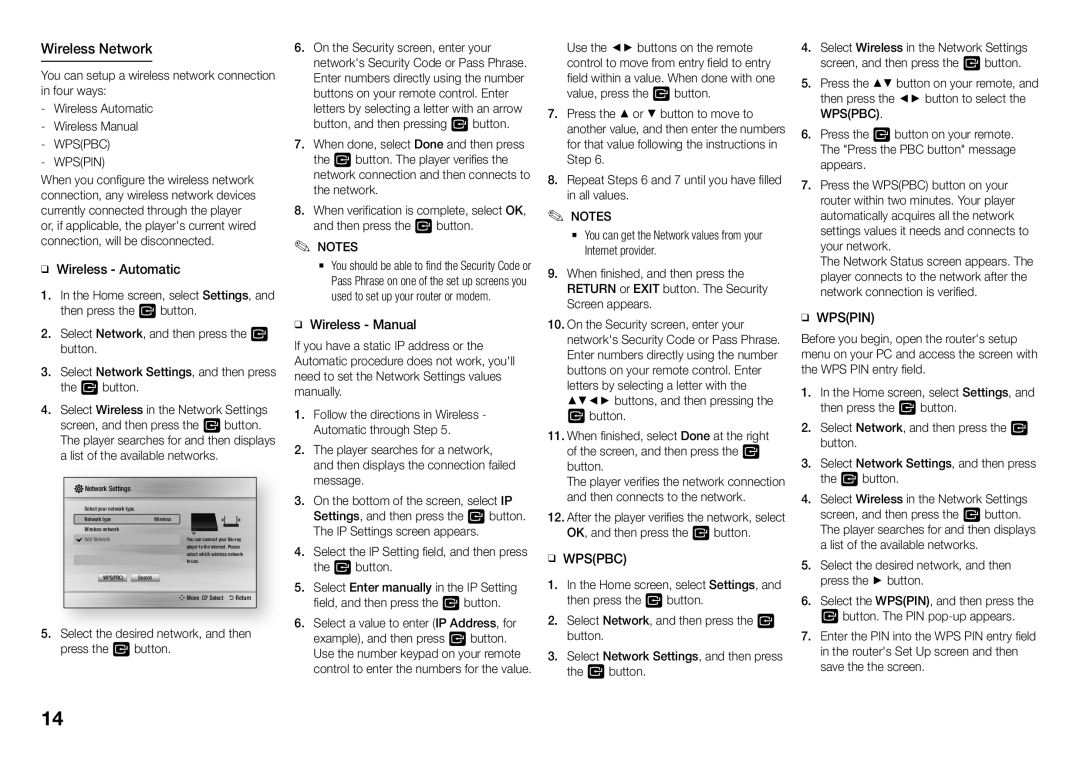Wireless Network
You can setup a wireless network connection in four ways:
-- WPS(PIN)
When you configure the wireless network connection, any wireless network devices currently connected through the player or, if applicable, the player's current wired connection, will be disconnected.
ĞĞWireless - Automatic
111In the Home screen, select Settings, and then press the v button.
222Select Network, and then press the v button.
333Select Network Settings, and then press the v button.
444Select Wireless in the Network Settings screen, and then press the v button. The player searches for and then displays a list of the available networks.

 Network Settings
Network Settings
Select your network type. | Wireless |
Network type | |
Wireless network |
|
Add Network | You can connect your |
| player to the internet. Please |
| select which wireless network |
| to use. |
WPS(PBC) Search
m Move " Select ' Return
555Select the desired network, and then press the v button.
666On the Security screen, enter your network's Security Code or Pass Phrase. Enter numbers directly using the number buttons on your remote control. Enter letters by selecting a letter with an arrow button, and then pressing v button.
777When done, select Done and then press the v button. The player verifies the network connection and then connects to the network.
888When verification is complete, select OK, and then press the v button.
✎NOTES✎
`` You should be able to find the Security Code or Pass Phrase on one of the set up screens you used to set up your router or modem.
ĞĞWireless - Manual
If you have a static IP address or the Automatic procedure does not work, you'll need to set the Network Settings values manually.
111Follow the directions in Wireless - Automatic through Step 5.
222The player searches for a network, and then displays the connection failed message.
333On the bottom of the screen, select IP Settings, and then press the v button. The IP Settings screen appears.
444Select the IP Setting field, and then press the v button.
555Select Enter manually in the IP Setting field, and then press the v button.
666Select a value to enter (IP Address, for example), and then press v button. Use the number keypad on your remote control to enter the numbers for the value.
Use the ◄► buttons on the remote control to move from entry field to entry field within a value. When done with one value, press the v button.
777Press the ▲ or ▼ button to move to another value, and then enter the numbers for that value following the instructions in Step 6.
888Repeat Steps 6 and 7 until you have filled in all values.
✎NOTES✎
`` You can get the Network values from your Internet provider.
999When finished, and then press the RETURN or EXIT button. The Security Screen appears.
1111On the Security screen, enter your network's Security Code or Pass Phrase. Enter numbers directly using the number buttons on your remote control. Enter letters by selecting a letter with the ▲▼◄► buttons, and then pressing the v button.
1111When finished, select Done at the right of the screen, and then press the v button.
The player verifies the network connection and then connects to the network.
1111After the player verifies the network, select OK, and then press the v button.
ĞĞWPS(PBC)
111In the Home screen, select Settings, and then press the v button.
222Select Network, and then press the v button.
333Select Network Settings, and then press the v button.
444Select Wireless in the Network Settings screen, and then press the v button.
555Press the ▲▼ button on your remote, and then press the ◄► button to select the WPS(PBC).
666Press the v button on your remote. The "Press the PBC button" message appears.
777Press the WPS(PBC) button on your router within two minutes. Your player automatically acquires all the network settings values it needs and connects to your network.
The Network Status screen appears. The player connects to the network after the network connection is verified.
ĞĞWPS(PIN)
Before you begin, open the router's setup menu on your PC and access the screen with the WPS PIN entry field.
111In the Home screen, select Settings, and then press the v button.
222Select Network, and then press the v button.
333Select Network Settings, and then press the v button.
444Select Wireless in the Network Settings screen, and then press the v button. The player searches for and then displays a list of the available networks.
555Select the desired network, and then press the ► button.
666Select the WPS(PIN), and then press the v button. The PIN
777Enter the PIN into the WPS PIN entry field in the router's Set Up screen and then save the the screen.
14