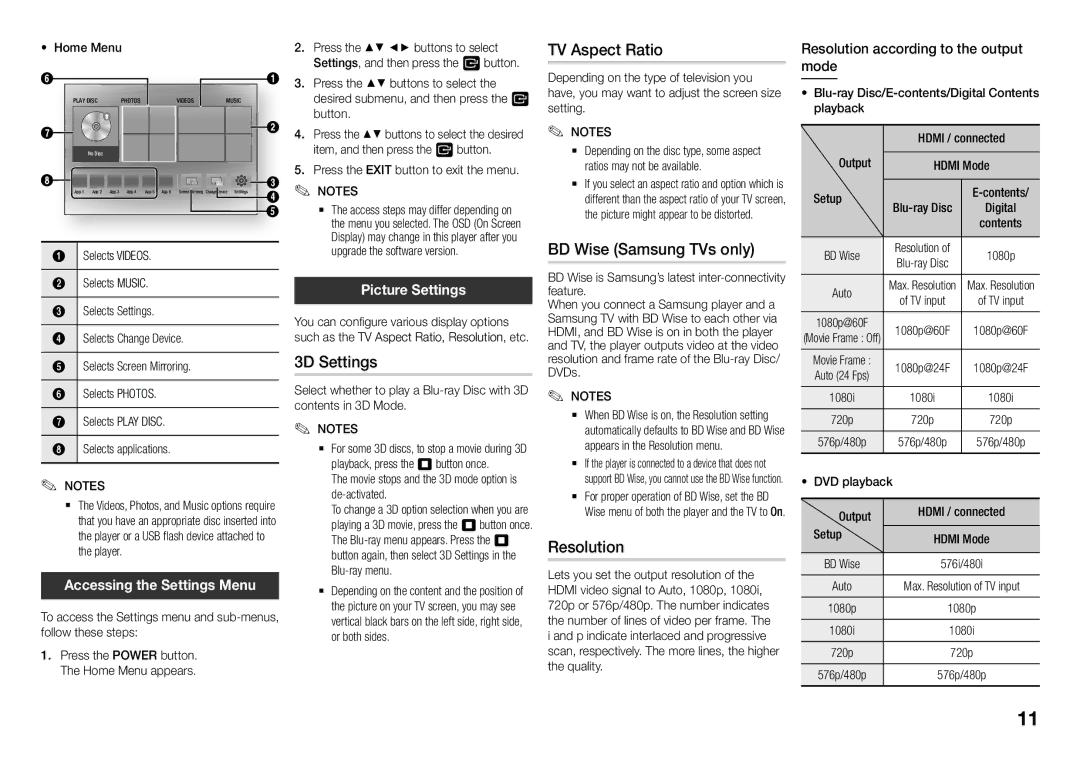•• Home Menu
6 |
|
|
|
|
|
|
|
| 1 |
| Play Disc |
| Photos |
|
| Videos | Music |
| |
7 |
|
|
|
|
|
|
|
| 2 |
|
|
|
|
|
|
|
|
| |
|
| No Disc |
|
|
|
|
|
|
|
8 | App 1 | App 2 | App 3 | App 4 | App 5 | App 6 | Screen Mirroring Change Device Settings | 3 | |
| 4 | ||||||||
|
|
|
|
|
|
|
|
| 5 |
1 | Selects Videos. |
|
|
|
| ||||
2Selects Music.
3Selects Settings.
4Selects Change Device.
5Selects Screen Mirroring.
6Selects Photos.
7Selects Play disc.
8Selects applications.
✎✎ NOTES
`` The Videos, Photos, and Music options require that you have an appropriate disc inserted into the player or a USB flash device attached to the player.
Accessing the Settings Menu
To access the Settings menu and
111Press the POWER button. The Home Menu appears.
222Press the ▲▼ ◄► buttons to select Settings, and then press the v button.
333Press the ▲▼ buttons to select the desired submenu, and then press the v button.
444Press the ▲▼ buttons to select the desired item, and then press the v button.
555Press the EXIT button to exit the menu.
✎✎ NOTES
`` The access steps may differ depending on the menu you selected. The OSD (On Screen Display) may change in this player after you upgrade the software version.
Picture Settings
You can configure various display options such as the TV Aspect Ratio, Resolution, etc.
3D Settings
Select whether to play a
✎✎ NOTES
`` For some 3D discs, to stop a movie during 3D playback, press the 5 button once.
The movie stops and the 3D mode option is de-activated.
To change a 3D option selection when you are playing a 3D movie, press the 5button once. The
`` Depending on the content and the position of the picture on your TV screen, you may see vertical black bars on the left side, right side, or both sides.
TV Aspect Ratio
Depending on the type of television you have, you may want to adjust the screen size setting.
✎✎ NOTES
`` Depending on the disc type, some aspect ratios may not be available.
`` If you select an aspect ratio and option which is different than the aspect ratio of your TV screen, the picture might appear to be distorted.
BD Wise (Samsung TVs only)
BD Wise is Samsung’s latest
When you connect a Samsung player and a Samsung TV with BD Wise to each other via HDMI, and BD Wise is on in both the player and TV, the player outputs video at the video resolution and frame rate of the
✎✎ NOTES
`` When BD Wise is on, the Resolution setting automatically defaults to BD Wise and BD Wise appears in the Resolution menu.
`` If the player is connected to a device that does not support BD Wise, you cannot use the BD Wise function.
`` For proper operation of BD Wise, set the BD Wise menu of both the player and the TV to On.
Resolution
Lets you set the output resolution of the HDMI video signal to Auto, 1080p, 1080i, 720p or 576p/480p. The number indicates the number of lines of video per frame. The i and p indicate interlaced and progressive scan, respectively. The more lines, the higher the quality.
Resolution according to the output mode
••
Output | HDMI / connected | ||
HDMI Mode | |||
Setup | |||
Digital | |||
| Resolution of | contents | |
BD Wise | 1080p | ||
|
| ||
Auto | Max. Resolution | Max. Resolution | |
of TV input | of TV input | ||
1080p@60F | |||
1080p@60F | 1080p@60F | ||
(Movie Frame : Off) | |||
|
| ||
Movie Frame : | 1080p@24F | 1080p@24F | |
Auto (24 Fps) | |||
|
| ||
1080i | 1080i | 1080i | |
720p | 720p | 720p | |
576p/480p | 576p/480p | 576p/480p | |
•• DVD playback
Output | HDMI / connected |
Setup | HDMI Mode |
BD Wise | 576i/480i |
Auto | Max. Resolution of TV input |
1080p | 1080p |
1080i | 1080i |
720p | 720p |
576p/480p | 576p/480p |
| 11 |