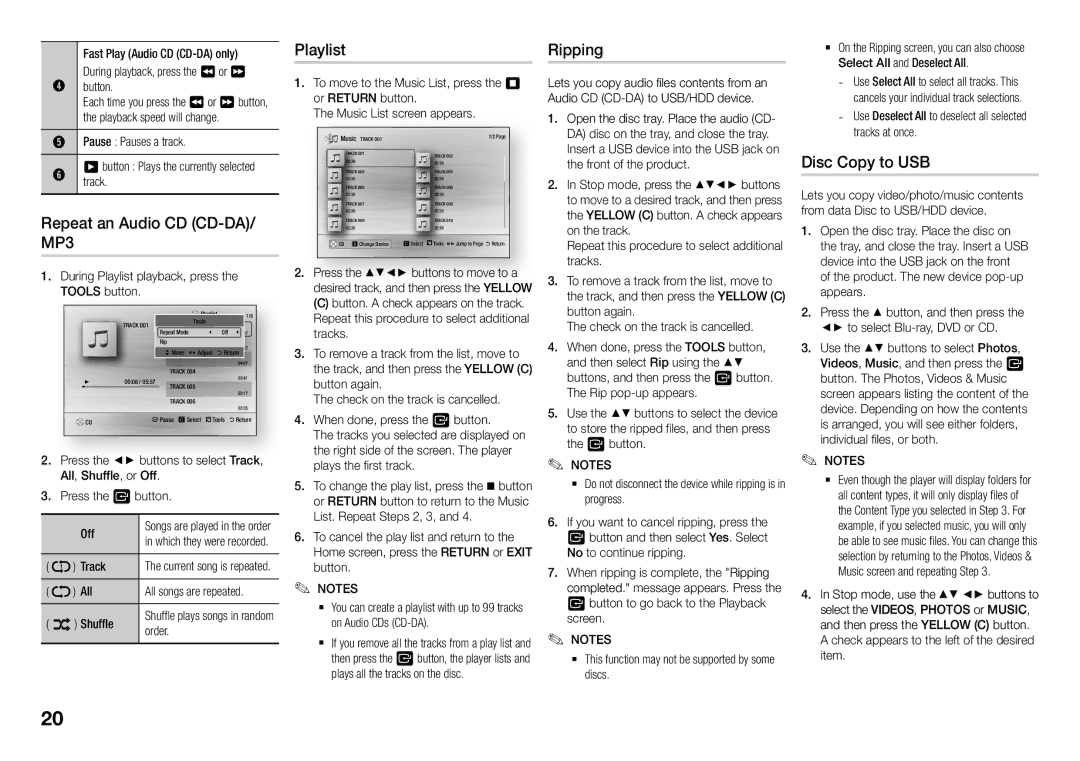|
|
| Fast Play (Audio CD |
| During playback, press the 3 or 4 |
4 | button. |
| Each time you press the 3 or 4 button, |
| the playback speed will change. |
5 | Pause : Pauses a track. |
6 | 6 button : Plays the currently selected |
track. |
Repeat an Audio CD (CD-DA)/ MP3
111During Playlist playback, press the TOOLS button.
|
|
|
|
|
|
| Playlist | 1/6 |
| ||
|
|
| TRACK 001 |
|
| Tools |
|
|
|
| |
|
|
|
| Repeat Mode | ? | Off | \05:57 |
| |||
|
|
|
|
|
|
| |||||
|
|
|
|
| Rip | TRACK 002 |
| ' Return04:27 |
| ||
|
|
|
|
|
| > Move <Adjust |
| ||||
|
|
|
|
|
|
| TRACK 004 |
|
| 04:07 |
|
| + | 00:08 / 05:57 |
|
|
| 03:41 |
| ||||
|
| TRACK 005 |
|
|
| ||||||
|
|
|
|
|
|
|
|
| 03:17 |
| |
|
|
|
|
|
|
| TRACK 006 |
|
|
| |
|
|
|
|
|
|
|
|
| 03:35 |
| |
|
|
|
|
|
|
|
|
|
|
| |
|
| CD |
|
| " Pause c Select |
| Tools | ' Return |
| ||
|
|
|
|
|
|
|
|
|
|
|
|
222Press the ◄► buttons to select Track, All, Shuffle, or Off.
333Press the v button.
|
| Off | Songs are played in the order |
|
| in which they were recorded. | |
( | ) | Track | The current song is repeated. |
( | ) | All | All songs are repeated. |
( | ) Shuffle | Shuffle plays songs in random | |
order. | |||
Playlist
111To move to the Music List, press the 5 or RETURN button.
The Music List screen appears.
Music | TRACK 001 |
| 1/2 Page | |
| TRACK 001 |
| TRACK 002 | |
| 02:38 |
|
| 02:38 |
| TRACK 003 |
| TRACK 004 | |
| 02:38 |
|
| 02:38 |
| TRACK 005 |
| TRACK 006 | |
| 02:38 |
|
| 02:38 |
| TRACK 007 |
| TRACK 008 | |
| 02:38 |
|
| 02:38 |
| TRACK 009 |
| TRACK 010 | |
| 02:38 |
|
| 02:38 |
CD | a Change Device | c Select | Tools () Jump to Page ' Return | |
222Press the ▲▼◄► buttons to move to a desired track, and then press the YELLOW
(C) button. A check appears on the track. Repeat this procedure to select additional tracks.
333To remove a track from the list, move to the track, and then press the YELLOW (C) button again.
The check on the track is cancelled.
444When done, press the v button.
The tracks you selected are displayed on the right side of the screen. The player plays the first track.
555To change the play list, press the button or RETURN button to return to the Music List. Repeat Steps 2, 3, and 4.
666To cancel the play list and return to the Home screen, press the RETURN or EXIT button.
✎NOTES✎
`` You can create a playlist with up to 99 tracks on Audio CDs
`` If you remove all the tracks from a play list and then press the v button, the player lists and plays all the tracks on the disc.
Ripping
Lets you copy audio files contents from an Audio CD
111Open the disc tray. Place the audio (CD- DA) disc on the tray, and close the tray. Insert a USB device into the USB jack on the front of the product.
222In Stop mode, press the ▲▼◄► buttons to move to a desired track, and then press the YELLOW (C) button. A check appears on the track.
Repeat this procedure to select additional tracks.
333To remove a track from the list, move to the track, and then press the YELLOW (C) button again.
The check on the track is cancelled.
444When done, press the TOOLS button, and then select Rip using the ▲▼ buttons, and then press the v button. The Rip
555Use the ▲▼ buttons to select the device to store the ripped files, and then press the v button.
✎NOTES✎
`` Do not disconnect the device while ripping is in progress.
666If you want to cancel ripping, press the v button and then select Yes. Select No to continue ripping.
777When ripping is complete, the "Ripping completed." message appears. Press the v button to go back to the Playback screen.
✎NOTES✎
`` This function may not be supported by some discs.
`` On the Ripping screen, you can also choose Select All and Deselect All.
Disc Copy to USB
Lets you copy video/photo/music contents from data Disc to USB/HDD device.
111Open the disc tray. Place the disc on the tray, and close the tray. Insert a USB device into the USB jack on the front of the product. The new device
222Press the ▲ button, and then press the ◄► to select
333Use the ▲▼ buttons to select Photos, Videos, Music, and then press the v button. The Photos, Videos & Music screen appears listing the content of the device. Depending on how the contents is arranged, you will see either folders, individual files, or both.
✎NOTES✎
`` Even though the player will display folders for
all content types, it will only display files of the Content Type you selected in Step 3. For example, if you selected music, you will only be able to see music files. You can change this selection by returning to the Photos, Videos & Music screen and repeating Step 3.
444In Stop mode, use the ▲▼ ◄► buttons to select the Videos, Photos or Music, and then press the YELLOW (C) button. A check appears to the left of the desired item.
20