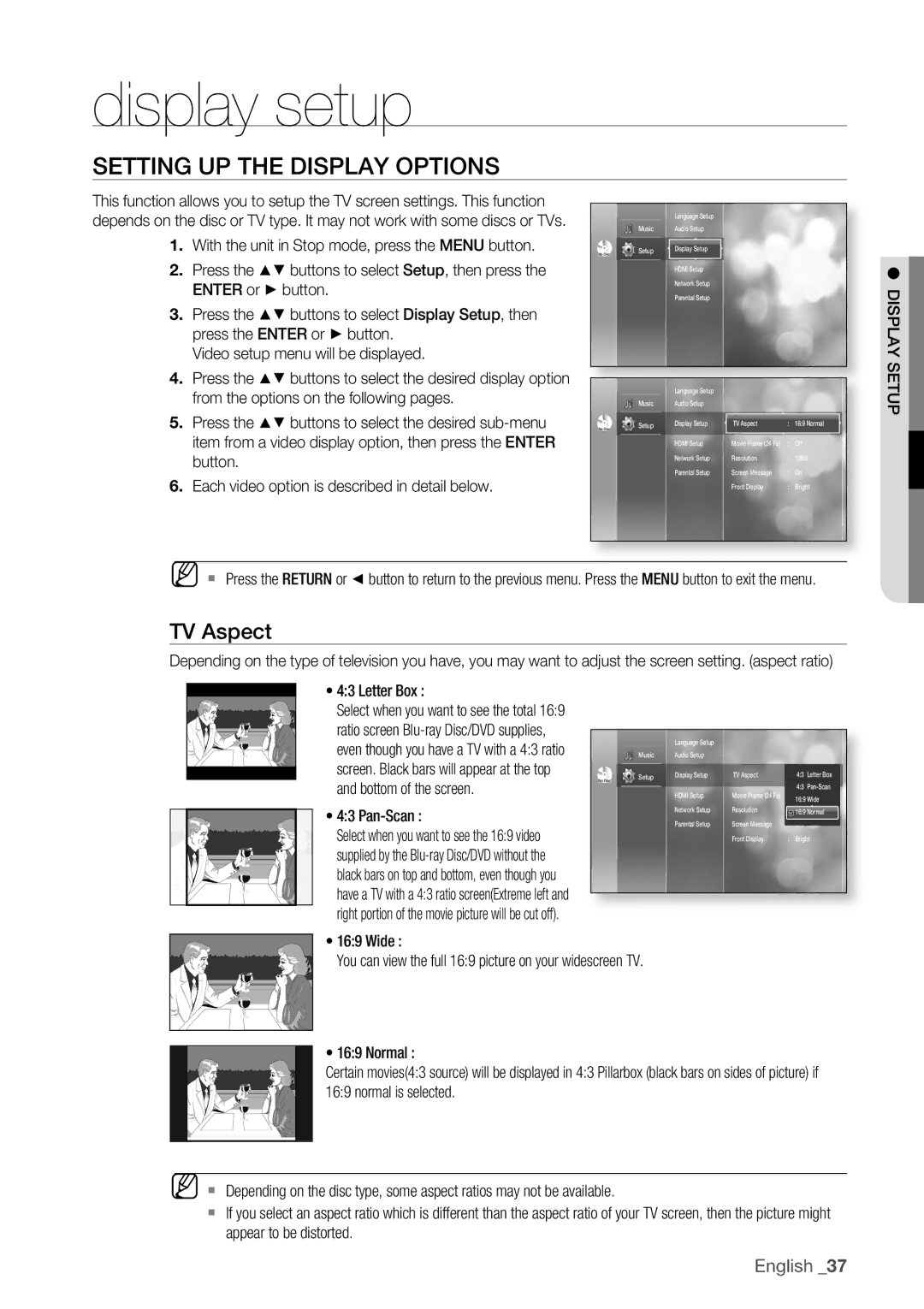BD-P1500/XEE specifications
The Samsung BD-P1500/XEE is a Blu-ray disc player that offers a compelling combination of high-definition viewing, advanced technologies, and user-friendly features, catering to home theater enthusiasts. Launched as part of Samsung's robust line of Blu-ray players, the BD-P1500/XEE stands out for its impressive performance and versatility.One of the key features of the BD-P1500/XEE is its ability to deliver stunning 1080p high-definition video quality. Through its advanced video processing capabilities, users can enjoy vibrant colors and sharp details, significantly enhancing the movie-watching experience. The player supports various formats, including BD-ROM, BD-R, BD-RE, DVD-Video, DVD-R, DVD-RW, CD, CD-R, and CD-RW, making it a versatile choice for playing a wide range of media.
In terms of audio, the BD-P1500/XEE is equipped with advanced surround sound technologies like Dolby Digital, Dolby TrueHD, and DTS-HD Master Audio, ensuring that users enjoy immersive sound quality that complements the high-definition video. This allows viewers to experience the full depth and richness of their favorite films and music.
Connectivity is another area where the BD-P1500/XEE excels. It features multiple HDMI outputs, component video outputs, and an optical audio output, allowing for easy integration with most home theater systems. With its HDMI output, users can connect the player directly to their high-definition TV or A/V receiver, enabling a simple all-digital connection that supports both video and audio.
Moreover, the Samsung BD-P1500/XEE includes upgradable firmware, which provides users the flexibility to enhance functionality and compatibility with future formats and applications. This ensures that the player remains current with evolving technology and standards.
The user interface is designed for ease of use, featuring on-screen menus and a simple remote control, making navigation through settings and features intuitive. The player also offers fast load times, allowing for a seamless viewing experience without prolonged waiting periods.
In summary, the Samsung BD-P1500/XEE is a well-rounded Blu-ray player that combines high-definition video quality, superior audio capabilities, versatile media playback options, and user-friendly features. Its robust performance and connectivity options make it a worthy choice for anyone looking to enhance their home entertainment experience.