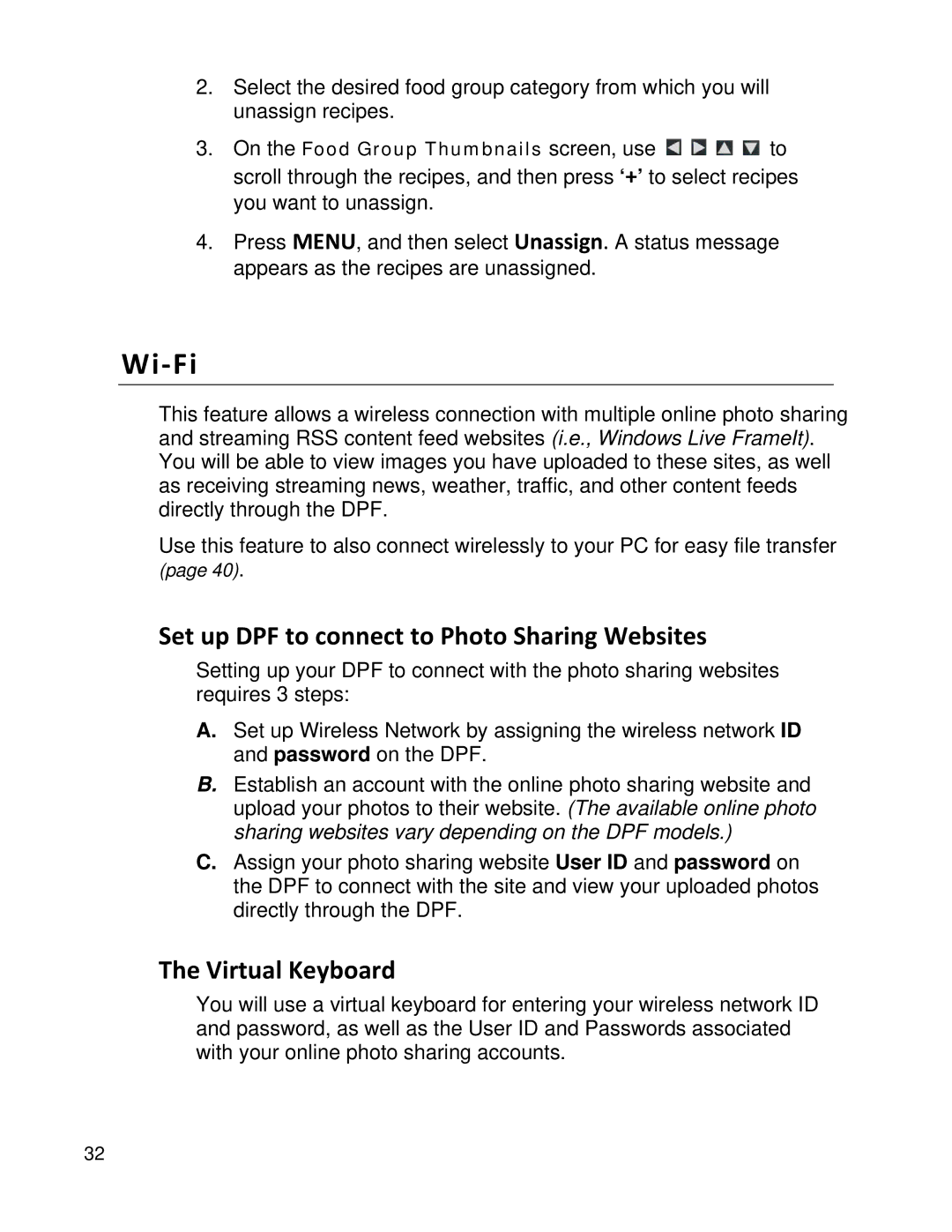2.Select the desired food group category from which you will unassign recipes.
3.On the Food Group Thumbnails screen, use ![]()
![]()
![]()
![]() to scroll through the recipes, and then press ‘+’ to select recipes you want to unassign.
to scroll through the recipes, and then press ‘+’ to select recipes you want to unassign.
4.Press MENU, and then select Unassign. A status message appears as the recipes are unassigned.
Wi-Fi
This feature allows a wireless connection with multiple online photo sharing and streaming RSS content feed websites (i.e., Windows Live FrameIt). You will be able to view images you have uploaded to these sites, as well as receiving streaming news, weather, traffic, and other content feeds directly through the DPF.
Use this feature to also connect wirelessly to your PC for easy file transfer (page 40).
Set up DPF to connect to Photo Sharing Websites
Setting up your DPF to connect with the photo sharing websites requires 3 steps:
A.Set up Wireless Network by assigning the wireless network ID and password on the DPF.
B.Establish an account with the online photo sharing website and upload your photos to their website. (The available online photo sharing websites vary depending on the DPF models.)
C.Assign your photo sharing website User ID and password on the DPF to connect with the site and view your uploaded photos directly through the DPF.
The Virtual Keyboard
You will use a virtual keyboard for entering your wireless network ID and password, as well as the User ID and Passwords associated with your online photo sharing accounts.
32