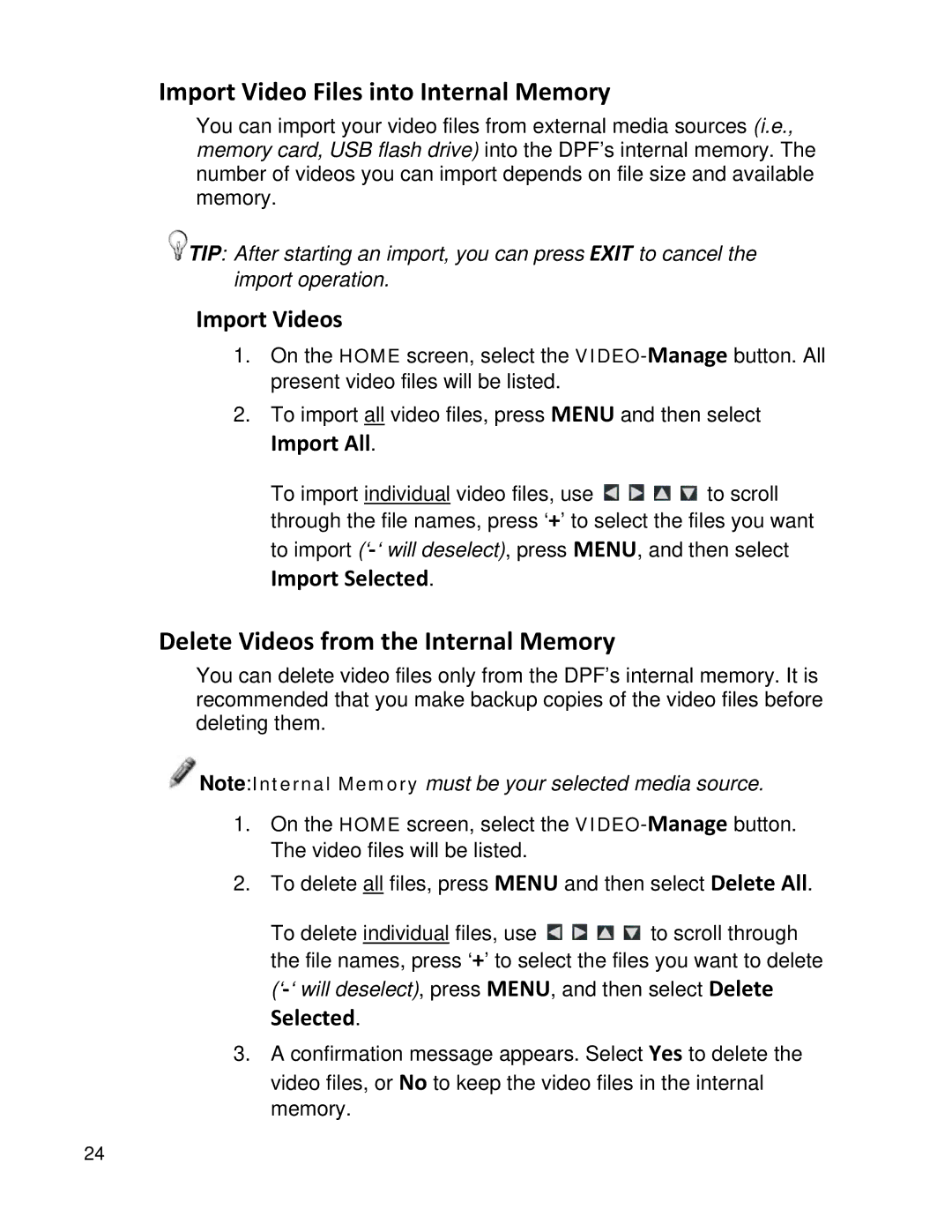Import Video Files into Internal Memory
You can import your video files from external media sources (i.e., memory card, USB flash drive) into the DPF’s internal memory. The number of videos you can import depends on file size and available memory.
![]() TIP: After starting an import, you can press EXIT to cancel the import operation.
TIP: After starting an import, you can press EXIT to cancel the import operation.
Import Videos
1.On the HOME screen, select the
2.To import all video files, press MENU and then select
Import All.
To import individual video files, use ![]()
![]()
![]()
![]() to scroll through the file names, press ‘+’ to select the files you want to import
to scroll through the file names, press ‘+’ to select the files you want to import
Import Selected.
Delete Videos from the Internal Memory
You can delete video files only from the DPF’s internal memory. It is recommended that you make backup copies of the video files before deleting them.
![]() Note:Internal Memory must be your selected media source.
Note:Internal Memory must be your selected media source.
1.On the HOME screen, select the
2.To delete all files, press MENU and then select Delete All.
To delete individual files, use ![]()
![]()
![]()
![]() to scroll through the file names, press ‘+’ to select the files you want to delete
to scroll through the file names, press ‘+’ to select the files you want to delete
Selected.
3.A confirmation message appears. Select Yes to delete the video files, or No to keep the video files in the internal memory.
24