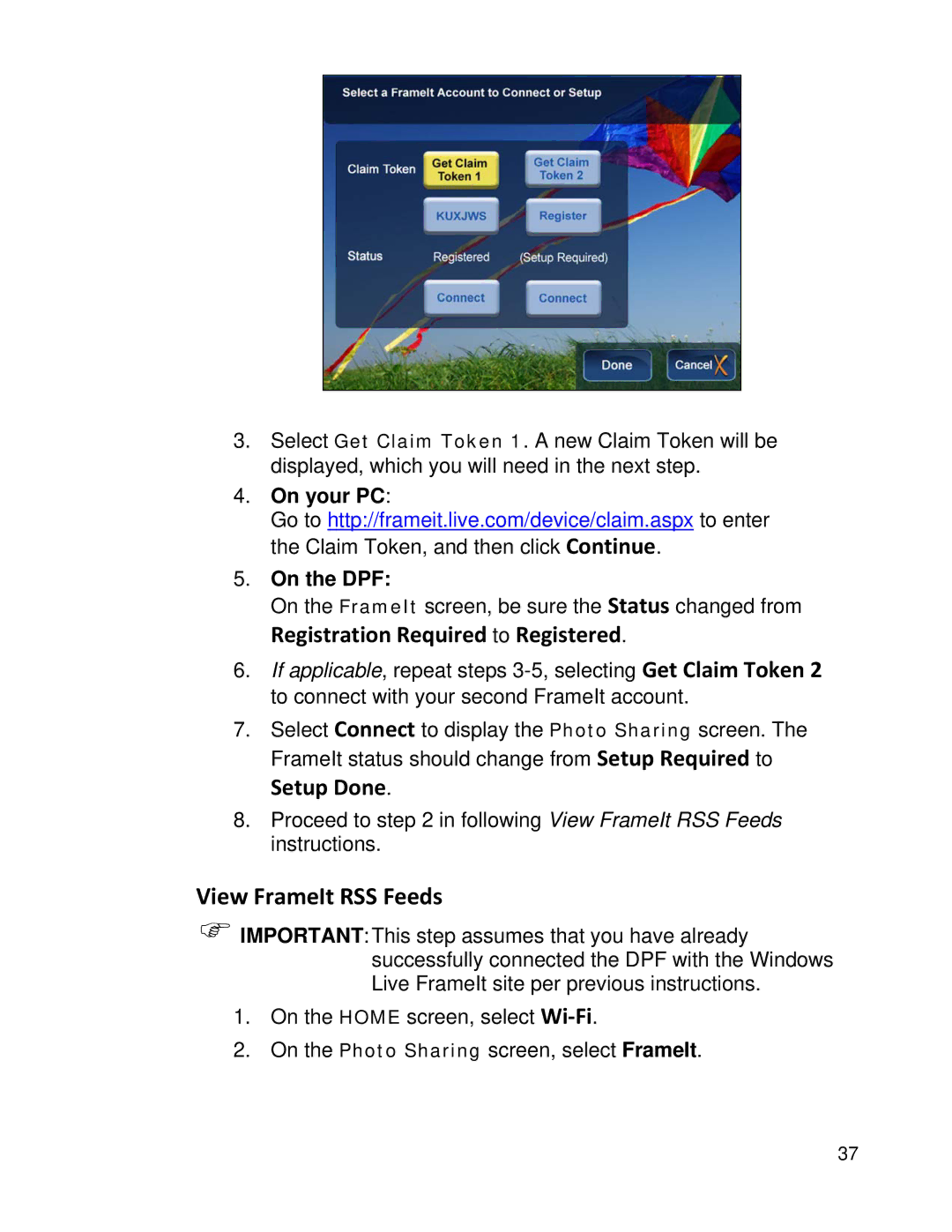3.Select Get Claim Token 1. A new Claim Token will be displayed, which you will need in the next step.
4.On your PC:
Go to http://frameit.live.com/device/claim.aspx to enter the Claim Token, and then click Continue.
5.On the DPF:
On the FrameIt screen, be sure the Status changed from
Registration Required to Registered.
6.If applicable, repeat steps
7.Select Connect to display the Photo Sharing screen. The FrameIt status should change from Setup Required to
Setup Done.
8.Proceed to step 2 in following View FrameIt RSS Feeds instructions.
View FrameIt RSS Feeds
)IMPORTANT: This step assumes that you have already successfully connected the DPF with the Windows Live FrameIt site per previous instructions.
1.On the HOME screen, select
2.On the Photo Sharing screen, select FrameIt.
37