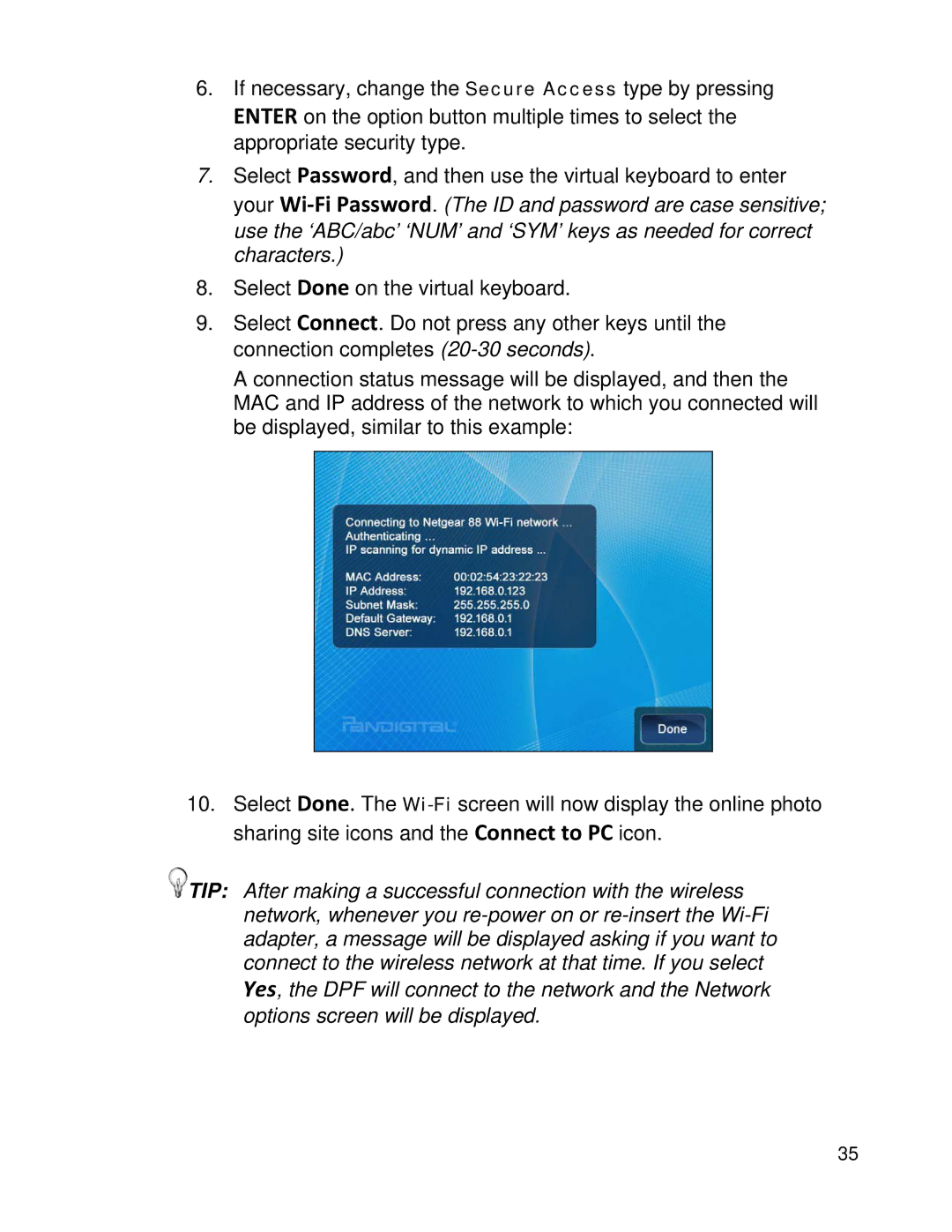6.If necessary, change the Secure Access type by pressing ENTER on the option button multiple times to select the appropriate security type.
7.Select Password, and then use the virtual keyboard to enter your
8.Select Done on the virtual keyboard.
9.Select Connect. Do not press any other keys until the connection completes
A connection status message will be displayed, and then the MAC and IP address of the network to which you connected will be displayed, similar to this example:
10.Select Done. The
![]() TIP: After making a successful connection with the wireless network, whenever you
TIP: After making a successful connection with the wireless network, whenever you
Yes, the DPF will connect to the network and the Network options screen will be displayed.
35