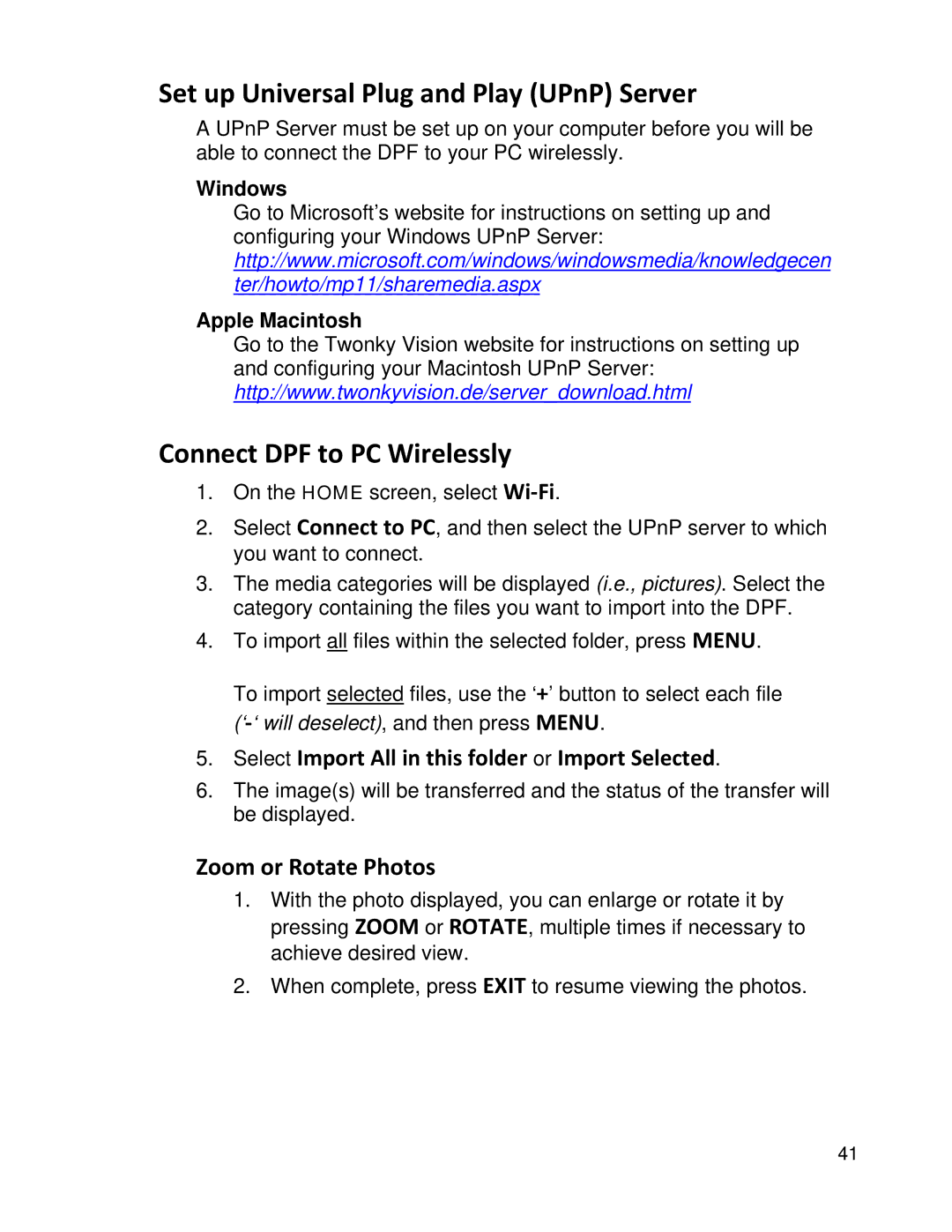Set up Universal Plug and Play (UPnP) Server
A UPnP Server must be set up on your computer before you will be able to connect the DPF to your PC wirelessly.
Windows
Go to Microsoft’s website for instructions on setting up and configuring your Windows UPnP Server: http://www.microsoft.com/windows/windowsmedia/knowledgecen ter/howto/mp11/sharemedia.aspx
Apple Macintosh
Go to the Twonky Vision website for instructions on setting up and configuring your Macintosh UPnP Server: http://www.twonkyvision.de/server_download.html
Connect DPF to PC Wirelessly
1.On the HOME screen, select
2.Select Connect to PC, and then select the UPnP server to which you want to connect.
3.The media categories will be displayed (i.e., pictures). Select the category containing the files you want to import into the DPF.
4.To import all files within the selected folder, press MENU.
To import selected files, use the ‘+’ button to select each file
5.Select Import All in this folder or Import Selected.
6.The image(s) will be transferred and the status of the transfer will be displayed.
Zoom or Rotate Photos
1.With the photo displayed, you can enlarge or rotate it by pressing ZOOM or ROTATE, multiple times if necessary to achieve desired view.
2.When complete, press EXIT to resume viewing the photos.
41